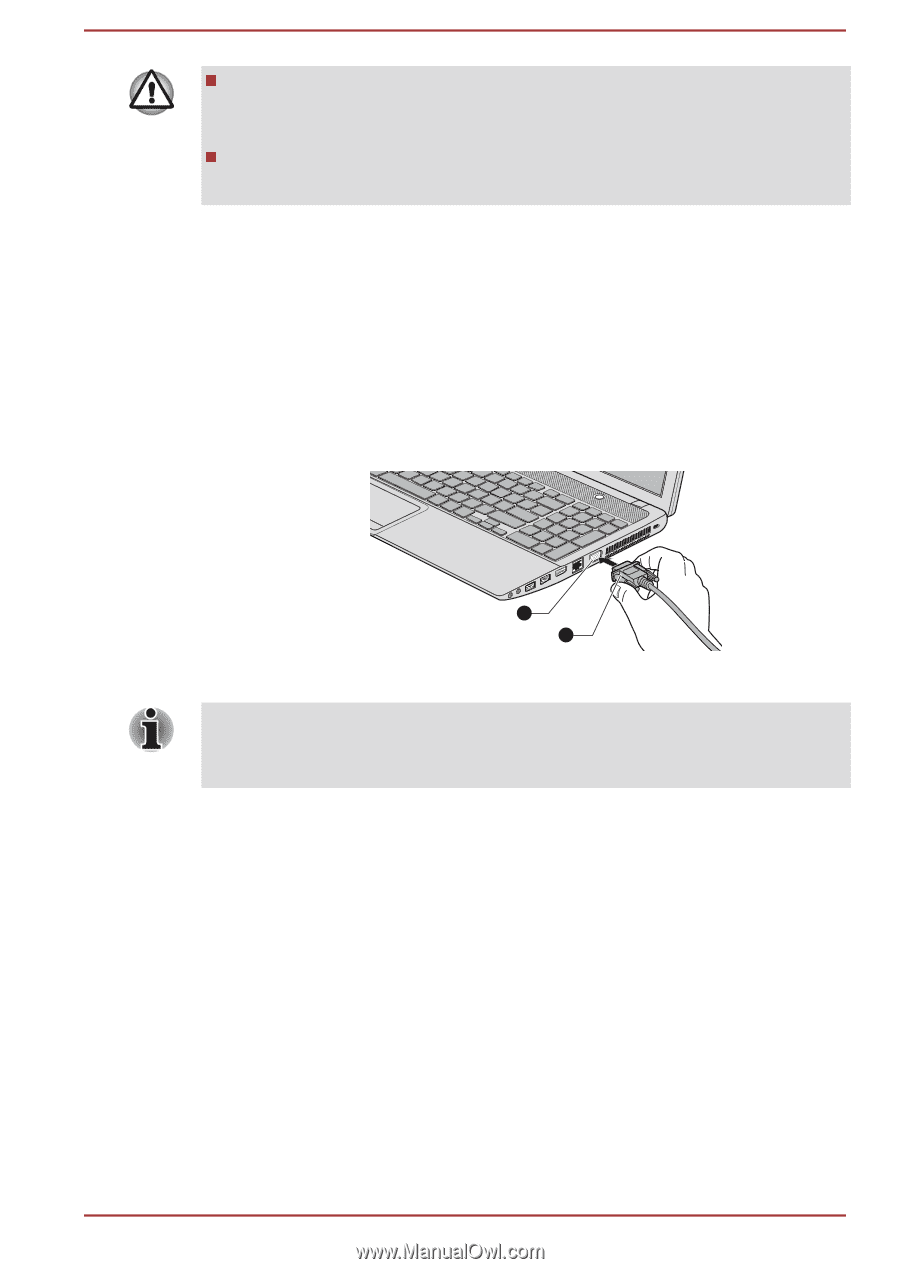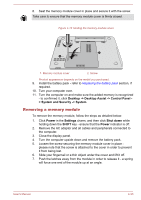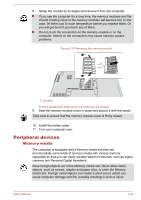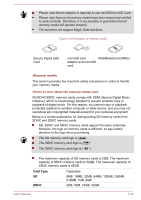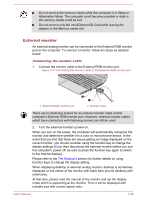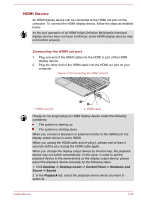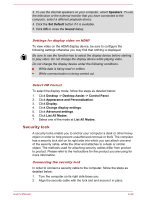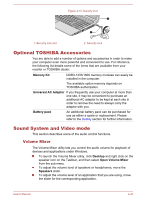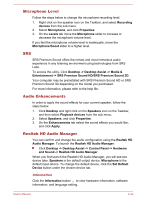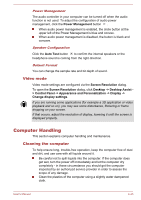Toshiba Satellite C850 User Manual - Page 95
External monitor, Connecting the monitor cable
 |
View all Toshiba Satellite C850 manuals
Add to My Manuals
Save this manual to your list of manuals |
Page 95 highlights
Do not remove the memory media while the computer is in Sleep or Hibernation Mode. The computer could become unstable or data in the memory media could be lost. Do not remove only the miniSD/microSD Card while leaving the adaptor in the Memory media slot. External monitor An external analog monitor can be connected to the External RGB monitor port on the computer. To connect a monitor, follow the steps as detailed below: Connecting the monitor cable 1. Connect the monitor cable to the External RGB monitor port. Figure 4-17 Connecting the monitor cable to the External RGB monitor port 1. External RGB monitor port 1 2 2. Monitor cable There are no fastening screws for an external monitor cable on this computer's External RGB monitor port. However, external monitor cables which have connectors with fastening screws can still be used. 2. Turn the external monitor's power on. When you turn on the power, the computer will automatically recognize the monitor and determine whether it is a color or monochrome device. In the event that you find that there are issues getting an image displayed on the correct monitor, you should consider using the function key to change the display settings (if you then disconnect the external monitor before you turn the computer's power off, be sure to press the function key again to switch to the internal display). Please refer to the The Keyboard section for further details on using function keys to change the display setting. When displaying desktop at external analog monitor, desktop is sometimes displayed on the center of the monitor with black bars around desktop (with small size). At that time, please read the manual of the monitor and set the display mode which is supporting at the monitor. Then it will be displayed with suitable size with correct aspect ratio. User's Manual 4-38