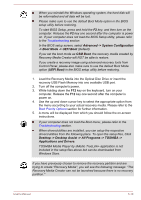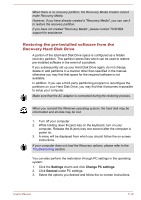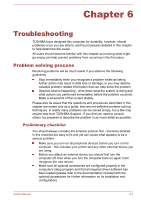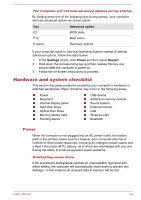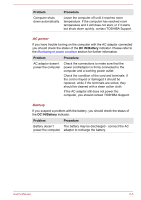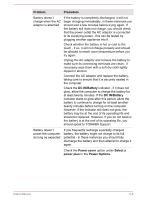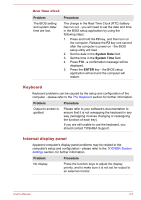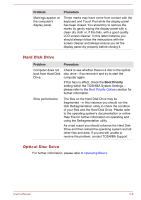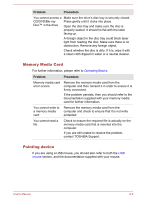Toshiba Satellite C850 User Manual - Page 125
Hardware and system checklist, Power
 |
View all Toshiba Satellite C850 manuals
Add to My Manuals
Save this manual to your list of manuals |
Page 125 highlights
The computer will not load advanced options during startup By holding down one of the following keys during startup, your computer will load advanced options as shown below. Key Advanced option F2 BIOS utility F12 Boot menu 0 (zero) Recovery options If your computer starts to load the Operating System instead of desired advanced options, follow the steps below: 1. In the Settings charm, click Power and then select Restart. 2. Hold down the corresponding key and then release this key one second after the computer is power on. 3. Follow the on-screen instructions to proceed. Hardware and system checklist This section discusses problems caused by your computer's hardware or attached peripherals. Basic problems may occur in the following areas: Power Keyboard Internal display panel Hard Disk Drive Optical Disc Drive Memory Media Card Pointing device USB device Additional memory module Sound system External monitor LAN Wireless LAN Bluetooth Power When the computer is not plugged into an AC power outlet, the battery pack is the primary power source. However, your computer also has a number of other power resources, including an intelligent power supply and a Real Time Clock (RTC) battery, all of which are interrelated with any one having the ability to produce apparent power problems. Overheating power down If the processor's temperature reaches an unacceptably high level with either setting, the computer will automatically shuts down to prevent any damage - in this instance all unsaved data in memory will be lost. User's Manual 6-4