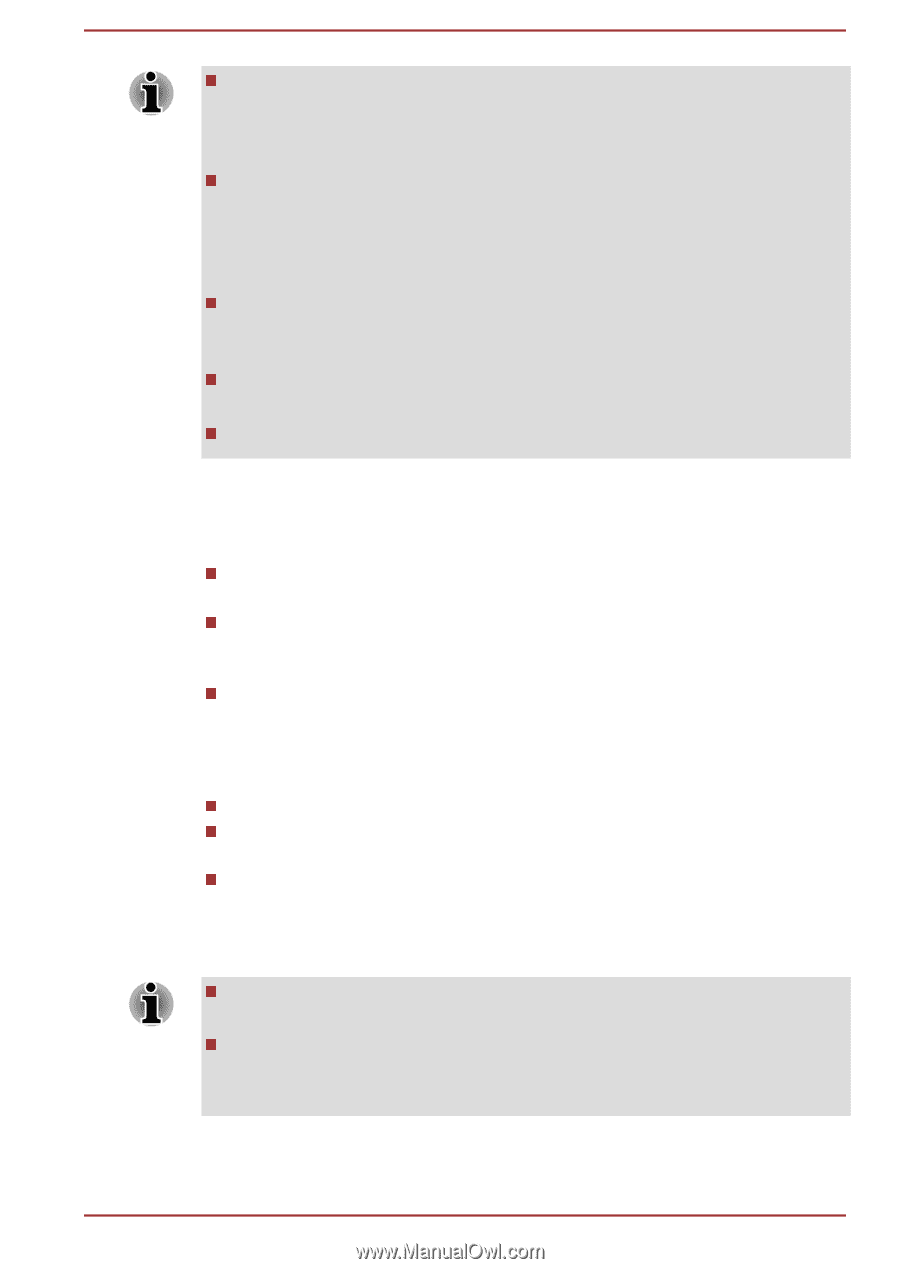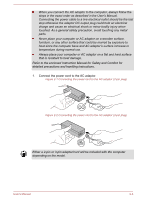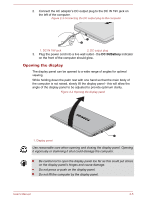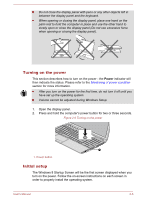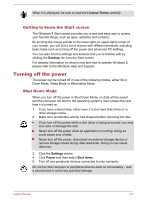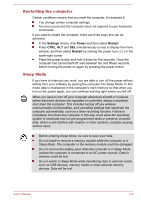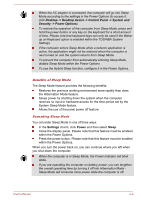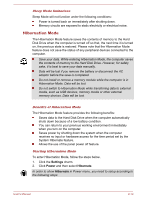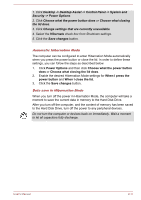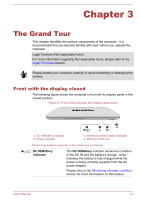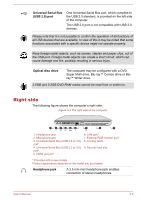Toshiba Satellite C850 User Manual - Page 38
Benefits of Sleep Mode, Executing Sleep Mode, Settings, Power, Sleep - network controller
 |
View all Toshiba Satellite C850 manuals
Add to My Manuals
Save this manual to your list of manuals |
Page 38 highlights
When the AC adaptor is connected, the computer will go into Sleep Mode according to the settings in the Power Options (to access it, click Desktop -> Desktop Assist -> Control Panel -> System and Security -> Power Options). To restore the operation of the computer from Sleep Mode, press and hold the power button or any key on the keyboard for a short amount of time. Please note that keyboard keys can only be used if the Wakeup on Keyboard option is enabled within the TOSHIBA System Settings. If the computer enters Sleep Mode while a network application is active, the application might not be restored when the computer is next turned on and the system returns from Sleep Mode. To prevent the computer from automatically entering Sleep Mode, disable Sleep Mode within the Power Options. To use the Hybrid Sleep function, configure it in the Power Options. Benefits of Sleep Mode The Sleep Mode feature provides the following benefits: Restores the previous working environment more rapidly than does the Hibernation Mode feature. Saves power by shutting down the system when the computer receives no input or hardware access for the time period set by the System Sleep Mode feature. Allows the use of the panel power off feature. Executing Sleep Mode You can enter Sleep Mode in one of three ways: In the Settings charm, click Power and then select Sleep. Close the display panel. Please note that this feature must be enabled within the Power Options. Press the power button. Please note that this feature must be enabled within the Power Options. When you turn the power back on, you can continue where you left when you shut down the computer. When the computer is in Sleep Mode, the Power indicator will blink white. If you are operating the computer on battery power, you can lengthen the overall operating time by turning it off into Hibernation Mode Sleep Mode will consume more power while the computer is off. User's Manual 2-9