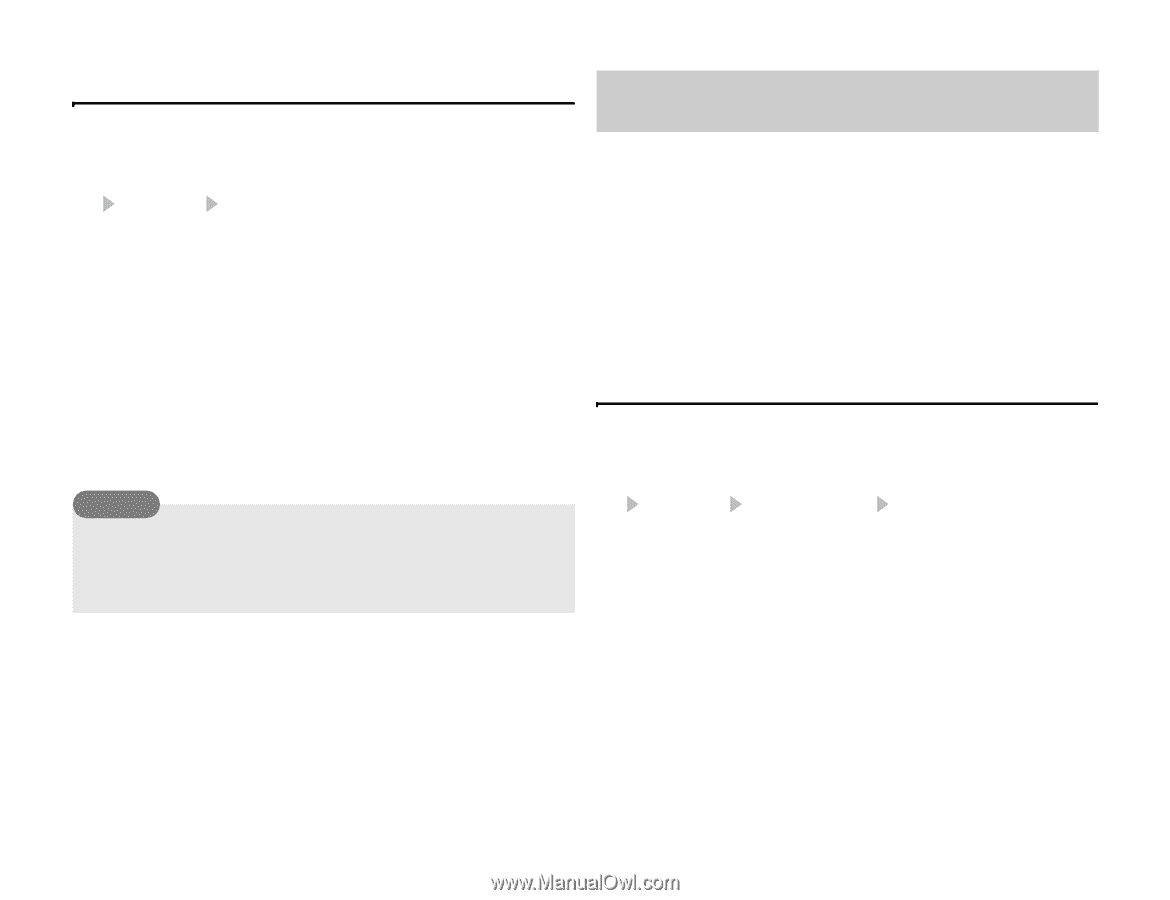Toshiba TX80 User Guide - Page 113
Voice Recorder
 |
View all Toshiba TX80 manuals
Add to My Manuals
Save this manual to your list of manuals |
Page 113 highlights
Checking Appointments 1. In standby mode, press @. The main menu appears. 2. Organiser Calendar The month view screen appears. Press * to switch to the previous month and press # to switch to the next month. 3. Use E to select a date and press @. A list of appointments for the selected date appears. 4. Select the appointment you want to check and press @. The details of the appointment appear. Tip • To switch the view between month, week, day and all appointments, press jJ (Options) after Step 2 and select Calendar View. Managing Appointments You can perform various operations such as editing, deleting and sending appointments if you select a date or appointment and press J (Options). Voice Recorder The voice recorder allows you to record sound and then send the recording attached to MMS messages. The recording data are saved to the Recordings folder in the Sounds&Ringtones folder of Gallery. Although the possible length of recording time depends on the amount of available memory space in Gallery, the maximum recording time is 90 minutes for each recording. Sound is recorded via the microphone (mouthpiece). Recording Sound 1. In standby mode, press @. The main menu appears. 2. Organiser Voice Recorder Record The Voice Memo screen appears. 3. Press J (Options). 4. Select Record and press J (Select). Recording begins. 5. Press J (Pause) to pause recording. To resume recording, press @. To save the recording data, press J (Save). Convenient Functions 113