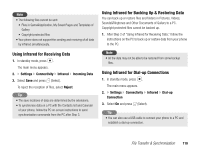Toshiba TX80 User Guide - Page 122
Restoring Data from the Memory Card
 |
View all Toshiba TX80 manuals
Add to My Manuals
Save this manual to your list of manuals |
Page 122 highlights
5. Press J (Options). 6. Select Backup and press J (Select). 7. Enter your security code (page 21). A confirmation screen appears. 8. Press J (Yes). A confirmation screen appears. 9. Press J (Yes) or K (No) in accordance with the confirmation screen. Press J (Yes) to include pictures or press K (No) to not include pictures when backing up the Contacts list and press J (Yes) to include past appointments or press K (No) to not include past appointments when backing up the Calendar. Note • It is recommended that you do not use a PC or other device to view or edit a backup file in the memory card because doing so may result in the file being damaged. Restoring Data from the Memory Card 1. Insert the memory card in the slot of your phone. 2. In standby mode, press @. The main menu appears. 3. Organiser Backup/Restore Restore 4. Select the data you want to restore and press J (Select). ◆ Contacts List: Displays a list of Contacts list backup files. ◆ Calendar: Displays a list of Calendar backup files. 5. Select the backup file you want to restore and press @. 6. Enter your security code (page 21). A confirmation screen appears. 7. Press J (Yes). A confirmation screen appears. 8. Press J (Yes) or K (No) in accordance with the confirmation screen. Press J (Yes) to overwrite all the data in the restore destination and press K (No) to add the data. Tip • To delete one or all backup files, press jJ (Options) after Step 4 and select Delete or Delete All. 122 File Transfer & Synchronisation