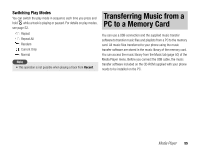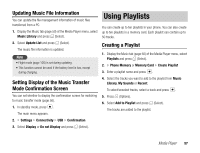Toshiba TX80 User Guide - Page 58
Editing a Playlist, Using My Favourites
 |
View all Toshiba TX80 manuals
Add to My Manuals
Save this manual to your list of manuals |
Page 58 highlights
Editing a Playlist Using My Favourites You can add new tracks to a playlist you have already created, as well as change the playback order and delete tracks. 1. In Step 2 of “Creating a Playlist” (page 57), select the playlist you want to edit and press J (Options). 2. Select Open and press J (Select). My Favourites is a preinstalled playlist. To add a track, press and hold H during playback. You can also save the contents of My Favourites as a regular playlist if you select My Favourites in Step 2 of “Creating a Playlist” (page 57), press J (Options) and select Save as. However, doing so will delete the tracks from My Favourites. The tracks in the playlist appear. 3. Press J (Options). 4. Select Manage Playlist and press J (Select). ◆ Add Tracks: After you select the tracks to add, press J (Options) and select Add to Playlist. To select/unselect tracks, select a track and press @. ◆ Remove Tracks: After you select the tracks to remove, press J (Options) and select Delete. To select/unselect tracks, select a track and press @. ◆ Change Order: Allows you to change the positions of tracks in the playlist. Select the track you want to move and press @. Use G to select the position to which to move the track and press @. Tip • To rename a playlist, select Rename after Step 1. • To check the details of a track, select the track after Step 2, press jJ (Options) and select Details. 58 Media Player