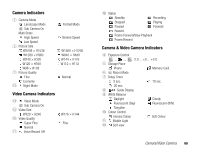Toshiba TX80 User Guide - Page 72
Monitor Screen Options, Preview Screen Options
 |
View all Toshiba TX80 manuals
Add to My Manuals
Save this manual to your list of manuals |
Page 72 highlights
Monitor Screen Options Preview Screen Options You can perform the following operations if you press J (Options) from the monitor screen. ◆ Record Mode: Allows you to change the record mode (size). ◆ My Videos: Allows you to see the videos you recorded previously. ◆ Self-view: Allows you to record videos of yourself using the sub camera. ◆ Hide Controller/Show Controller: Allows you to set whether to show the indicators during recording and playback. ◆ Voice Record: Allows you to set whether to record sound during recording. ◆ Save Video to: Allows you to set the storage place to which to automatically save videos. ◆ Advanced: For details on advanced settings, see “Settings for Pictures & Videos” (page 74). You can perform the following operations if you press J (Options) from the preview screen. ◆ To Monitor Screen: Takes you back to the video monitor screen. ◆ Send: Allows you to use the MMS and infrared functions to send a video. ◆ Delete: Allows you to delete the video you recorded. ◆ Play: Allows you to play the video you recorded. ◆ Normal Screen/Full Screen: Allows you to set whether to display the video you recorded over the whole screen. ◆ Hide Controller/Show Controller: Allows you to set whether to show the indicators during recording and playback. ◆ Assign to Contact: Allows you to register a video recorded in For MMS mode to a Contacts list entry and set it as a ringtone for voice calls and video calls. Note • When using the sub camera, the record mode (video size) is fixed to For MMS (W176 × H144). Note • If the video was recorded in Camcorder mode, the send functions are unavailable. • The file sizes that can be sent with MMS messages depend on your service provider. 72 Camera/Video Camera