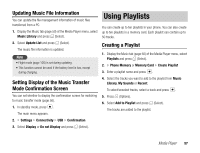Toshiba TX80 User Guide - Page 62
Video Calling, Making a Video Call
 |
View all Toshiba TX80 manuals
Add to My Manuals
Save this manual to your list of manuals |
Page 62 highlights
Video Calling Making a Video Call Video Calling allows two parties with Video Calling compatible phones to see each other’s image during the call. Note • A video call is only possible in areas with 3G-network coverage. • The Video Calling function of your phone complies with the 3G- 324M international standard for 3G mobile videophones. Indicators The following indicators appear during video calls. / : 3G-network Coverage Area : Video Calling : Handsfree On : Mute My Voice : Mute All : Image Transfer Off : Sending Picture : Image Quality (Motion Prioritised) : Image Quality (Standard Mode) : Image Quality (Macro Mode) : Video Connection Established : Voice Connection Established 1. In standby mode, confirm that the or indicator for indicating you are in an area with 3G-network coverage is displayed. 2. Enter a phone number and press H. When Appearance Check is set to On (page 65), the camera image of yourself can be checked on the display before it is sent out to the other party. The sound automatically switches from the earpiece to the speaker, thus enabling you to begin a handsfree call. 3. Press O to end the call. Note • You cannot make video calls if the total cost reaches the specified maximum call limit when the cost limit (page 30) is set to On. To make a new call, set the cost limit to Off. • If a video call connection could not be established, a message appears and a warning tone plays. To make a voice call instead, press jJ (Yes). • When the cost limit (page 30) is set to On, a video call will be disconnected if the total cost reaches the specified maximum call limit during the call. 62 Video Telephony