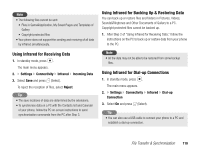Toshiba TX80 User Guide - Page 118
File Transfer
 |
View all Toshiba TX80 manuals
Add to My Manuals
Save this manual to your list of manuals |
Page 118 highlights
File Transfer Using Infrared for Transferring Data You can use infrared to exchange the Calendar data of your phone, Contacts list entries of your phone, memory card or SIM card, pictures/videos taken or recorded with the camera and Gallery data that can be forwarded with an infrared compatible phone, PC or other device. You can also restore or backup Gallery data. The indicator appears at the top of the display during transfer. To transfer data between your phone and a PC, the supplied PC management software My Mobile needs to be installed on the PC. The infrared function of your phone complies with IrMC 1.1. As shown in the illustration, bring your phone and an infrared compatible device to within 20 centimetres of each other and point both infrared ports directly towards each other. Do not place an object between them. For details on the operating procedures of the other device, refer to the instruction manual for that device. Within 20 cm Note • If a USB cable is connected to your phone while you are using infrared, the infrared communication ends. • When infrared is used to send/receive data, Flight mode is set. The indicator appears at the top of the display while Flight mode is set, except when a dial-up connection is established. Using Infrared for Sending Data 1. Set up the other infrared compatible device to receive data. 2. Select Via Infrared from the Options menu of a function and press J (Select). 118 File Transfer & Synchronisation