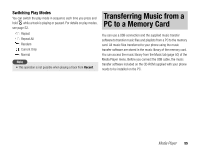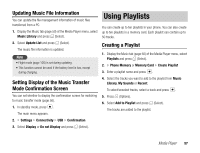Toshiba TX80 User Guide - Page 56
Using Music Transfer Mode to Connect to, Transferring Music Files
 |
View all Toshiba TX80 manuals
Add to My Manuals
Save this manual to your list of manuals |
Page 56 highlights
Using Music Transfer Mode to Connect to a PC To transfer music files from a PC to your phone, you need to use music transfer mode to establish a connection between the PC and your phone. 1. End all functions, display the standby screen and use the USB cable to connect your phone to the PC. A confirmation screen for switching to music transfer mode appears. 2. Press J (Yes). Your phone switches to music transfer mode, then connects to the PC. Note • Flight mode (page 105) is set while your phone is in music transfer mode. • If Do not Display is set for the display setting (page 57) of the confirmation screen for switching to music transfer mode, the screen does not appear even if Step 1 is performed. You can also switch to music transfer mode from the main menu. Switching to Music Transfer Mode from the Main Menu 1. In standby mode, press @. The main menu appears. 2. Settings Connectivity USB 3. Select Music Transfer and press J (Select). Your phone switches to music transfer mode. Note • Connect the PC and your phone by USB cable before you switch to music transfer mode. • Flight mode (page 105) is set while your phone is in music transfer mode. Transferring Music Files After you use music transfer mode to establish a connection between the PC and your phone, use the music transfer software to transfer music files. When the transfer is complete, disconnect your phone from the PC. For details on operating the PC or the music transfer software, refer to the corresponding manual. 56 Media Player