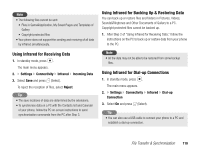Toshiba TX80 User Guide - Page 120
Using a USB Cable for Transferring Data - driver
 |
View all Toshiba TX80 manuals
Add to My Manuals
Save this manual to your list of manuals |
Page 120 highlights
Using a USB Cable for Transferring Data As shown in the illustration below, you can use a USB cable to connect your phone to a PC, then send and receive the Contacts list, Calendar and Gallery data. For details on transferring music data, see “Transferring Music from a PC to a Memory Card” (page 55). Before you connect the USB cable, the USB host driver and PC management software My Mobile included on the CD-ROM supplied with your phone need to be installed on the PC. This function supports USB 1.1 and USB 2.0. For details on the PC operating environment required to use this function, refer to My Mobile. Using a USB Cable for Sending Data You can send the data of the Contacts list, Calendar and Gallery. 1. Follow the procedure below to connect your phone and a PC with a USB cable. 1) Open the cover of the cable and phone charging terminal of your phone. 2) Insert the plug of the USB cable into the terminal. 3) Connect the USB cable to the USB port of the PC. 2. In standby mode, press @. The main menu appears. 3. Settings Connectivity USB Data Transfer 4. Follow the instructions on the PC to send data from your phone to the PC. Note • When you send/receive data, Flight mode is set automatically. The indicator appears at the top of the display while Flight mode is set, except when a dial-up connection is established. 120 File Transfer & Synchronisation Note • The following files cannot be sent. • Files in Game&Application, My Saved Pages and Templates of Gallery • Copyright protected files Tip • To synchronise data on a PC with the Contacts list and Calendar of your phone, follow the PC on-screen instructions to send synchronisation commands from the PC after Step 3.