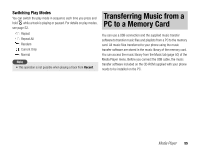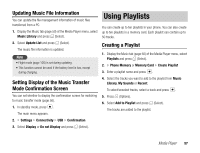Toshiba TX80 User Guide - Page 57
Using Playlists
 |
View all Toshiba TX80 manuals
Add to My Manuals
Save this manual to your list of manuals |
Page 57 highlights
Updating Music File Information You can update the file management information of music files transferred from a PC. 1. Display the Music tab (page 50) of the Media Player menu, select Music Library and press J (Select). 2. Select Update List and press J (Select). The music file information is updated. Note • Flight mode (page 105) is set during updating. • This function cannot be used if the battery level is low, except during charging. Using Playlists You can create up to ten playlists in your phone. You can also create up to ten playlists in a memory card. Each playlist can contain up to 50 tracks. Creating a Playlist 1. Display the Music tab (page 50) of the Media Player menu, select Playlists and press J (Select). 2. Phone Memory or Memory Card Create Playlist 3. Enter a playlist name and press @. Setting Display of the Music Transfer Mode Confirmation Screen You can set whether to display the confirmation screen for switching to music transfer mode (page 56). 1. In standby mode, press @. The main menu appears. 4. Select the tracks you want to add to the playlist from Music Library, My Sounds or Recent. To select/unselect tracks, select a track and press @. 5. Press J (Options). 6. Select Add to Playlist and press J (Select). The tracks are added to the playlist. 2. Settings Connectivity USB Confirmation 3. Select Display or Do not Display and press J (Select). Media Player 57