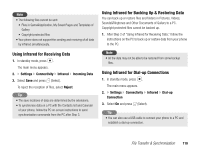Toshiba TX80 User Guide - Page 114
Sending a Voice Message
 |
View all Toshiba TX80 manuals
Add to My Manuals
Save this manual to your list of manuals |
Page 114 highlights
Note • If a call is received during recording, the call takes priority and recording stops. All recording data is saved automatically. To prohibit the reception of calls, set Flight mode (page 105). Tip • You can also display the Voice Memo screen if you press and hold jJ ( ) in standby mode. • The default storage place for recording data is your phone. To switch the storage place to the memory card, select Save sound to after Step 3 and then select Memory Card. Sending a Voice Message 1. After Step 4 of “Recording Sound” (page 113), record a voice message. 2. Press @ to stop recording. The voice message is saved. 3. Press J (Yes) when a confirmation screen appears. The Create MMS Message screen with the voice message attached appears. For details on the following procedure, see “Creating & Sending an MMS Message” (page 79). Note • A voice message cannot be attached to an MMS message due to file size restriction or if the recording time exceeds three minutes. 114 Convenient Functions