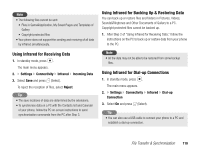Toshiba TX80 User Guide - Page 119
Using Infrared for Receiving Data, Using Infrared for Backing Up & Restoring Data, Using
 |
View all Toshiba TX80 manuals
Add to My Manuals
Save this manual to your list of manuals |
Page 119 highlights
Note • The following files cannot be sent. • Files in Game&Application, My Saved Pages and Templates of Gallery • Copyright protected files • Your phone does not support the sending and receiving of all data by infrared simultaneously. Using Infrared for Receiving Data 1. In standby mode, press @. The main menu appears. 2. Settings Connectivity Infrared Incoming Data 3. Select Save and press J (Select). To reject the reception of files, select Reject. Tip • The save locations of data are determined by the extensions. • To synchronise data on a PC with the Contacts list and Calendar of your phone, follow the PC on-screen instructions to send synchronisation commands from the PC after Step 3. Using Infrared for Backing Up & Restoring Data You can back up or restore files and folders in Pictures, Videos, Sounds&Ringtones and Other Documents of Gallery to a PC. Copyright protected files cannot be backed up. 1. After Step 2 of “Using Infrared for Receiving Data,” follow the instructions on the PC to back up or restore data from your phone to the PC. Note • All the data may not be able to be restored from some backup files. Using Infrared for Dial-up Connections 1. In standby mode, press @. The main menu appears. 2. Settings Connectivity Infrared Dial-up Connection 3. Select On and press J (Select). Tip • You can also use a USB cable to connect your phone to a PC and establish a dial-up connection. File Transfer & Synchronisation 119