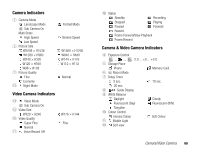Toshiba TX80 User Guide - Page 73
Picture & Video Settings
 |
View all Toshiba TX80 manuals
Add to My Manuals
Save this manual to your list of manuals |
Page 73 highlights
Picture & Video Settings Settings for Taking Pictures 1. In standby mode, press @. The main menu appears. 2. Camera Settings Camera Settings ◆ Picture Settings: Allows you to set the picture quality, picture size, picture effects, date stamp or whether to show a preview after you take a picture. ◆ Grid: Displays horizontal and vertical gridlines on the monitor screen to use as a vertical and horizontal guide for taking pictures. ◆ File Name: Allows you to preset the file name to use when saving pictures to the date and time the pictures were taken or a name of your choice. ◆ Shutter Sound: Allows you to set the shutter sound to use when taking pictures. ◆ Keypad Shortcut: Allows you to set whether to use the keypad shortcuts for accessing functions when you are taking pictures. For details on keypad shortcuts, see “Shortcut Key Assignment” (page 75). Note • When you take a picture in Landscape mode and in Portrait mode at W112 × H112 size, the date stamp cannot be added. Settings for Recording Videos 1. In standby mode, press @. The main menu appears. 2. Camera Settings Video Settings ◆ Movie Settings: Allows you to set the video quality, video effects or whether to show a preview after you record a video. ◆ Screen Settings: Allows you to display the video over the whole screen during or after recording. You can also set whether to show the indicators during recording and playback. ◆ File Name: Allows you to preset the file name to use when saving videos to the date and time the videos were recorded or a name of your choice. ◆ Start/End Sounds: Allows you to set the sounds to use when starting and ending recording. ◆ Keypad Shortcut: Allows you to set whether to use the keypad shortcuts for accessing functions when you are recording videos. For details on keypad shortcuts, see “Shortcut Key Assignment” (page 75). Camera/Video Camera 73