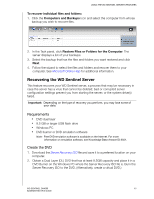Western Digital WDBLGT0080KBK User Manual - Page 47
Backing up (Windows PC), Scheduling Automatic Backups (Dashboard only)
 |
View all Western Digital WDBLGT0080KBK manuals
Add to My Manuals
Save this manual to your list of manuals |
Page 47 highlights
USING THE WD SENTINEL SERVER'S FEATURES Shared Folders Access shared folders on the WD Sentinel server. The folders may include Documents, Pictures, Music, Video, Recorded TV, and any additional shared folders the Administrator may create using the Dashboard. A user with "Read & Write" access to a particular shared folder is able to modify the contents of the existing files, upload new files, or delete files from the folder. Note: Only the folders for which user has permissions are displayed under Shared Folders on Remote Web Access. Media Library Browse through your pictures, music, videos, and recorded videos. The WD Sentinel server automatically discovers the media files and adds them to your media library. The built-in media capabilities allow you to view your pictures in a slideshow, steam digital music, or stream videos over the web. Backing up (Windows PC) The WD Sentinel backup is based upon block level de-duplication, a process that backs up data without unnecessarily backing up the same data more than once. This powerful process uses less network traffic for execution, provides a full back-up at each backup time (although it behaves as if it is incremental), and by executing de-duplication across all client computers, the storage capacity requirements are significantly reduced. Backup becomes an automatic process for a computer once you install Connector software on it. With Connector software installed, all volumes and all NTFS data on that computer are backed up. Scheduling Automatic Backups (Dashboard only) To set a schedule for future backups: 1. Click the Computers and Backups icon on the navigation bar to display a list of computers and servers on your network: WD SENTINEL DX4000 43 ADMINISTRATOR'S GUIDE