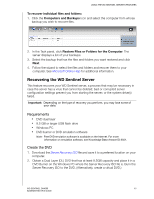Western Digital WDBLGT0080KBK User Manual - Page 51
To restore a Windows PC that has been backed up, Computers and Backups
 |
View all Western Digital WDBLGT0080KBK manuals
Add to My Manuals
Save this manual to your list of manuals |
Page 51 highlights
USING THE WD SENTINEL SERVER'S FEATURES To restore a Windows PC that has been backed up: 1. Click Computers and Backups on the navigation bar. 2. Select the computer that was backed up. 3. Insert a USB flash device into one of the WD Sentinel server's USB ports. 4. In the panel on the right, click Additional Client Computer Backup Tasks and then Tools: 5. Click Create Key to generate a bootable USB flash key (configuration file) on the connected USB flash drive. You will use the key to boot the PC and download the backed-up system. Follow the wizard to complete the process. 6. Remove the USB flash drive from the WD Sentinel server and connect it to the computer you want to restore. 7. Boot the Windows PC from the USB flash drive: a. Start the computer. b. Depending on your computer, press F12 or another key that displays boot options. c. From the Boot menu, select USB Device. d. On Windows Boot Manager, select a Windows operating system for a full-system restore. The Full System Restore wizard welcome screen displays. e. If a message indicates that you do not have the correct network card driver, insert the USB flash drive with the driver into another USB port on the Windows PC, and follow the steps in the wizard to restore the computer. f. If you do have the correct driver, click Continue and complete the steps in the wizard to restore the computer. Note: Refer to Microsoft Online Help for additional information. WD SENTINEL DX4000 47 ADMINISTRATOR'S GUIDE