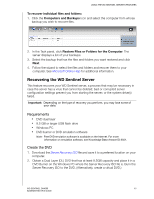Western Digital WDBLGT0080KBK User Manual - Page 57
Select USB, flash drive, Refresh, After locating the USB flash drive
 |
View all Western Digital WDBLGT0080KBK manuals
Add to My Manuals
Save this manual to your list of manuals |
Page 57 highlights
USING THE WD SENTINEL SERVER'S FEATURES 4. Insert the USB flash drive into the USB port of the Windows PC, and click Next to display the following page for using the USB key: 5. The USB flash drive should appear in the Select USB flash drive drop-down list. If the USB flash drive is not on the list, click Refresh and search for it. 6. After locating the USB flash drive, click the check box acknowledging that you know that when you click Next, all files and folders on the USB flash drive will be deleted. 7. Click Next. A progress bar displays while the USB flash drive is being prepared. WD SENTINEL DX4000 53 ADMINISTRATOR'S GUIDE

USING THE WD SENTINEL SERVER’S FEATURES
53
WD SENTINEL DX4000
ADMINISTRATOR’S GUIDE
4.
Insert the USB flash drive into the USB port of the Windows PC, and click
Next
to display the following page for using the USB key:
5.
The USB flash drive should appear in the
Select USB
flash drive
drop-down
list. If the USB flash drive is not on the list, click
Refresh
and search for it.
6.
After locating the USB flash drive, click the check box acknowledging that you
know that when you click
Next
, all files and folders on the USB flash drive will be
deleted.
7.
Click
Next
. A progress bar displays while the USB flash drive is being prepared.