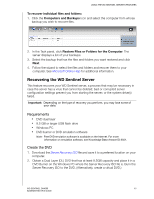Western Digital WDBLGT0080KBK User Manual - Page 49
Backup, Start backup, The Backup Properties displays
 |
View all Western Digital WDBLGT0080KBK manuals
Add to My Manuals
Save this manual to your list of manuals |
Page 49 highlights
USING THE WD SENTINEL SERVER'S FEATURES 1. On the Launchpad, click Backup. The Backup Properties page displays: 2. Click Start backup. 3. Enter a name for the backup and click OK: The Backup Properties page displays again and tracks the progress of the backup. Note: If you want the computer to automatically wake up for scheduled backups, select the check box. 4. Click OK to apply the change, close the page, and return to the Launchpad while the backup continues. The message that the backup was successful displays on the page and on the Dashboard. For more information about the backup process, see Microsoft Online Help. WD SENTINEL DX4000 45 ADMINISTRATOR'S GUIDE

USING THE WD SENTINEL SERVER’S FEATURES
45
WD SENTINEL DX4000
ADMINISTRATOR’S GUIDE
1.
On the Launchpad, click
Backup
. The Backup Properties page displays:
2.
Click
Start backup
.
3.
Enter a name for the backup and click
OK
:
The Backup Properties page displays again and tracks the progress of the
backup.
Note:
If you want the computer to automatically wake up for scheduled backups,
select the check box.
4.
Click
OK
to apply the change, close the page, and return to the Launchpad
while the backup continues.
The message that the backup was successful displays on the page and on the
Dashboard. For more information about the backup process, see
Microsoft
Online Help
.