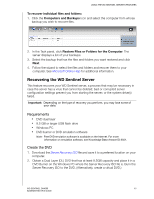Western Digital WDBLGT0080KBK User Manual - Page 52
To recover individual files and folders:, Recovering the WD Sentinel Server, Requirements
 |
View all Western Digital WDBLGT0080KBK manuals
Add to My Manuals
Save this manual to your list of manuals |
Page 52 highlights
USING THE WD SENTINEL SERVER'S FEATURES To recover individual files and folders: 1. Click the Computers and Backups icon and select the computer from whose backup you wish to recover files. 2. In the Task panel, click Restore Files or Folders for the Computer. The server displays a list of your backups. 3. Select the backup that has the files and folders you want restored and click Next. 4. Follow the wizard to select the files and folders and recover them to your computer. See Microsoft Online Help for additional information. Recovering the WD Sentinel Server This feature recovers your WD Sentinel server, a process that may be necessary in case the server has a virus that cannot be deleted; bad or corrupted server configuration settings prevent you from starting the server; or the system drive(s) failed. Important: Depending on the type of recovery you perform, you may lose some of your data. Requirements „ DVD dual layer „ 8.5 GB or larger USB flash drive „ Windows PC „ DVD burner or DVD emulation software Note: Free DVD emulation software is available on the Internet. For more information on emulation software, see Knowledge Base Answer ID 8561. Create the DVD 1. Download the Server Recovery ISO file and save it to a preferred location on your computer. 2. Obtain a Dual Layer (DL) DVD that has at least 8.5GB capacity and place it in a DVD Burner on the Windows PC where the Server Recovery ISO file is. Burn the Server Recovery ISO to the DVD. (Alternatively, create a virtual DVD.) WD SENTINEL DX4000 48 ADMINISTRATOR'S GUIDE