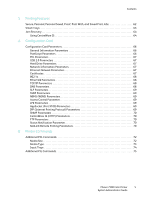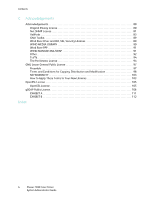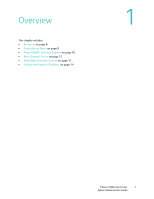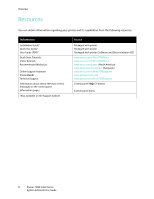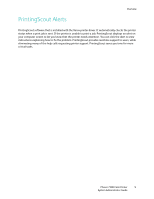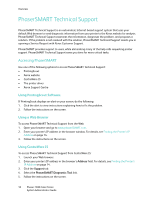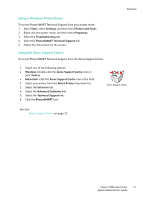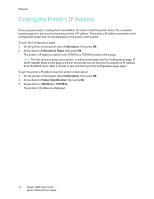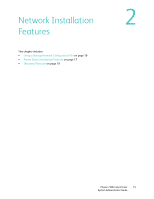Xerox 7500DX System Administrator Guide (English Only) - Page 10
PhaserSMART Technical Support, Accessing PhaserSMART
 |
UPC - 095205706048
View all Xerox 7500DX manuals
Add to My Manuals
Save this manual to your list of manuals |
Page 10 highlights
Overview PhaserSMART Technical Support PhaserSMART Technical Support is an automated, Internet-based support system that uses your default Web browser to send diagnostic information from your printer to the Xerox website for analysis. PhaserSMART Technical Support examines the information, diagnoses the problem, and proposes a solution. If the problem is not resolved with the solution, PhaserSMART Technical Support assists you in opening a Service Request with Xerox Customer Support. PhaserSMART provides support to users, while eliminating many of the help calls requesting printer support. PhaserSMART Technical Support saves you time for more critical tasks. Accessing PhaserSMART Use one of the following options to access PhaserSMART Technical Support: • PrintingScout • Xerox website • CentreWare IS • The printer driver • Xerox Support Centre Using PrintingScout Software If PrintingScout displays an alert on your screen, do the following: 1. Click the alert to view instructions explaining how to fix the problem. 2. Follow the instructions on the screen. Using a Web Browser To access PhaserSMART Technical Support from the Web: 1. Open your browser and go to www.phaserSMART.com. 2. Enter your printer's IP address in the browser window. For details, see Finding the Printer's IP Address on page 14. 3. Follow the instructions on the screen. Using CentreWare IS To access PhaserSMART Technical Support from CentreWare IS: 1. Launch your Web browser. 2. Enter your printer's IP address in the browser's Address field. For details, see Finding the Printer's IP Address on page 14. 3. Click the Support tab. 4. Select the PhaserSMART Diagnostic Tool link. 5. Follow the instructions on the screen. 10 Phaser 7500 Color Printer System Administrator Guide