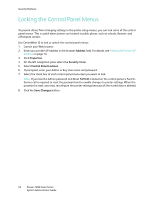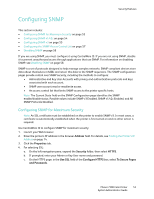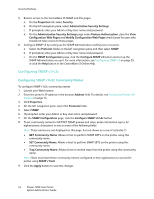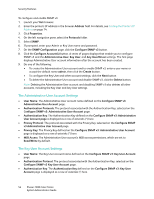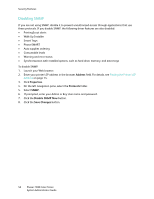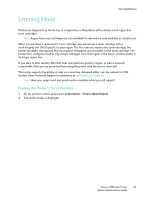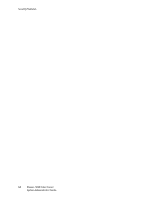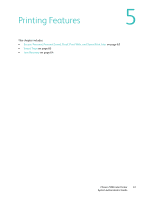Xerox 7500DX System Administrator Guide (English Only) - Page 57
Configuring the SNMP Access Control List, The Any User/Driver Account Settings
 |
UPC - 095205706048
View all Xerox 7500DX manuals
Add to My Manuals
Save this manual to your list of manuals |
Page 57 highlights
Security Features • Privacy Protocol: The protocol associated with the Privacy Key; selected on the Configure SNMP v3: Key User Account page. • Privacy Key: The privacy key defined on the Configure SNMP v3: Administrative User Account page is displayed as a row of asterisks (*) here. • MIB Access: The Key User account's MIB access permissions selected on the Configure SNMP v3: Key User Account page. MIB access for the Key User account can be set to Read or Read/Write. Note: SNMP Read and SNMP Write access for the Any User account must be equal to or less than the read and write access privileges set for the Key User account. Once the Key User account is created, if the Any User account is set to have read and/or write access, but the Key User account access is not set, the Key User account is set with the same access privileges as the Any User account by default. Similarly, if the Key User account does not have SNMP Write access, the Any User account cannot be set with write access. The Any User/Driver Account Settings • User Name: Displays anyuser by default and cannot be changed. • MIB Access: Displays the Any User account's MIB access permissions selected on the Configure SNMP v3: Other Account Settings page. This can be set to Read or Read/Write. • SNMP Read: Displays a check symbol if SNMP Read access is enabled. SNMP Read access can be enabled for the Any User account after the Key User account is created. • SNMP Write: Displays a check symbol if SNMP Write access is enabled. SNMP Write access can be enabled for the Any User account after the Key User account is created. • Driver Account Enabled: Displays a check symbol if the Driver Account is enabled (default). Note: If the Driver Account is disabled, it breaks communication between the printer and any applications using SNMP v3, such as Xerox printer drivers and PrintingScout. For a complete list of applications disabled, see Disabling SNMP on page 58. Configuring the SNMP Access Control List To set up a list of hosts that are authorized to access the printer using SNMP: 1. Launch your Web browser. 2. Enter your printer's IP address in the browser Address field. For details, see Finding the Printer's IP Address on page 14. 3. Click Properties. 4. On the left navigation pane, select the Protocol folder. 5. Select SNMP. 6. If prompted, enter your Admin or Key User name and password. 7. Enter up to 10 host IP addresses in the Host Access List field of the SNMP Access Control List box. Separate entries with a blank or a comma, specify ranges with a hyphen (-), and use an asterisk (*) to represent a group of numbers (e.g., 13.62.156.*). 8. Click the Save Changes button. See also: Access Control Lists on page 40 Phaser 7500 Color Printer 57 System Administrator Guide