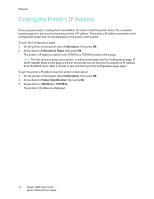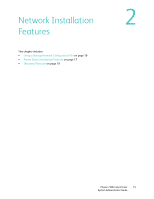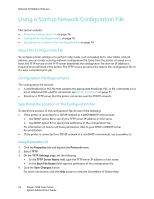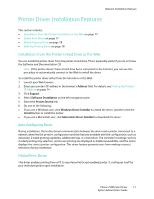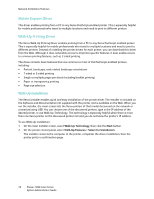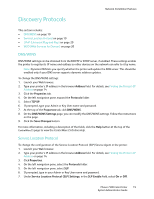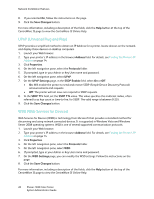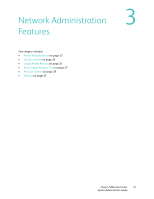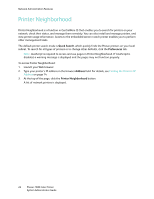Xerox 7500DX System Administrator Guide (English Only) - Page 17
Printer Driver Installation Features, Installation from the Printer’s Hard Drive or the Web, Global - phaser driver download
 |
UPC - 095205706048
View all Xerox 7500DX manuals
Add to My Manuals
Save this manual to your list of manuals |
Page 17 highlights
Network Installation Features Printer Driver Installation Features This section includes: • Installation from the Printer's Hard Drive or the Web on page 17 • Global Print Driver on page 17 • Mobile Express Driver on page 18 • Walk-Up Printing Driver on page 18 Installation from the Printer's Hard Drive or the Web You can install the printer driver from the printer's hard drive. This is especially useful if you do not have the Software and Documentation CD. Note: If the printer doesn't have a hard drive but is connected to the Internet, you can use this procedure to automatically connect to the Web to install the driver. To install the printer driver either from the hard drive or the Web: 1. Launch your Web browser. 2. Enter your printer's IP address in the browser's Address field. For details, see Finding the Printer's IP Address on page 14. 3. Click Support. 4. Select Software Installation on the left navigation pane. 5. Select the Printer Drivers link. 6. Do one of the following: • If you are a Windows user, click Windows Driver Installer to install the driver, and then click the Install button to install the printer. • If you are a Macintosh user, click Macintosh Driver Installer to download the driver. Auto-Configuring Driver During installation, the bi-directional communication between the driver and a printer connected to a network identifies the printer's configuration and the features available with the configuration, such as automatic 2-sided printing capability, additional trays, or a hard drive. The controls for settings, such as 2-sided printing, tray selection, and secure printing are displayed or hidden/unavailable, and the mimic displays the correct printer configuration. This driver feature prevents users from making incorrect selections during installation. Global Print Driver This driver enables printing from a PC to any Xerox PostScript-enabled printer. It configures itself for your individual printer upon installation. Phaser 7500 Color Printer 17 System Administrator Guide