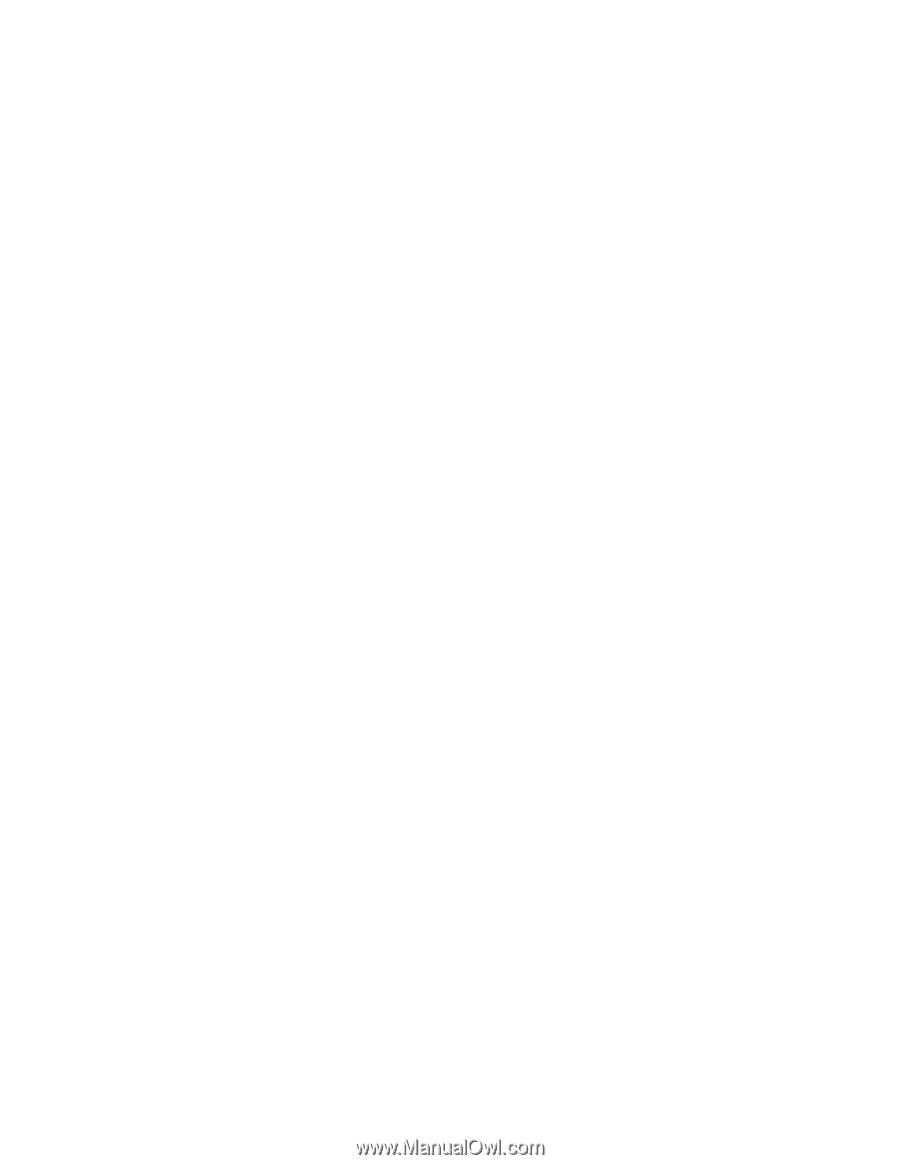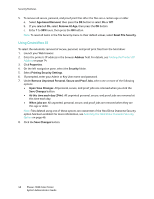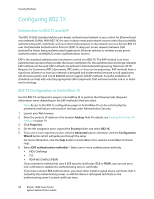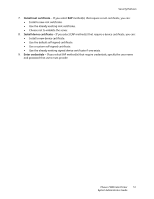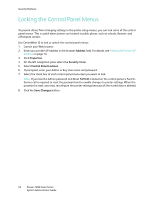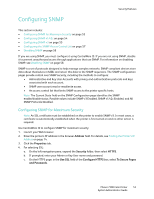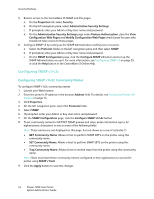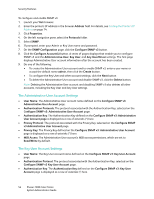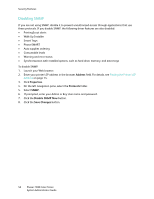Xerox 7500DX System Administrator Guide (English Only) - Page 53
Configuring SNMP, Configuring SNMP for Maximum Security
 |
UPC - 095205706048
View all Xerox 7500DX manuals
Add to My Manuals
Save this manual to your list of manuals |
Page 53 highlights
Configuring SNMP Security Features This section includes: • Configuring SNMP for Maximum Security on page 53 • Configuring SNMP v1/v2c on page 54 • Configuring SNMP v3 on page 55 • Configuring the SNMP Access Control List on page 57 • Disabling SNMP on page 58 If you are using SNMP, you must configure it using CentreWare IS. If you are not using SNMP, disable it to prevent unauthorized access through applications that use SNMP. For information on disabling SNMP, see Disabling SNMP on page 58. SNMP is a set of protocols designed to help manage complex networks. SNMP-compliant devices store data about themselves in MIBs and return this data to the SNMP requestors. The SNMP configuration pages provide control over SNMP security, including the methods to configure: • Administrative and Key User Accounts with privacy and authentication protocols and keys associated with each account. • SNMP user account read or read/write access. • An access control list that limits SNMP access to the printer specific hosts. Note: The Current State field on the SNMP Configuration page identifies the SNMP enable/disable status. Possible values include SNMP v3 Enabled, SNMP v1/v2c Enabled, and All SNMP Protocols Disabled. Configuring SNMP for Maximum Security Note: An SSL certificate must be established on the printer to enable SNMP v3. In most cases, a certificate is automatically established when the printer is first turned on and no other action is required. Use CentreWare IS to configure SNMP for maximum security: 1. Launch your Web browser. 2. Enter the printer's IP address in the browser Address field. For details, see Finding the Printer's IP Address on page 14. 3. Click the Properties tab. 4. For selecting SSL: a. On the left navigation pane, expand the Security folder, then select HTTPS. b. If prompted, enter your Admin or Key User name and password. c. On the HTTPS page, in the Use SSL field of the Configure HTTPS box, select To Secure Pages and Passwords. Phaser 7500 Color Printer 53 System Administrator Guide