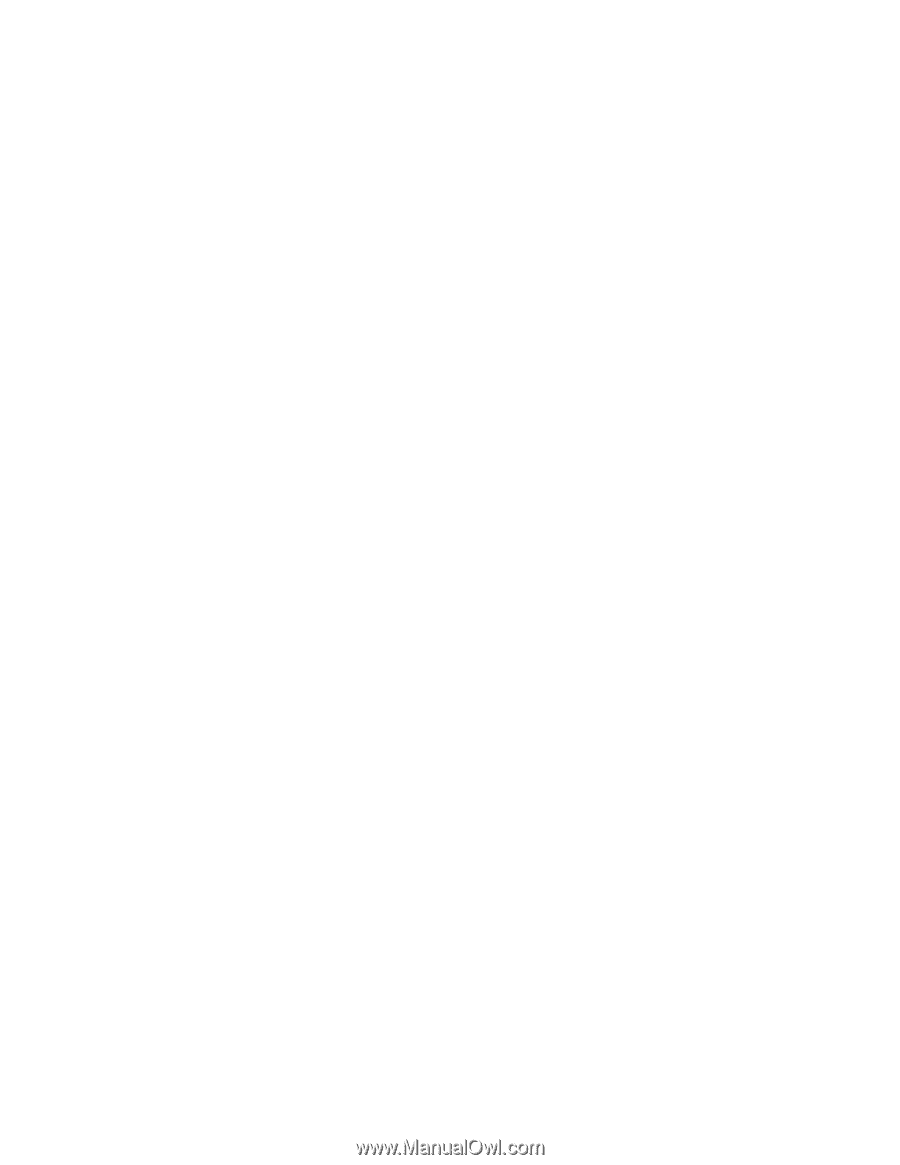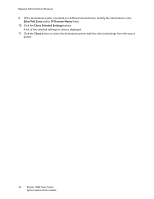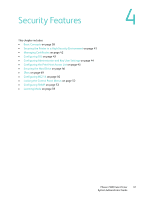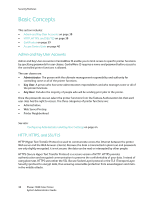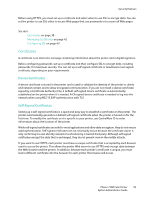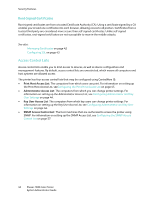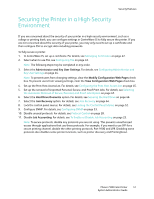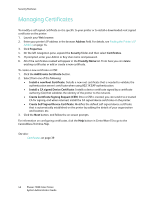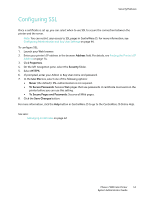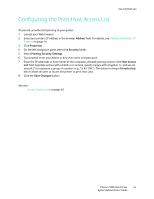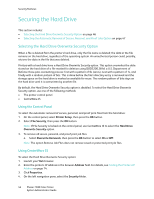Xerox 7500DX System Administrator Guide (English Only) - Page 41
Securing the Printer in a High-Security Environment
 |
UPC - 095205706048
View all Xerox 7500DX manuals
Add to My Manuals
Save this manual to your list of manuals |
Page 41 highlights
Security Features Securing the Printer in a High-Security Environment If you are concerned about the security of your printer in a high-security environment, such as a college or printing kiosk, you can configure settings in CentreWare IS to fully secure the printer. If you are not concerned about the security of your printer, you may only need to set up a certificate and then configure SSL to encrypt data including passwords. To fully secure a printer: 1. In CentreWare IS, set up a certificate. For details, see Managing Certificates on page 42. 2. Select when to use SSL, see Configuring SSL on page 43. Note: The following steps may be completed in any order. 3. Select the Administrator and Key User Settings. For details, see Configuring Administrator and Key User Settings on page 44. Note: To prevent users from changing settings, clear the Modify Configuration Web Pages check box. To prevent users from viewing settings, clear the View Configuration Web Pages check box. 4. Set up the Print Host Access List. For details, see Configuring the Print Host Access List on page 45. 5. Set up the removal of Unprinted Personal, Secure, and Proof Print Jobs. For details, see Selecting the Automatic Removal of Secure, Personal, and Proof Jobs Option on page 47. 6. Select the Hard Drive Overwrite option. For details, see Securing the Hard Drive on page 46. 7. Select the Jam Recovery option. For details, see Jam Recovery on page 64. 8. Lock the control panel menus. For details, see Locking the Control Panel Menus on page 52. 9. Configure SNMP. For details, see Configuring SNMP on page 53. 10. Disable unused protocols. For details, see Protocol Control on page 28. 11. Disable Job Accounting. For details, see To Enable or Disable Job Accounting on page 23. Note: To secure protocols, disable any protocols you are not using. This prevents unauthorized access through applications that use these protocols. For example, if you want to use IPP for a secure printing channel, disable the other printing protocols, Port 9100 and LPR. Disabling some protocols also disables some printer functions, such as printer discovery and PrintingScout. Phaser 7500 Color Printer 41 System Administrator Guide