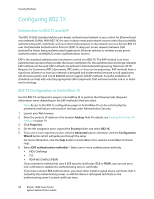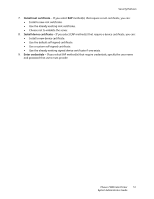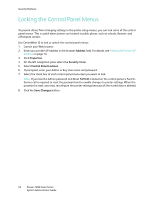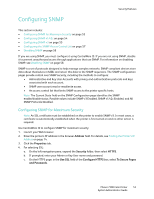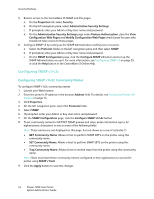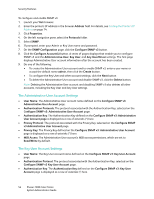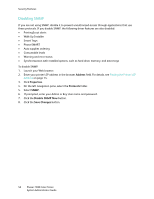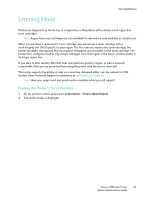Xerox 7500DX System Administrator Guide (English Only) - Page 54
Configuring SNMP v1/v2c, Configuring SNMP v1/v2c Community Names
 |
UPC - 095205706048
View all Xerox 7500DX manuals
Add to My Manuals
Save this manual to your list of manuals |
Page 54 highlights
Security Features 5. Restrict access to the CentreWare IS SNMP and SSL pages: a. On the Properties tab, select Security. b. On the left navigation pane, select Administrative Security Settings. c. If prompted, enter your Admin or Key User name and password. d. On the Administrative Security Settings page under Feature Authorization, clear the View Configuration Web Pages and Modify Configuration Web Pages check boxes for users who should not have access to these pages. 6. Configure SNMP v3 by setting up the SNMP Administrative and Key User accounts: a. Select the Protocols folder on the left navigation pane and then select SNMP. b. If prompted, enter your Admin or Key User name and password. c. On the SNMP Configuration page, click the Configure SNMP v3 button and set up the SNMP Administrative account. For more information, see Configuring SNMP v3 on page 55, or click the Help button in the CentreWare IS Online Help. Configuring SNMP v1/v2c Configuring SNMP v1/v2c Community Names To configure SNMP v1v2c community names: 1. Launch your Web browser. 2. Enter the printer's IP address in the browser Address field. For details, see Finding the Printer's IP Address on page 14. 3. Click Properties. 4. On the left navigation pane, select the Protocols folder. 5. Select SNMP. 6. If prompted, enter your Admin or Key User name and password. 7. On the SNMP Configuration page, click the Configure SNMP v1/v2c button. 8. To set community names for GET/SET SNMP queries and traps, enter information (up to 32 alphanumeric characters) in one or more of the following fields: Note: These names are not displayed on this page, but are shown as a row of asterisks (*). • GET Community Name: Allows a host to perform SNMP GETS on the printer using this community name. • SET Community Name: Allows a host to perform SNMP SETS on the printer using this community name. • Trap Community Name: Allows a host to receive traps from the printer using this community name. Note: Hosts must have these community names configured in their applications to access the printer using SNMP v1/v2c. 9. Click the Apply button to save the changes. 54 Phaser 7500 Color Printer System Administrator Guide