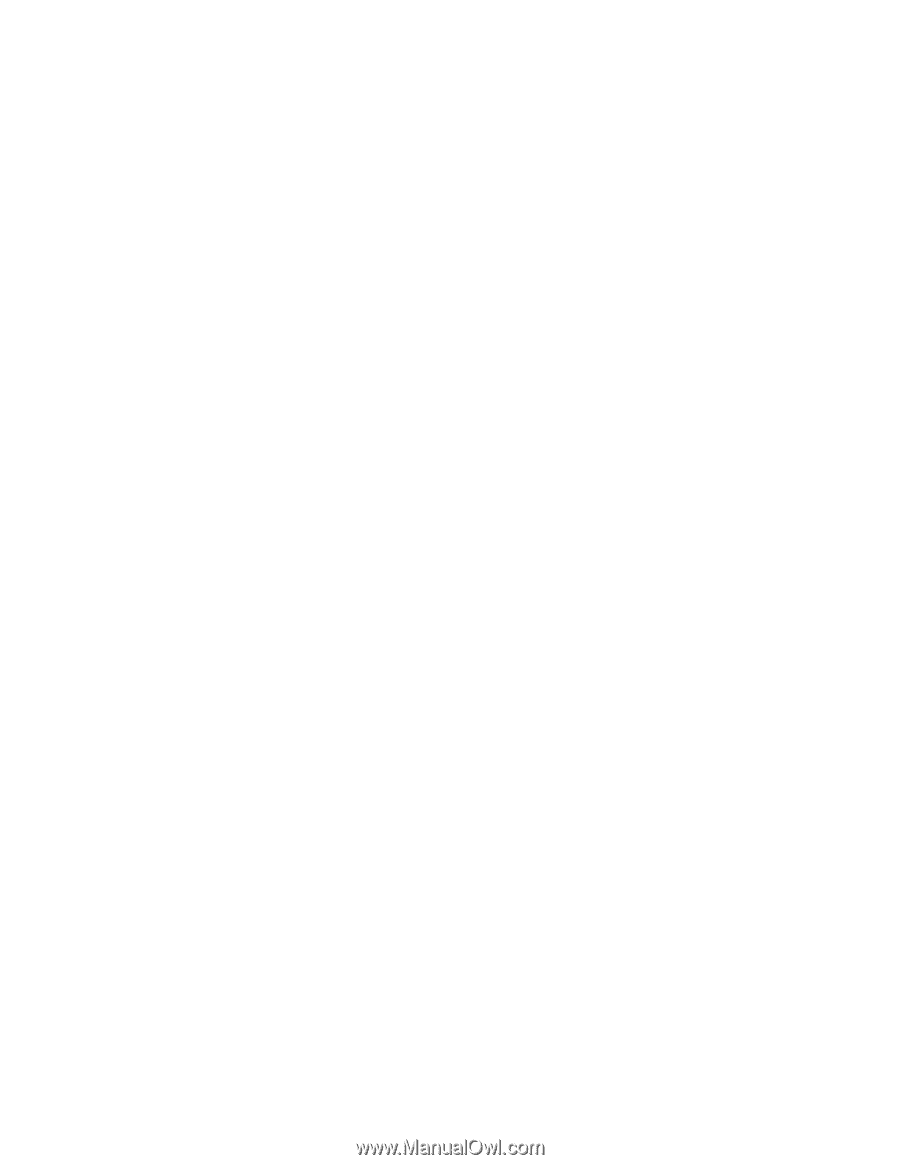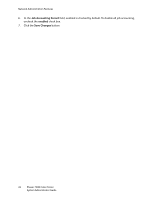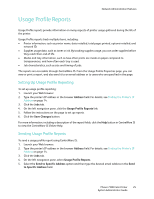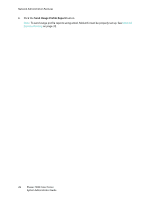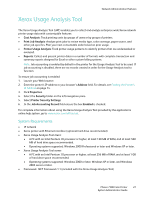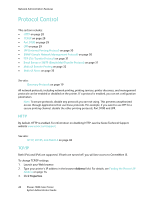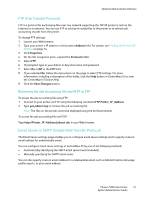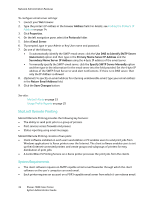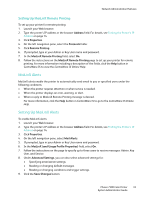Xerox 7500DX System Administrator Guide (English Only) - Page 29
Port 9100, LPR, Protocols, TCP/IP, TCP/IP v4 Settings, TCP/IP v4, BOOTP/DHCP, Save Changes, Address
 |
UPC - 095205706048
View all Xerox 7500DX manuals
Add to My Manuals
Save this manual to your list of manuals |
Page 29 highlights
Network Administration Features 4. On the left navigation pane, expand the Protocols folder. 5. Select TCP/IP. 6. If prompted, type in your Admin or Key User name and password. 7. Ensure you are on the TCP/IP (v4) Settings page (if necessary, click the TCP/IP (v4) link at the top of the page). 8. For changing TCP/IP (v6) settings, refer to the help: click the Help button in CentreWare IS to view the CentreWare IS Online Help. 9. In the BOOTP/DHCP field, select one of the following: • On: The printer issues BOOTP and DHCP requests on startup. • Off: The printer does not issue BOOTP or DHCP requests on startup. 10. Click the Save Changes button. Port 9100 The Port 9100 protocol is also known as AppSocket, RAW, or Windows TCPmon. To change Port 9100 settings: 1. Launch your Web browser. 2. Type your printer's IP address in the browser Address field. For details, see Finding the Printer's IP Address on page 14. 3. Click Properties. 4. On the left navigation pane, expand the Protocols folder. 5. Select Port 9100. 6. If prompted, type in your Admin or Key User name and password. 7. In the Port 9100 field, select On or Off. 8. If you selected On, follow the instructions on the page to select Port 9100 settings. For more information, including a description of the fields, click the Help button in CentreWare IS to view the CentreWare IS Online Help. 9. Click the Save Changes button. LPR LPR is an application-level printing protocol that uses TCP/IP to establish connections between printers and workstations on a network. To change LPR settings: 1. Launch your Web browser. 2. Type your printer's IP address in the browser Address field. For details, see Finding the Printer's IP Address on page 14. 3. Click Properties. 4. On the left navigation pane, select the Protocols folder. 5. Select LPR. 6. If prompted, type in your Admin or Key User name and password. 7. In the LPR field, select On or Off. Phaser 7500 Color Printer 29 System Administrator Guide