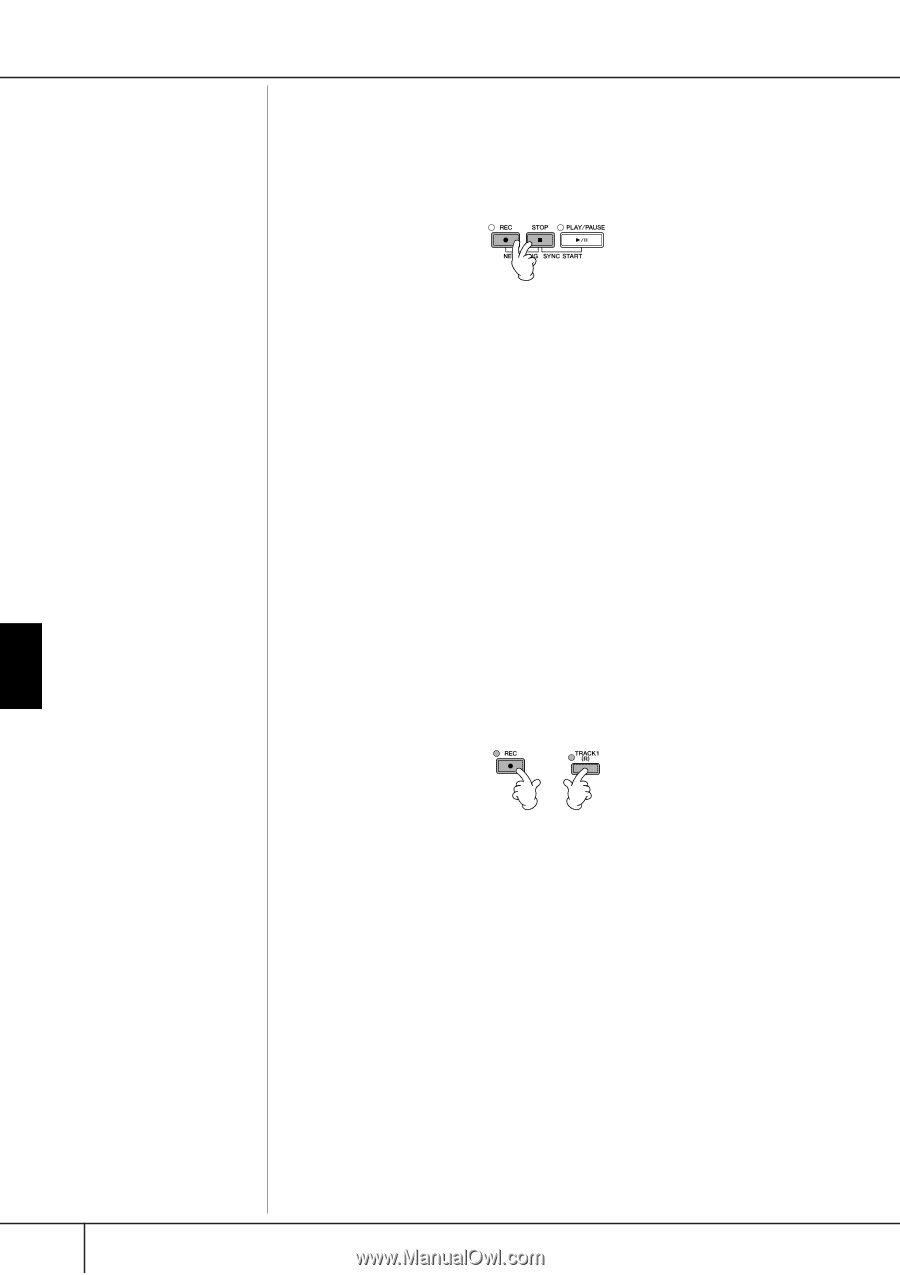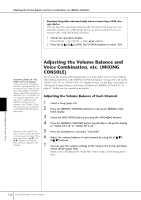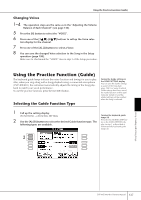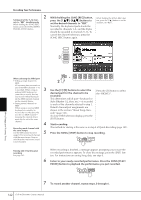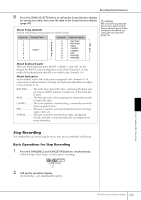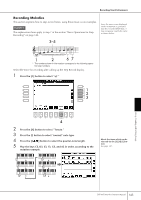Yamaha 401 Owner's Manual - Page 140
Quick Recording, Press the SONG [REC] and SONG [STOP] buttons simultaneously.
 |
View all Yamaha 401 manuals
Add to My Manuals
Save this manual to your list of manuals |
Page 140 highlights
Recording Your Performance Quick Recording This lets you conveniently and quickly record your performance. 1 Press the SONG [REC] and SONG [STOP] buttons simultaneously. A blank Song ("New Song") is called up for recording. 2 The RIGHT and/or LEFT parts are recorded onto separate tracks. With Multi Track Recording, you can record RIGHT 2 part individually. 3 Make the desired panel settings for your keyboard performance. Below are some example settings you may want to try. • Recording the RIGHT 1 part Select the voice for the RIGHT 1 part by calling up the Voice selection display (page 32). • Recording the Dual voice (RIGHT 1 and 2 parts) Turn on the PART ON/OFF [DUAL (RIGHT2)] button (page 81). Select the voice for each keyboard part (RIGHT 1, 2) by calling up the Voice selection display (page 32). • Recording the LEFT part Turn on the PART ON/OFF [SPLIT (LEFT)] button (page 82). Select the voice for the LEFT part by calling up the Voice selection display (page 32). • Recording Styles 1 Select a Style (page 45). 2 Set the tempo for recording by pressing the TEMPO [-] [+] buttons, as necessary. • Using Registration Memory panel setups Press one of the REGISTRATION MEMORY [1-8] buttons. While holding the SONG [REC] button, press the SONG TRACK buttons to be recorded. + • Recording your performance Press the SONG [TRACK 1 (R)] button for the right-hand part recording, and/or the SONG [TRACK 2 (L)] button for the left-hand part recording. • Recording Styles Press the SONG [EXTRA TRACKS (STYLE)] button. • Recording your performance and the Style playback simultaneously Press the SONG [TRACK 1 (R)]/[TRACK 2 (L)] buttons and the SONG[EXTRA TRACKS (STYLE)] button. Using, Creating and Editing Songs 140 CVP-405/403/401 Owner's Manual