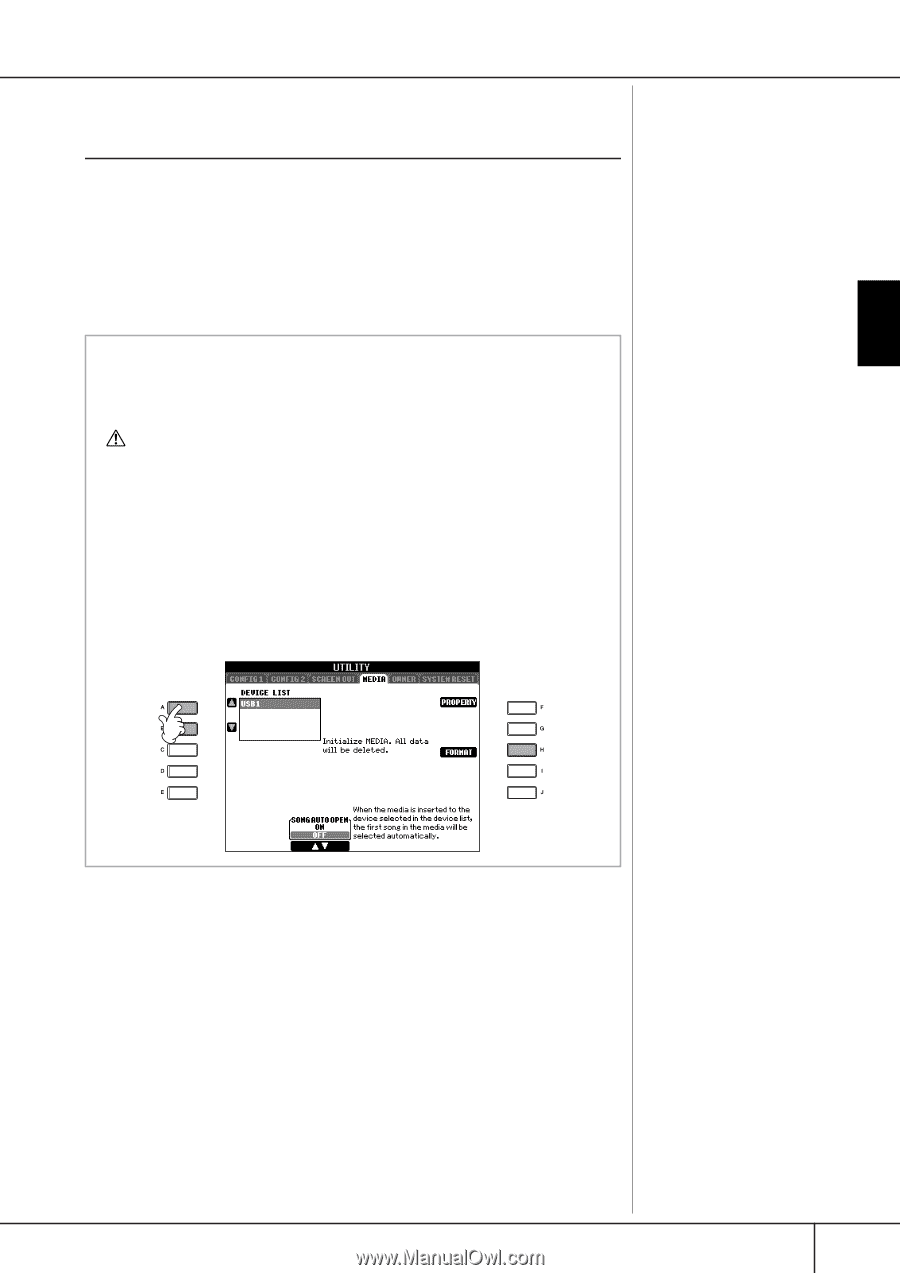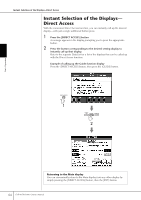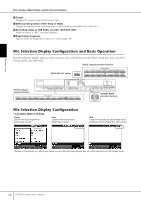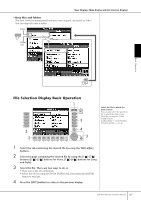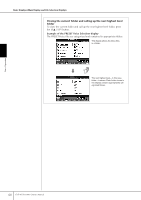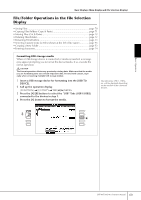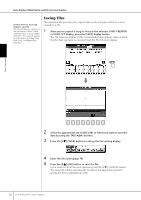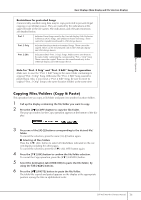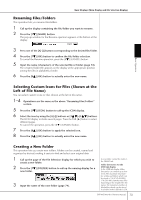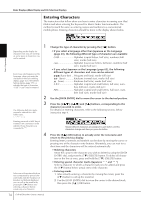Yamaha 401 Owner's Manual - Page 69
File/Folder Operations in the File Selection Display, Call up the operation display.
 |
View all Yamaha 401 manuals
Add to My Manuals
Save this manual to your list of manuals |
Page 69 highlights
Basic Operation Basic Displays (Main Display and File Selection Display) File/Folder Operations in the File Selection Display • Saving Files page 70 • Copying Files/Folders (Copy & Paste page 71 • Moving Files (Cut & Paste page 72 • Deleting Files/Folders page 72 • Renaming Files/Folders page 73 • Selecting Custom Icons for Files (shown at the left of file name page 73 • Creating a New Folder page 73 • Entering characters page 74 Formatting USB storage media When a USB storage device is connected or media is inserted, a message may appear prompting you to format the device/media. If so, execute the format operation. CAUTION The format operation deletes any previously existing data. Make sure that the media you are formatting does not contain important data. Proceed with caution, especially when connecting multiple USB storage medias. 1 Insert a USB storage device for formatting into the [USB TO DEVICE]. 2 Call up the operation display. [FUNCTION] → [J] UTILITY → TAB[√][®]MEDIA 3 Press the [A]/[B] buttons to select the "USB" Tabs (USB1/USB2) connected to the devices in step 1. 4 Press the [H] button to format the media. The indications USB 1, USB 2, etc. will be displayed depending on the number of the connected devices. 3 4 CVP-405/403/401 Owner's Manual 69