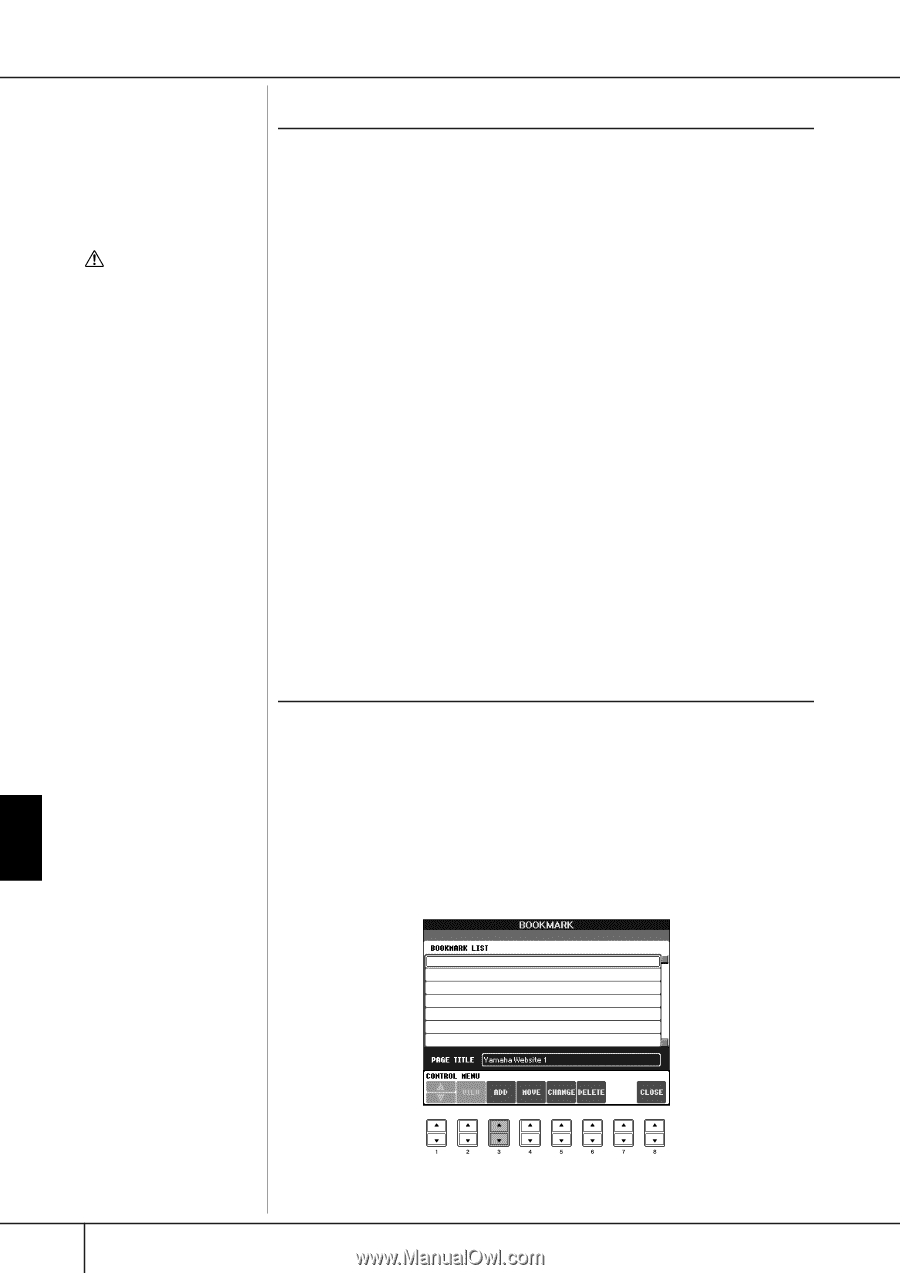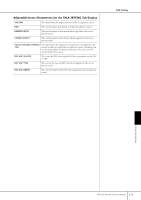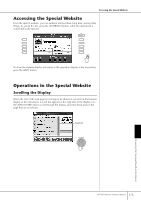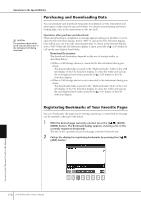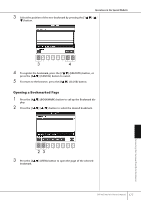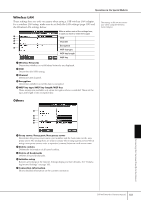Yamaha 401 Owner's Manual - Page 176
Purchasing and Downloading Data, Registering Bookmarks of Your Favorite s, Download Destination
 |
View all Yamaha 401 manuals
Add to My Manuals
Save this manual to your list of manuals |
Page 176 highlights
Operations in the Special Website CAUTION The purchased data will be lost if you turn the power to the instrument off during download. Purchasing and Downloading Data You can purchase and download Song data (for playback on this instrument) and other types of data from the special website. For details on purchasing and downloading data, refer to the instructions on the site itself. Operation after purchase and download When downloading is completed, a message appears asking you whether or not to open the File Selection display. Select "YES" to call up the File Selection display, from which you can select the downloaded data. To return to the Internet display, select "NO" When the File Selection display is open, press the [8π] (UP) button to call up the next highest level folder. Download Destination The download destination depends on the use of storage media, as described below. • When a USB storage device is connected to the instrument during purchase: The downloaded data is saved in the "MyDownloads" folder in the USB tab display of the File Selection display. To close the folder and call up the next highest level folder, press the [8π] (UP) button in the File Selection display. • When a USB storage device is not connected to the instrument during purchase: The downloaded data is saved in the "MyDownloads" folder in the User tab display of the File Selection display. To close the folder and call up the next highest level folder, press the [8π] (UP) button in the File Selection display. Registering Bookmarks of Your Favorite Pages You can "bookmark" the page you're viewing, and set up a custom link so the page can be instantly called up in the future. 1 With the desired page currently selected, press the [4π†] (BOOK- MARK) button. The Bookmark display appears, showing a list of the currently registered bookmarks. The title of the currently selected web page is shown below the list. 2 Call up the display for registering bookmarks by pressing the [3π†] (ADD) button. Connecting the Clavinova Directly to the Internet 176 CVP-405/403/401 Owner's Manual