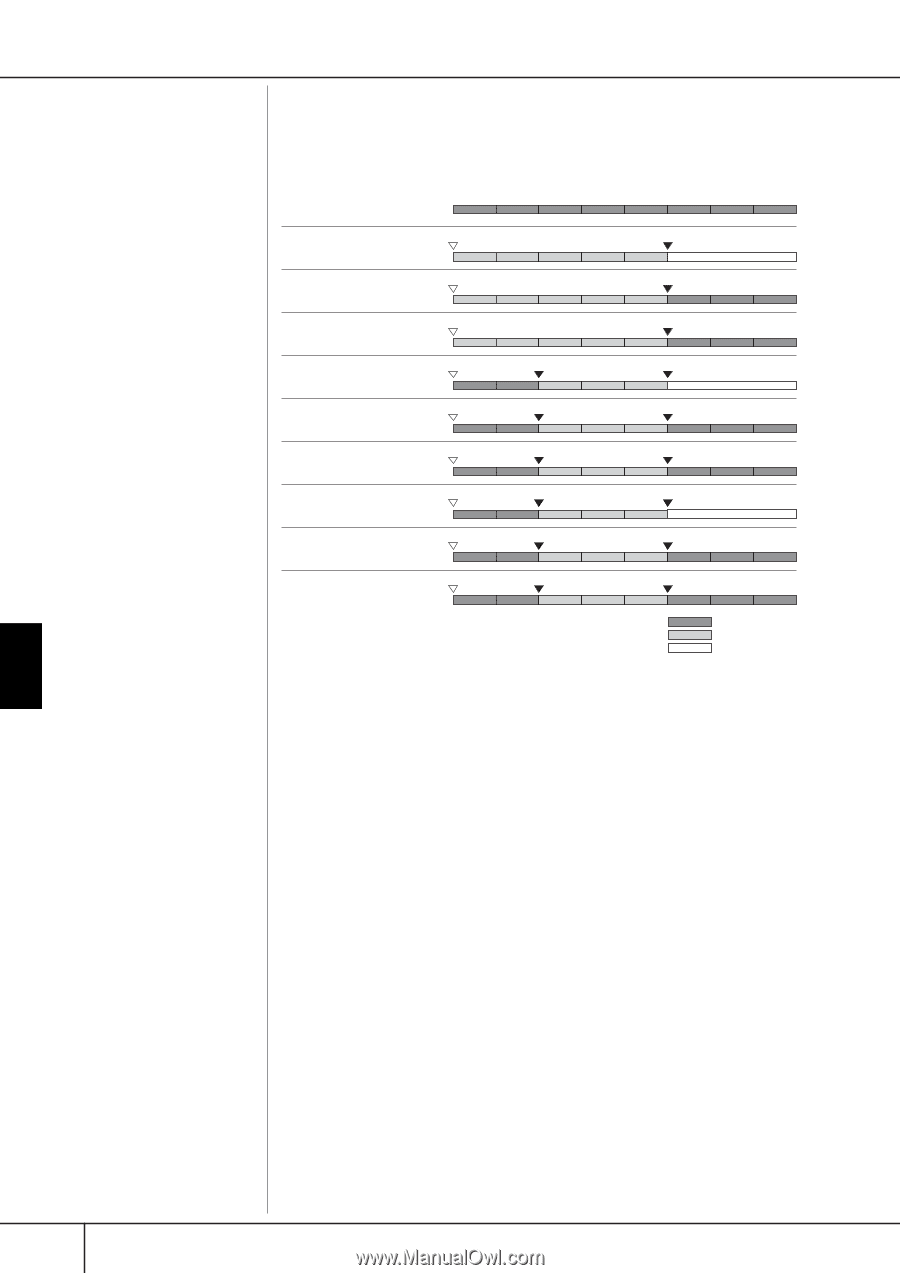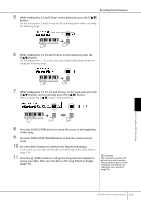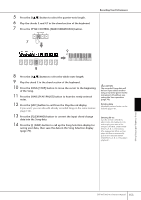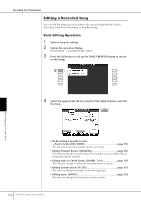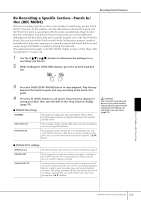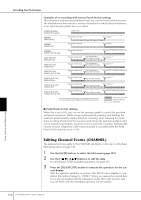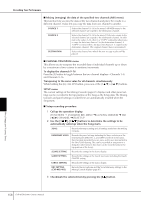Yamaha 401 Owner's Manual - Page 156
Editing Channel Events CHANNEL, Pedal Punch In/Out settings
 |
View all Yamaha 401 manuals
Add to My Manuals
Save this manual to your list of manuals |
Page 156 highlights
Recording Your Performance Examples of re-recording with various Punch In/Out settings This instrument features several different ways you use the Punch In/Out function. The illustrations below indicate a variety of situations in which selected measures in an eight-measure phrase are re-recorded. PUNCH IN setting PUNCH OUT setting Original data 1 2 3 4 5 6 7 8 NORMAL REPLACE ALL NORMAL PUNCH OUT NORMAL PUNCH OUT AT=006 FIRST KEY ON REPLACE ALL FIRST KEY ON PUNCH OUT FIRST KEY ON PUNCH OUT AT=006 PUNCH IN AT=003 REPLACE ALL PUNCH IN AT=003 PUNCH OUT PUNCH IN AT=003 PUNCH OUT AT=006 Start overwrite recording *1 Stop recording *2 1 2 3 4 5 Start overwrite recording *1 Stop recording *2 1 2 3 4 5 6 7 8 Start overwrite recording *1 Stop overwrite recording/Play original data 1 2 Play back (Original data) 1 2 Play back (Original data) 1 2 Play back (Original data) 1 2 Play back (Original data) 1 2 Play back (Original data) 1 2 Play back (Original data) 1 2 3 4 5 6 7 8 Play the keyboard to start overwrite recording Stop recording *2 3 4 5 Play the keyboard to start overwrite recording Stop recording *2 3 4 5 6 7 8 Play the keyboard to start overwrite recording Stop overwrite recording/Play original data 3 4 5 6 7 8 Start overwrite recording Stop recording *2 3 4 5 Stop recording *2 Start overwrite recording 3 4 5 6 7 8 Start overwrite recording Stop overwrite recording/Play original data 3 4 5 6 7 8 *1 To avoid overwriting measures 1-2, start recording from measure 3 *2 To stop recording, press the [REC] button at the end of measure 5. Previously recorded data Newly recorded data Deleted data ■ Pedal Punch In/Out settings When this is set to ON, you can use the sostenuto pedal to control the punch-in and punch-out points. While a Song is playing back, pressing (and holding) the sostenuto pedal instantly enables Punch In recording, while releasing the pedal stops recording (Punch Out).You can press and release the sostenuto pedal as often as you want during playback, to punch in/out of overwrite recording. Note that the current function assignment of the sostenuto pedal is cancelled when the Pedal Punch In/Out function is set to ON. Editing Channel Events (CHANNEL) The explanations here apply to the CHANNEL tab display in the step 4 of the Basic Editing Operation on page 154. 1 Use the [A]/[B] buttons to select the Edit menu (page 157). 2 Use the [1π†]-[8π†] buttons to edit the data. For information on the available parameters, see page 157. 3 Press the [D] (EXECUTE) button to execute the operation for the cur- rent display. After the operation (with the exception of the SETUP menu display) is completed, this button changes to "UNDO," letting you restore the original data if you are not satisfied with the Operation results. The Undo function only has one level; only the immediate operation can be undone. Using, Creating and Editing Songs 156 CVP-405/403/401 Owner's Manual