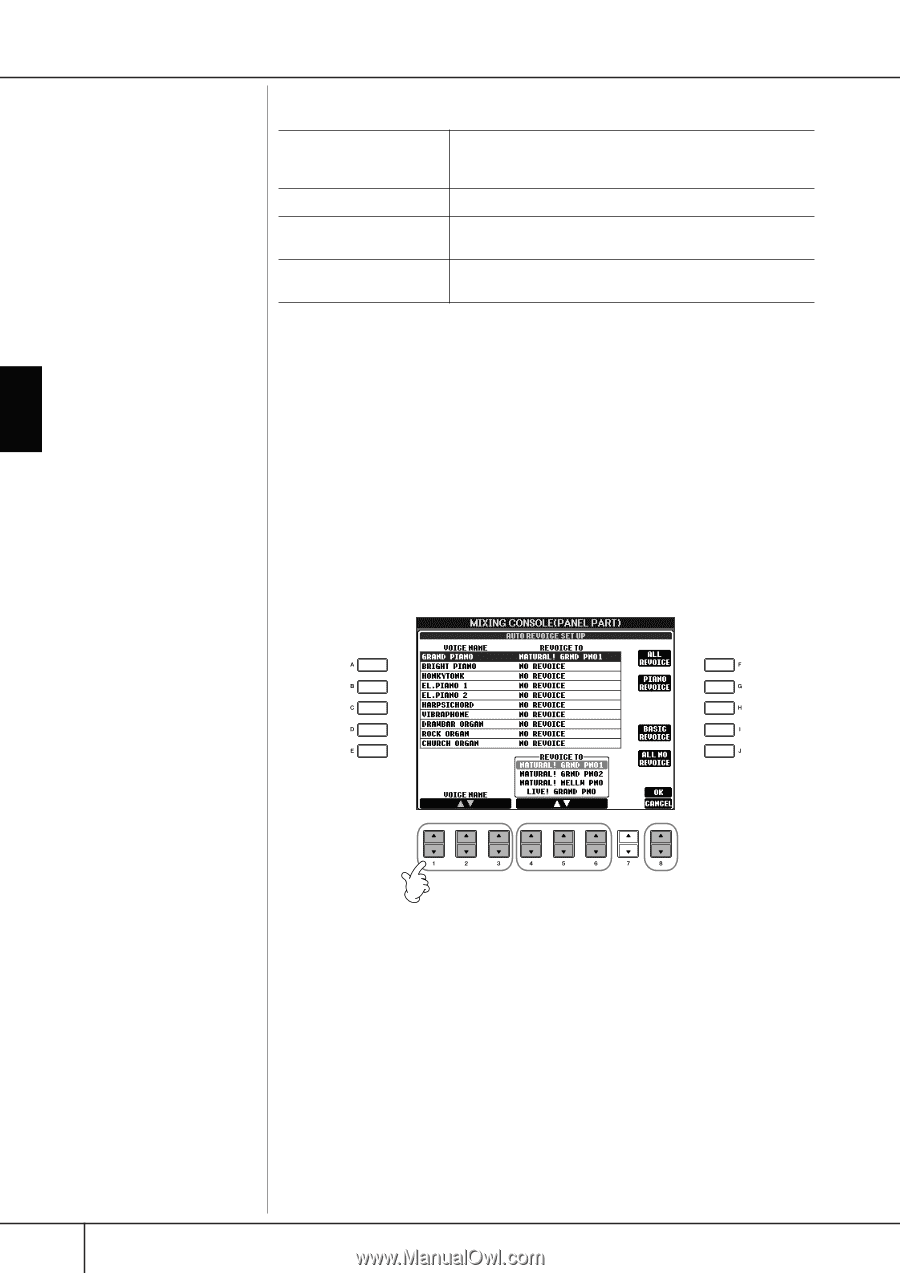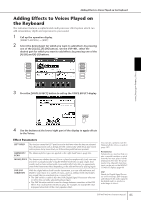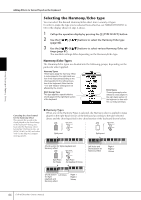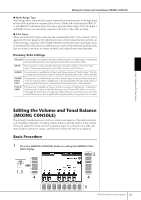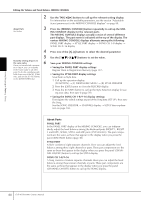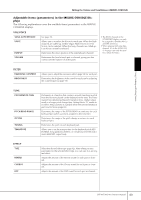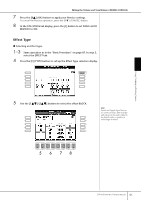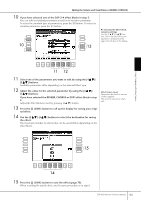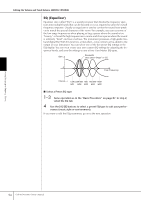Yamaha 401 Owner's Manual - Page 90
Song Auto Revoice, ALL NO REVOICE
 |
View all Yamaha 401 manuals
Add to My Manuals
Save this manual to your list of manuals |
Page 90 highlights
Editing the Volume and Tonal Balance (MIXING CONSOLE) EQ (Equalizer) TYPE EDIT EQ HIGH EQ LOW Select the desired EQ type to suit the type of music and the performance environment (page 94). This affects the overall sound of the instrument. For editing the EQ (page 95). Determines the center frequency of the high EQ band that is attenuated/boosted for each part. Determines the center frequency of the low EQ band that is attenuated/boosted for each part. Song Auto Revoice This feature lets you use the high-quality sounds of the instrument to full advantage with XG-compatible song data. When you play back any commercially available XG song data or that created on other instruments, you can use Auto Revoice to automatically assign the specially created Voices of the instrument (Natural!, Live!, Cool!, etc.) instead of the conventional XG Voices of the same type. 1-3 Same operation as in the "Basic Procedure" on page 87. In step 2, select the VOL/VOICE tab. 4 Press the [G] (SETUP) button to call up the AUTO REVOICE SETUP dis- play. 5 Use the [1π†]-[3π†] buttons to select the Voice to be replaced. Using, Creating and Editing Voices 5 6 7 6 Use the [4π†]-[6π†] buttons to select the Voice for replacing the XG selected in step 5. Several different Revoice settings are available by using the [F]/[G]/[I] but- tons, for conveniently calling up the recommended Revoice settings in one action. ALL REVOICE: PIANO REVOICE: BASIC REVOICE: ALL NO REVOICE: Replaces all of the replaceable XG Voices with the high-quality Voices of the instrument. Replaces only the piano Voices. Replaces only the recommended Voices that are suitable for playing back the song. All Voices are returned to the original XG Voices. 90 CVP-405/403/401 Owner's Manual