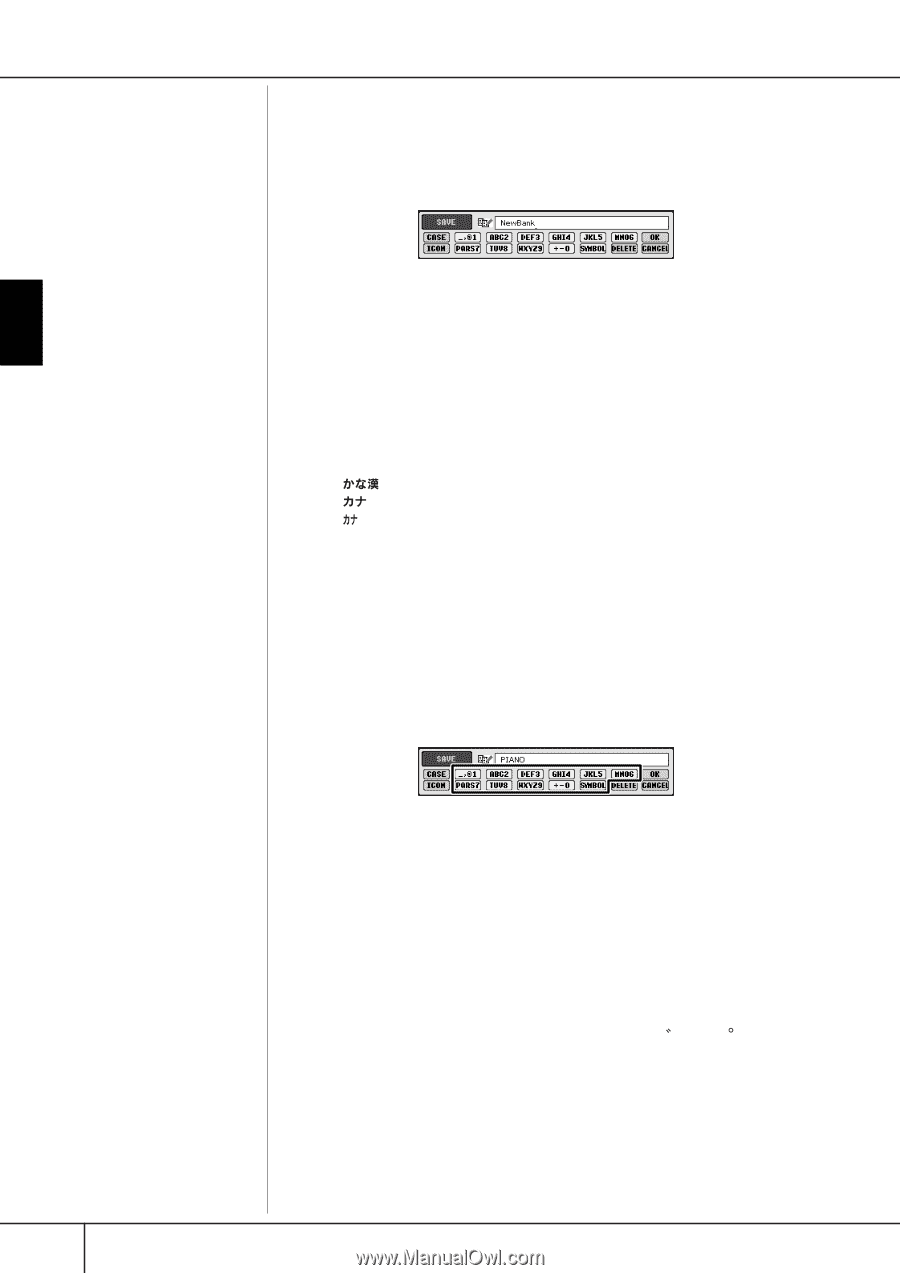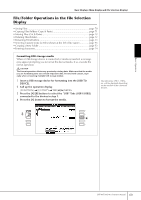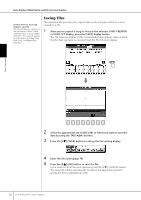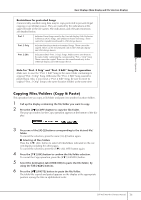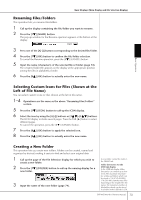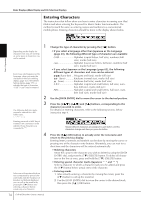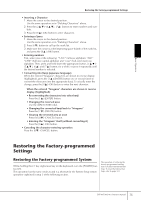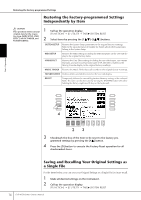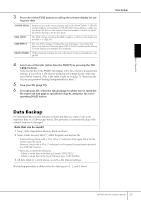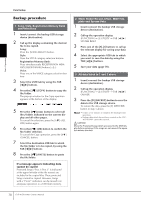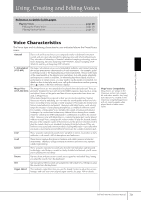Yamaha 401 Owner's Manual - Page 74
Entering Characters, Press the [2
 |
View all Yamaha 401 manuals
Add to My Manuals
Save this manual to your list of manuals |
Page 74 highlights
Basic Displays (Main Display and File Selection Display) Entering Characters The instructions that follow show you how to enter characters in naming your files/ folders and when entering the Keyword for Music Finder function/website. The method is much the same as entering names and numbers to a conventional mobile phone. Entering characters should be done in the display shown below. Basic Operation 1 Depending on the display for character entry you are working in, some types of characters cannot be entered. Even if you select Japanese as the Language, when you enter the characters in the lyrics editing display (page 162), the Internet Setting display (page 179), or website, the type of characters "CASE"/"case" may be entered. 2 3 The following half-size marks cannot be entered for a file/ folder name Entering password or WEP key of wireless LAN connection in the website, those characters are converted to "*". 4 In the case of characters which are not accompanied by special character marks (with the exception of kanakan and half-size katakana), you can call up the mark list by pressing the [6†] button after selecting a character (before actual entry of a character). Change the type of character by pressing the [1π] button. • If you select a language other than Japanese as the Language (page 63), the following different types of characters are available: CASE Alphabet (capital letters, half size), numbers (half size), marks (half size) case Alphabet (lowercase letters, half size), numbers (half size), marks (half size) • If you select Japanese as the Language (page 63), the following different types of characters and sizes can be entered: (kana-kan) ...Hiragana and Kanji, marks (full size) (kana Katakana (normal size), marks (full size) (kana Katakana (half size), marks (half size) A B C Alphabet (capital and small letters, full size), numbers (full size), marks (full size) ABC Alphabet (capital and small letters, half size), numbers (half size), marks (half size) Use the [DATA ENTRY] dial to move the cursor to the desired position. Press the [2π†]-[6π†] and [7π] buttons, corresponding to the character you wish to enter. For details on entering characters, refer to the following section, below instruction step 4. Several different characters are assigned to each button, and the characters change each time you press the button. Press the [8π] (OK) button to actually enter the new name and return to the previous display. Entering letters, numerals and symbols can be done by moving the cursor or pressing one of the character entry buttons. Alternately, you can wait for a short time and the characters will be entered automatically. • Deleting characters Move the cursor to the character you wish to delete by using the [DATA ENTRY] dial, and press the [7†] (DELETE) button. To delete all characters on the line at once, press and hold the [7†] (DELETE) button. • Entering special character marks (Japanese " " and " ") Select a character to which a character mark is to be added and press the [6†] button before actual entry of the character. • Entering marks 1 After actually entering a character by moving the cursor, press the [6†] button to call up the mark list. 2 Use the [DATA ENTRY] dial to move the cursor to the desired mark, then press the [8π] (OK) button. 74 CVP-405/403/401 Owner's Manual