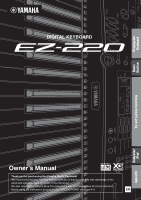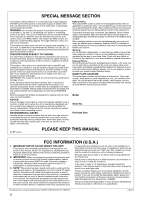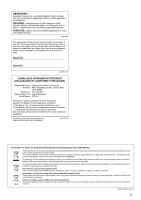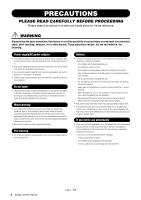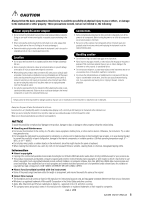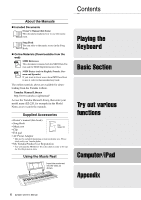Yamaha EZ-220 Owner's Manual
Yamaha EZ-220 Manual
 |
View all Yamaha EZ-220 manuals
Add to My Manuals
Save this manual to your list of manuals |
Yamaha EZ-220 manual content summary:
- Yamaha EZ-220 | Owner's Manual - Page 1
Basic Section Try out various functions Computer/ iPad Owner's Manual Appendix Thank you for purchasing this Yamaha Digital Keyboard! We recommend that you read this manual carefully so that you can fully take advantage of the advanced and convenient functions of the instrument. We also - Yamaha EZ-220 | Owner's Manual - Page 2
only with the components supplied or; a cart, rack, or stand that is recommended by Yamaha. If a cart, etc., is used, please observe all safety markings and instructions that accompany the accessory product. SPECIFICATIONS SUBJECT TO CHANGE: The information contained in this manual is believed to be - Yamaha EZ-220 | Owner's Manual - Page 3
Yamaha Corporation of America Address : 6600 Orangethorpe Ave., Buena Park, Calif. 90620 Telephone : 714-522-9011 Type of Equipment : Digital Keyboard Model Name : EZ-220 , your waste disposal service or the point of sale where you purchased the items. [For business users in the European Union - Yamaha EZ-220 | Owner's Manual - Page 4
keys. - Use the specified battery type (page Yamaha service personnel. - The power cord or plug becomes frayed or damaged. - It emits unusual smells or smoke. - Some object has been dropped into the instrument. - There is a sudden loss of sound during use of the instrument. 4 EZ-220 Owner's Manual - Yamaha EZ-220 | Owner's Manual - Page 5
CAUTION Always follow the basic precautions listed below to avoid the possibility of physical injury to you or others, or damage to the instrument or other property. These precautions include, but are not limited to, the following: Power supply/AC power adaptor • Do not connect the instrument to an - Yamaha EZ-220 | Owner's Manual - Page 6
to search the manuals. Supplied Accessories • Owner's manual (this book) • Song Book • Music rest Clip (page 42) • Clip • Felt pad • AC Power Adaptor * May not be included depending on your particular area. Please check with your Yamaha dealer. • My Yamaha Product User Registration * You - Yamaha EZ-220 | Owner's Manual - Page 7
Playback Settings 39 Adjusting the Style Volume 39 Setting the Split Point 40 Connecting to a Computer 44 Troubleshooting 45 Voice List 45 Maximum Polyphony 49 Drum Kit List 42 Page Turner of the Score on the iPad 52 Effect Type List 53 Style List 54 Specifications 55 Index EZ-220 Owner's Manual 7 - Yamaha EZ-220 | Owner's Manual - Page 8
Voice, Style, Song and Tempo. !2 [DEMO] button page 18( ) Starts/stops playback of all the preset Songs in numerical order. 8 EZ-220 Owner's Manual !3 [METRONOME ON/OFF] button pages 32, 33( ) Starts/stops the metronome. In the Song mode !4 [A-B REPEAT] button page 21 Turns Song Repeat playback - Yamaha EZ-220 | Owner's Manual - Page 9
/stops Song or Style playback. @0 [PORTABLE GRAND] button page 26 Sets the entire keyboard to the appropriate settings for piano performance. @1 [LIGHT ON/OFF] button page 23 Turns on/off the Light Guide. When turned on, the keys you press or those specified by Song data light. @2 [PAGE TURNER ON - Yamaha EZ-220 | Owner's Manual - Page 10
• When using Ni-MH batteries, follow the instructions that came with the batteries. Use only the specified charger device when charging. 1 Make sure that the power of the instrument is off (display is blank, except for notation staff). 10 EZ-220 Owner's Manual 4 Insert the six new batteries, being - Yamaha EZ-220 | Owner's Manual - Page 11
the lowest key on the keyboard. An "oFF AutoOff" indication appears briefly and Auto Power Off is disabled. NOTICE • Depending on the instrument status, the power may not turn off automatically, even after the specified period of time elapses. Always turn off the power manually when the instrument - Yamaha EZ-220 | Owner's Manual - Page 12
value whenever the power is turned off. 2 Use the number buttons !1 to select a Voice. Example: Selecting Voice 012, Rock Organ. 012 RockOrgn Press number buttons [0], [1], [2]. Tips Pressing the [PORTABLE GRAND] button @0 will reset the Voice setting to Grand Piano. 12 EZ-220 Owner's Manual - Yamaha EZ-220 | Owner's Manual - Page 13
of the keyboard to start playback. Split Point Auto Accompaniment range 7 Play a chord with your left hand and play a melody with your right hand. 8 Press the [INTRO/ENDING/rit.] button !5. After playback shifts to the Ending and reaches the end, Style playback will stop automatically. EZ-220 Owner - Yamaha EZ-220 | Owner's Manual - Page 14
Keyboard Page 23 for details During Lesson playback, the notes you should play will light. This is available when the [LIGHT ON/ OFF] @1 is turned on. on LIGHT Page Turner for the iPad Page 42 for details By turning on the Page Turner function, you can view the score of the current Song - Yamaha EZ-220 | Owner's Manual - Page 15
, 08, 16 ture 2 Page 33 Metronome Volume MetroVol 000 - 127 Adjust the Metronome Volume. Your Tempo YourTemp ON, OFF Page 24 Demo Cancel D-Cancel ON, OFF When set to ON, pressing [DEMO] produces no sound, and vice versa. Auto Power Off AutoOff ON, OFF Page 11 EZ-220 Owner's Manual 15 - Yamaha EZ-220 | Owner's Manual - Page 16
For numbers that start with one or two zeroes, the first zeroes can be omitted. Press to decrease. Press to increase. 3 Start playing. • After selecting a Song or Style, press the [START/STOP] button to start/stop playback. • After selecting a Voice, play the keyboard. 16 EZ-220 Owner's Manual - Yamaha EZ-220 | Owner's Manual - Page 17
Song playback. (page 23) On/Off status of the right and left parts During Song playback, you can mute the left or right parts of the Song by pressing the [L] and [R] buttons. The [L] and [R] icons indicate the current status. Right is on Right is muted Left and right are on EZ-220 Owner's Manual - Yamaha EZ-220 | Owner's Manual - Page 18
Repeat Playback of a specific Song ( ) Pressing the [DEMO] button for longer than a second repeatedly plays Song 000. During playback, you can change the Song via the Number buttons. The selected Song will play repeatedly until pressing the [DEMO] or [START/ STOP] button. 18 EZ-220 Owner's Manual - Yamaha EZ-220 | Owner's Manual - Page 19
Songs Song List Song Song Name Demo Demo ) Piano Sonate Song Booklet for details. • Some of the Preset Songs have been edited for length or arrangement, and may not be exactly the same as the original. • Depending on the Song arrangement, a left-hand part may not be available. EZ-220 Owner's Manual - Yamaha EZ-220 | Owner's Manual - Page 20
signatures in 4, and three times for time signatures in 3-and the selected Song or Style (Rhythm part only) will start at the tapped tempo. NOTE • Press the [+] and [-] buttons simultaneously to instantly reset the value to the default tempo of the current Style or Song. 20 EZ-220 Owner's Manual - Yamaha EZ-220 | Owner's Manual - Page 21
the beginning of the Song as Point A: Before starting playback, press the [A-B REPEAT] button to set Point A at the beginning of the Song. To specify the end of the Song as Point B: After Point A is specified during playback, let the Song play back normally until the end. EZ-220 Owner's Manual 21 - Yamaha EZ-220 | Owner's Manual - Page 22
muted) During Song playback, pressing the [R] button will mute the right-hand part while pressing the [L] button will mute the left-hand part. To cancel the mute status, press the corresponding Part buttons, [R] or [L] again during Song playback, or select a different Song. 22 EZ-220 Owner's Manual - Yamaha EZ-220 | Owner's Manual - Page 23
-Lighting Keyboard and Fingering Guide-are provided for ease in using the Song Lesson feature. Before starting the Song Lesson (page 24), read this page. Lighting Keyboard This instrument features 61 individual lighting keys, which light when played. When using the Song Lesson function, keys - Yamaha EZ-220 | Owner's Manual - Page 24
• By default, playback tempo will change to match the speed at which you are playing. This is because the "Your Tempo" parameter (page 15) is set to ON. If you want to disable this function, or you want to learn using the original tempo, set Your Tempo to OFF. 24 EZ-220 Owner's Manual - Yamaha EZ-220 | Owner's Manual - Page 25
Using the Lesson feature Trying the Song Lesson 1 Select the desired Song for your lesson (page 18). Song 000 cannot be used with the Song Lesson feature. 2 Turn off the part you want to practice. For the right-hand the left-hand chord lesson, it is fixed at 54 or F# 2. EZ-220 Owner's Manual 25 - Yamaha EZ-220 | Owner's Manual - Page 26
button.(page 15). Try selecting and playing different Voices Playing the "Grand Piano" When you want to reset various settings to default and simply play a Piano sound, press the [PORTABLE GRAND] button. The Voice for the entire keyboard will be set to "001 Grand Piano 1." 26 EZ-220 Owner's Manual - Yamaha EZ-220 | Owner's Manual - Page 27
directly from the keyboard. For details, refer to the Drum Kit List on page 49. Example: 141 Standard Kit 1 141 Std.Kit1 To reset the Voice to the Grand Piano, press the [PORTABLE GRAND] button. printed above the keyboard indicates the instruments assigned to each key. EZ-220 Owner's Manual 27 - Yamaha EZ-220 | Owner's Manual - Page 28
or concert hall to the sound that you play on the keyboard. Reverb On/Off Press the [FUNCTION] button several times until type The ideal type is automatically selected whenever you select a Song or Style, but you can select any of the available list on page 52 for details. 28 EZ-220 Owner's Manual - Yamaha EZ-220 | Owner's Manual - Page 29
it off, press the [-] button. on Sustain On NOTE • You can apply Sustain to the keyboard sound by pressing an optional Footswitch. For details, refer to page 27. • For certain Voices, the sustain effect may not be obvious or audible, even when Panel Sustain is turned on. EZ-220 Owner's Manual 29 - Yamaha EZ-220 | Owner's Manual - Page 30
153; keep in mind, though, that the instrument sounds are not tuned, but simply shifted to different keys. • To call up the default value (0), press the [+] and [-] buttons simultaneously. Fine Tuning default value (440.0Hz), press the [+] and [-] buttons simultaneously. 30 EZ-220 Owner's Manual - Yamaha EZ-220 | Owner's Manual - Page 31
You have to hit the keys hard to produce a loud sound. This is the standard piano touch response. The volume level does not change much when you play the keyboard soft or hard. The volume level does not change at all regardless of whether you play the keyboard soft or hard. EZ-220 Owner's Manual 31 - Yamaha EZ-220 | Owner's Manual - Page 32
Metronome The metronome feature is convenient for beat number Metronome volume This can be set by using the [FUNCTION] button (page 15). Adjusting the Tempo 1 Press the [TEMPO/TAP] button to call up the set in the Song or Style when you select a different Song or Style. 32 EZ-220 Owner's Manual - Yamaha EZ-220 | Owner's Manual - Page 33
settings for a Song or Style will automatically be changed when you select a different Song or Style. 4 Use the [+] and [-] buttons to select a note. The available values are as follows: Value Descriptions 02 Half note 04 Quarter note 08 8th note 16 16th note EZ-220 Owner's Manual 33 - Yamaha EZ-220 | Owner's Manual - Page 34
. Refer to the Style List on page 53. 016 HH Light Playing only the Rhythm keyboard to turn on playback of other accompaniment parts. 3 Press the [ACMP ON/OFF] button to turn on ACMP. To turn ACMP off, press this button again. HH Light 016 Appears when 001 ACMP is on. 34 EZ-220 Owner's Manual - Yamaha EZ-220 | Owner's Manual - Page 35
keyboard. Different keys will produce different results. For instructions playing chords, refer to page 37 or use the special Chord Dictionary function (page /ENDING/rit.] button (page 36) so that the Ending of the current Style will play and then Style playback will stop. EZ-220 Owner's Manual 35 - Yamaha EZ-220 | Owner's Manual - Page 36
Using the Style Sections The instrument features a wide variety of Style "Sections" that allow you to vary the arrangement of the accompaniment to match the the Ending gradually slow down (ritardando) by pressing the [INTRO/ENDING/rit.] button again during Ending playback. 36 EZ-220 Owner's Manual - Yamaha EZ-220 | Owner's Manual - Page 37
black key to the left of it. To play a seventh chord Press the root note together with the nearest white key to the left of it. To play a minor seventh chord Press the root note together with the nearest white and black keys to the left of it (three keys altogether). EZ-220 Owner's Manual 37 - Yamaha EZ-220 | Owner's Manual - Page 38
the keyboard will be divided into three ranges as illustrated below. Hold for longer than a second. DICTIONA Keys which you should play will light Keys for chord type dictionary Keys for To exit from the Chord Dictionary display, press the [SONG] or [STYLE] button. 38 EZ-220 Owner's Manual - Yamaha EZ-220 | Owner's Manual - Page 39
the Split Point which divides the entire keyboard into the Auto Accompaniment range (left-hand key is lighted. 2 Use the Number buttons to set the Split Point. NOTE • Press the [+] and [-] buttons simultaneously to instantly reset the value to its default setting (54 or F# 2). EZ-220 Owner's Manual - Yamaha EZ-220 | Owner's Manual - Page 40
When data communication is unstable or some problem occurs with the above operation, download the Yamaha Standard USB-MIDI driver from the following URL: http://download.yamaha.com/ By following the Installation Guide in the package file, install the driver to the computer. For OS compatibility - Yamaha EZ-220 | Owner's Manual - Page 41
via Song Playback on a computer Receiving data over MIDI channel 1 from a computer lights the corresponding notes on the keyboard. This means that you can use the Song data on a computer for keyboard practice if the melody part to be practiced is assigned to MIDI channel 1. EZ-220 Owner's Manual 41 - Yamaha EZ-220 | Owner's Manual - Page 42
download the dedicated application "EZ-220 Page Turner" (free downloadable), attach the music rest (page 6) to this instrument then follow the instructions below. 1 Install EZ-220 Page Turner to your iPad. This application can be downloaded from the App Store. 2 Attach your iPad to the music rest - Yamaha EZ-220 | Owner's Manual - Page 43
iPad or keyboard stand to strong shocks. Doing so may cause the iPad to fall from the music rest even though the iPad is set firmly with the clip and felt. 3 On the iPad, start EZ-220 Page Turner to call up the Tutorial. This operation automatically calls up the Tutorial which describes instructions - Yamaha EZ-220 | Owner's Manual - Page 44
speakers which are received by the iPad microphone, those audio signals may be heard. When you are not using the Page Turner function, it is a good idea to turn this function off. This is normal. The Page Turner function can be used when the Song or Lesson is in use. 44 EZ-220 Owner's Manual - Yamaha EZ-220 | Owner's Manual - Page 45
sound: e.g. to select No. 2 in the list, transmit program change number 1. • Some voices may sound continuously or have a long decay after the notes have been released while the sustain pedal (footswitch) is held. • Audio signals of the Page Turner function use one note of polyphony. Voice No - Yamaha EZ-220 | Owner's Manual - Page 46
46 EZ-220 Owner's Manual Piano 0 1 1 Grand Piano KSP 0 40 1 Piano Strings 0 41 1 Dream 0 1 2 Bright Piano KSP 0 1 3 Electric Grand Piano KSP 0 32 3 Detuned CP80 0 1 4 Honky-tonk Piano KSP 0 1 5 Electric Piano 1 KSP 0 32 5 Chorus Electric Piano 1 0 1 6 Electric Piano - Yamaha EZ-220 | Owner's Manual - Page 47
Sawtooth 0 18 82 Dynamic Sawtooth 0 19 82 Digital Sawtooth 0 20 82 Big Lead 0 96 82 Release 0 40 100 Nylon Electric Piano 0 64 100 Nylon Harp 0 65 100 Harp Vox 0 66 100 Atmosphere Pad 0 64 102 Goblins Synth 0 65 102 Creeper 0 67 102 Ritual EZ-220 Owner's Manual - Yamaha EZ-220 | Owner's Manual - Page 48
List Noise 64 0 2 Cutting Noise 2 64 0 4 String Slap 64 0 17 Flute Key Click 64 0 33 Shower 64 0 34 Thunder 64 0 35 Wind 64 0 36 64 0 99 Punch 64 0 100 Heartbeat 64 0 101 Footsteps 48 EZ-220 Owner's Manual Voice No. 389 390 391 392 Bank Select Program MSB LSB Numbers - Yamaha EZ-220 | Owner's Manual - Page 49
MIDI Note # and Note are actually one octave lower than keyboard Note # and Note. For example, in "Standard Kit 1", the "Seq Click H" (Note# 36/ Note C1) corresponds to (Note# 24/Note C0). • Key Off: Keys marked "O" stop sounding the instant they are released -Hat Pedal Low EZ-220 Owner's Manual 49 - Yamaha EZ-220 | Owner's Manual - Page 50
Kit List C1 C#1 D1 D#1 E1 F1 F#1 G1 G#1 A1 A#1 B1 C2 C#2 D2 D#2 E2 F2 F#2 G2 G#2 A2 A#2 B2 C3 C#3 D3 D#3 E3 F3 F#3 G3 G#3 A3 A#3 B3 C4 C#4 D4 D#4 E4 F4 F#4 G4 G#4 A4 A#4 B4 C5 C#5 D5 D#5 E5 F5 F#5 G5 G#5 A5 A#5 B5 C6 Voice No. MSB (0-127) / LSB (0-127) / PC (1-128) Keyboard MIDI Key Alternate - Yamaha EZ-220 | Owner's Manual - Page 51
Kit List C1 C#1 D1 D#1 E1 F1 F#1 G1 G#1 A1 A#1 B1 C2 C#2 D2 D#2 E2 F2 F#2 G2 G#2 A2 A#2 B2 C3 C#3 D3 D#3 E3 F3 F#3 G3 G#3 A3 A#3 B3 C4 C#4 D4 D#4 E4 F4 F#4 G4 G#4 A4 A#4 B4 C5 C#5 D5 D#5 E5 F5 F#5 G5 G#5 A5 A#5 B5 C6 Voice No. MSB (0-127) / LSB (0-127) / PC (1-128) Keyboard MIDI Key Alternate - Yamaha EZ-220 | Owner's Manual - Page 52
Effect Type List Reverb Types No. 01-03 04-05 06-07 08-09 10 Hall 1-3 Room 1-2 Stage 1-2 Plate 1-2 Off Reverb Type Concert hall reverb. Small room reverb. Reverb for solo instruments. Simulated steel plate reverb. No effect. Description 52 EZ-220 Owner's Manual - Yamaha EZ-220 | Owner's Manual - Page 53
Style List Style No. 001 002 003 004 005 006 007 008 009 010 011 012 013 014 015 016 017 018 019 020 021 OberWalzer Musette Style No. 093 094 095 096 097 098 099 100 Style Name Pianist Stride PianoSwing Arpeggio Habanera SlowRock 8BeatPianoBallad 6/8PianoMarch PianoWaltz EZ-220 Owner's Manual 53 - Yamaha EZ-220 | Owner's Manual - Page 54
Panel Sustain Number of Preset Styles Fingering Style Control One Touch Setting (OTS) Number of Preset Songs Page Turner (iPad) Metronome Tempo Range Transpose Tuning Portable Grand Button Amplifiers Speakers Power Supply Power Consumption Auto Power Off Function Included Accessories Optional - Yamaha EZ-220 | Owner's Manual - Page 55
25 Guide Function 23 H Headphones 11 P Page Turner 42 Panel Sustain 29 Part 22 Pause 20 Pitch 30 Power Supply 10, 54 R Repeat Playback 18, 21 Reverb 28 Rhythm Part 34 Right part 17 Root 37, 38 I Initial Send 41 INTRO 36 S Sections 36 Song 18 Song List 19 EZ-220 Owner's Manual - Yamaha EZ-220 | Owner's Manual - Page 56
- Yamaha EZ-220 | Owner's Manual - Page 57
, or check Yamaha's website at www.Yamaha.com. Product(s) shipped for service should be packed securely and must be accompanied by a detailed explanation of the problem(s) requiring service, together with the original or a machine reproduction of the bill of sale or other dated, proof-of-purchase - Yamaha EZ-220 | Owner's Manual - Page 58
, Gurgaon, Haryana, India Tel: 0124-485-3300 INDONESIA PT. Yamaha Musik Indonesia (Distributor) PT. Nusantik Gedung Yamaha Music Center, Jalan Bangkok 10330, Thailand Tel: 02-215-2622 OTHER ASIAN COUNTRIES Yamaha Corporation, Asia-Pacific Sales & Marketing Group Nakazawa-cho 10-1, Naka-ku, Hamamatsu, - Yamaha EZ-220 | Owner's Manual - Page 59
- Yamaha EZ-220 | Owner's Manual - Page 60
Yamaha Global Site http://www.yamaha.com/ Yamaha Manual Library http://www.yamaha.co.jp/manual/ U.R.G., Digital Musical Instruments Division © 2012 Yamaha Corporation 202POTY*.*-**A0 Printed in China WZ93480
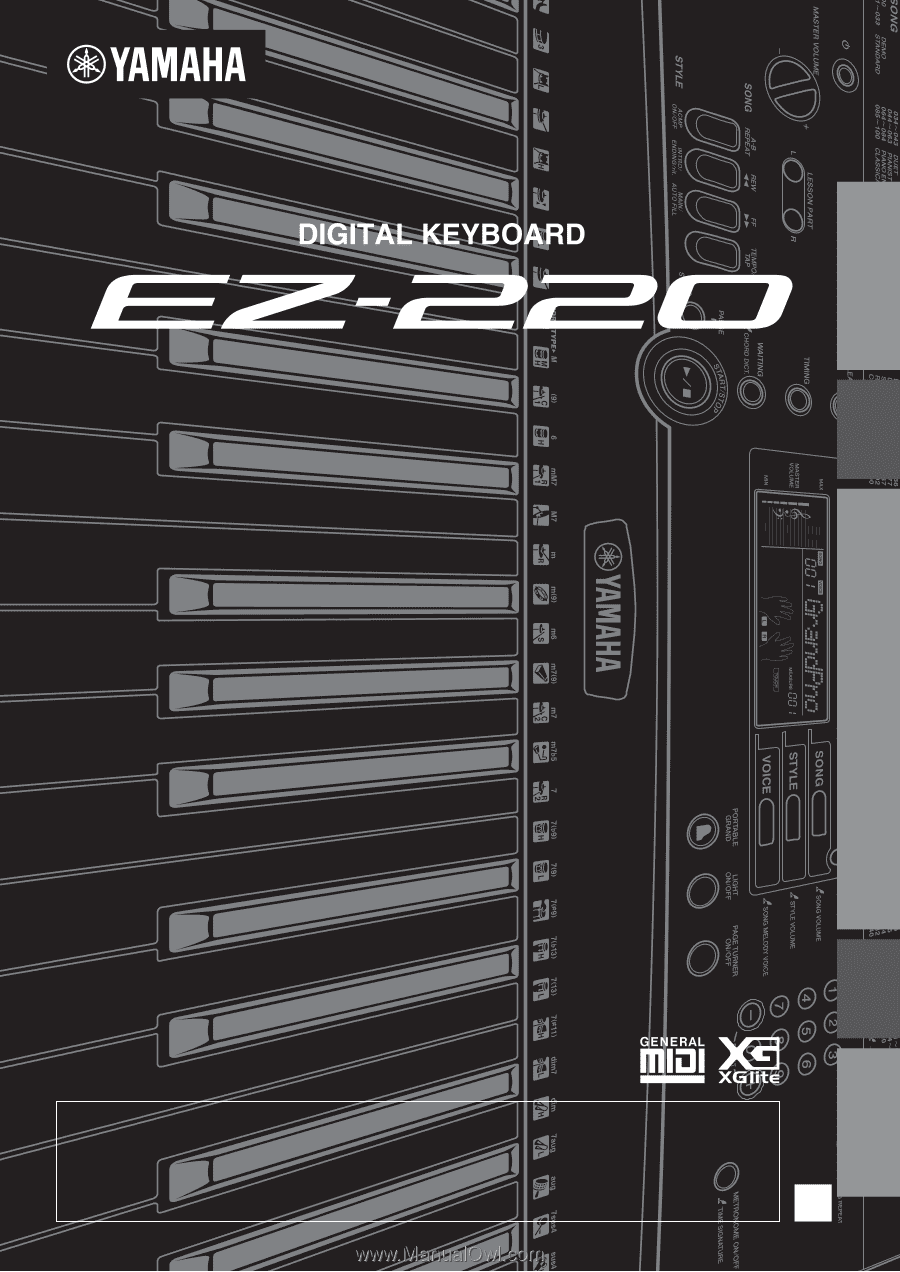
EN
Playing the
Keyboard
Basic
Section
Try out various functions
Computer/
iPad
Appendix
Owner’s Manual
Thank you for purchasing this Yamaha Digital Keyboard!
We recommend that you read this manual carefully so that you can fully take advantage of the
advanced and convenient functions of the instrument.
We also recommend that you keep this manual in a safe and handy place for future reference.
Before using the instrument, be sure to read “PRECAUTIONS” on pages 4–5.