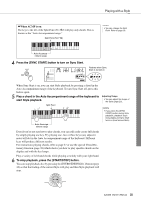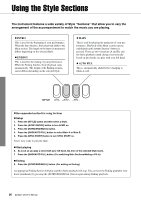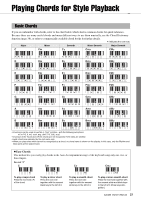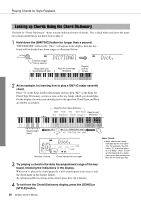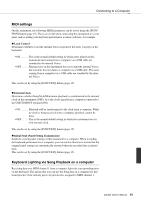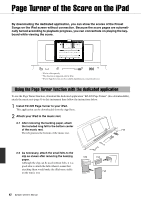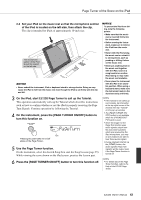Yamaha EZ-220 Owner's Manual - Page 39
Style Playback Settings, Adjusting the Style Volume, Setting the Split Point
 |
View all Yamaha EZ-220 manuals
Add to My Manuals
Save this manual to your list of manuals |
Page 39 highlights
Style Playback Settings Adjusting the Style Volume This procedure lets you adjust the volume balance between Style playback and your keyboard performance. 1 Hold down the [STYLE] button for longer than a second. The current Style Volume is shown on the display. Current Style volume 100 StyleVol Hold for longer than a second. 2 Use the number buttons to set the Style Volume. NOTE • Press the [+] and [-] buttons simultaneously to instantly reset the value to its default setting (100). Setting the Split Point You can change the Split Point which divides the entire keyboard into the Auto Accompaniment range (left-hand area) and Melody range (right-hand area). Split Point default setting: 54 (F#2) 36 48 60 72 84 96 The default Split Point is key number 54 (the F#2 key), but you can change it to another key. 1 Press the [FUNCTION] button several times until "SplitPnt" appears. Current Split Point Split Point 054 SplitPnt −03 The current Split Point key is lighted. 2 Use the Number buttons to set the Split Point. NOTE • Press the [+] and [-] buttons simultaneously to instantly reset the value to its default setting (54 or F# 2). EZ-220 Owner's Manual 39