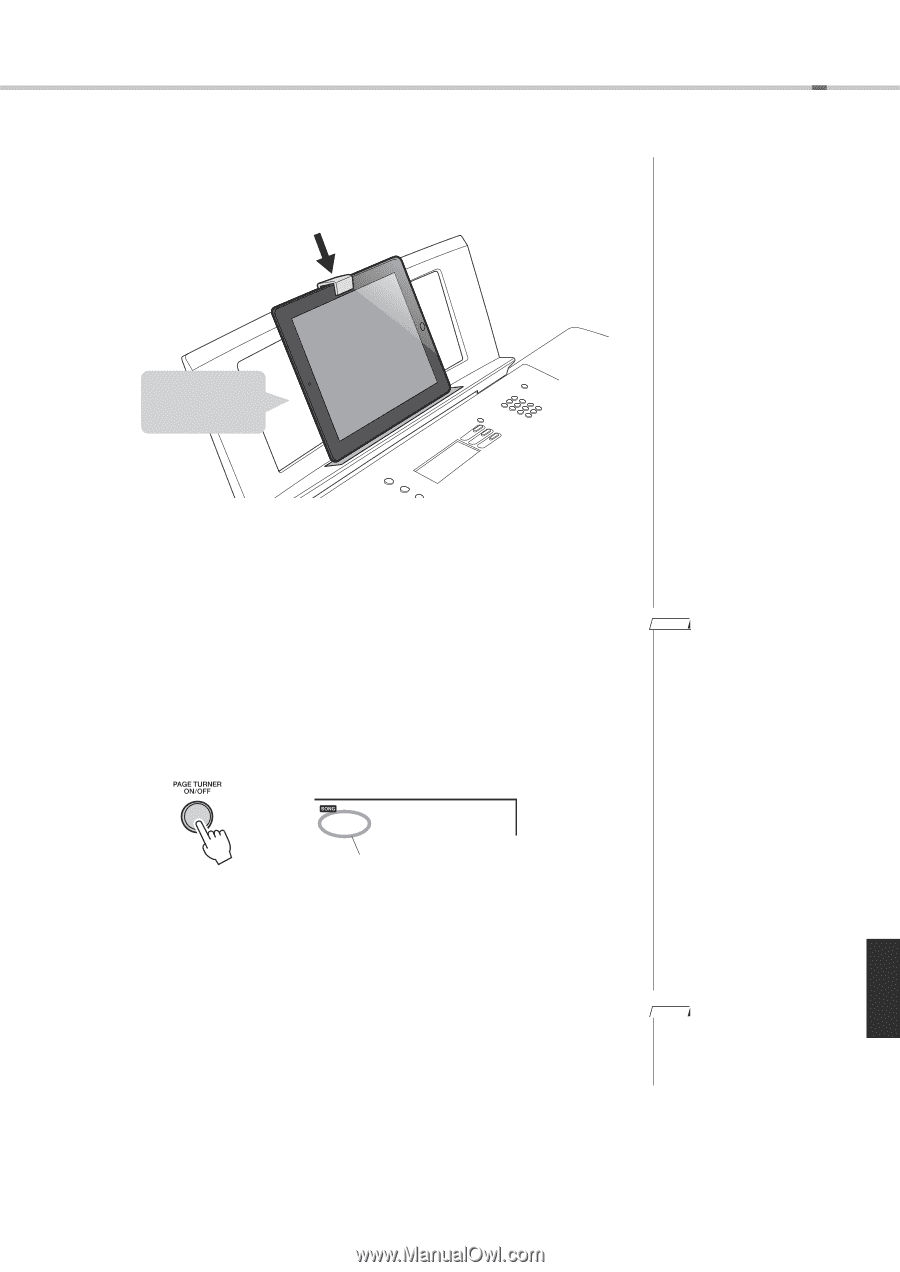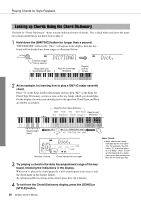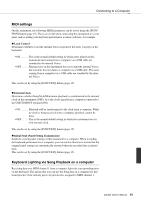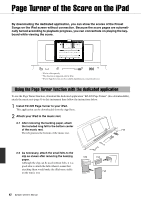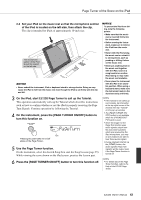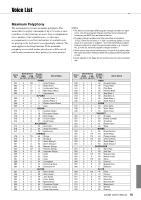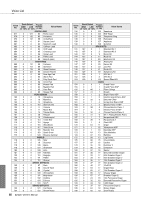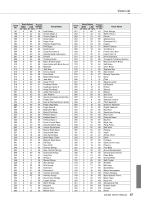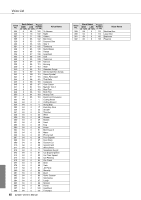Yamaha EZ-220 Owner's Manual - Page 43
Turn, Use the Turner function. - keyboard stand
 |
View all Yamaha EZ-220 manuals
Add to My Manuals
Save this manual to your list of manuals |
Page 43 highlights
Page Turner of the Score on the iPad 2-3 Set your iPad on the music rest so that the microphone section of the iPad is located on the left side, then attach the clip. The clip is intended for iPads of approximately 10-inch size. The microphone section of the iPad should be located on the left side. NOTICE • Never submit the instrument, iPad or keyboard stand to strong shocks. Doing so may cause the iPad to fall from the music rest even though the iPad is set firmly with the clip and felt. 3 On the iPad, start EZ-220 Page Turner to call up the Tutorial. This operation automatically calls up the Tutorial which describes instructions such as how to confirm whether or not the iPad is properly receiving the Page Turn Signals. Continue operation by following the Tutorial. 4 On the instrument, press the [PAGE TURNER ON/OFF] button to turn this function on. on PageTurn On Pressing this alternates the on/off status of the Page Turner. 5 Use the Page Turner function. On the instrument, select the desired Song then start the Song Lesson (page 25). While viewing the score shown on the iPad screen, practice the Lesson part. 6 Press the [PAGE TURNER ON/OFF] button to turn this function off. NOTICE To prevent the iPad from falling, note the following points: • Make sure that the music rest is inserted firmly into the instrument. • Before moving the instrument, make sure to remove the iPad from the music rest. • Never slide the iPad along the music rest or submit it to strong shock, such as pushing or hitting it when on the music rest. • Never put anything else on the music rest together with the iPad, such as a song booklet or another iPad. Doing so may make the music rest unstable. • Never place the instrument with the iPad in an unstable position. When using a keyboard stand, make sure the instrument rests on the stand securely and firmly. NOTE • If the Tutorial is not called up successfully, tap the button at the top right corner of the window then tap "Tutorial" on the pop-up window. • The [PAGE TURNER ON/ OFF] button is not available when the [PHONES/OUTPUT] jack is used. • Since the trigger for the Page Turn function uses audio signals output from the instrument speakers which are received by the iPad microphone, you may in rare instances be able to hear those audio signals. • During playback started via the [DEMO] button, the audio signals (Page Turn signals) will be output even if the Page Turner function is turned off. NOTE • For details about the Page Turner function, refer to the Help of the EZ-220 Page Turner. EZ-220 Owner's Manual 43