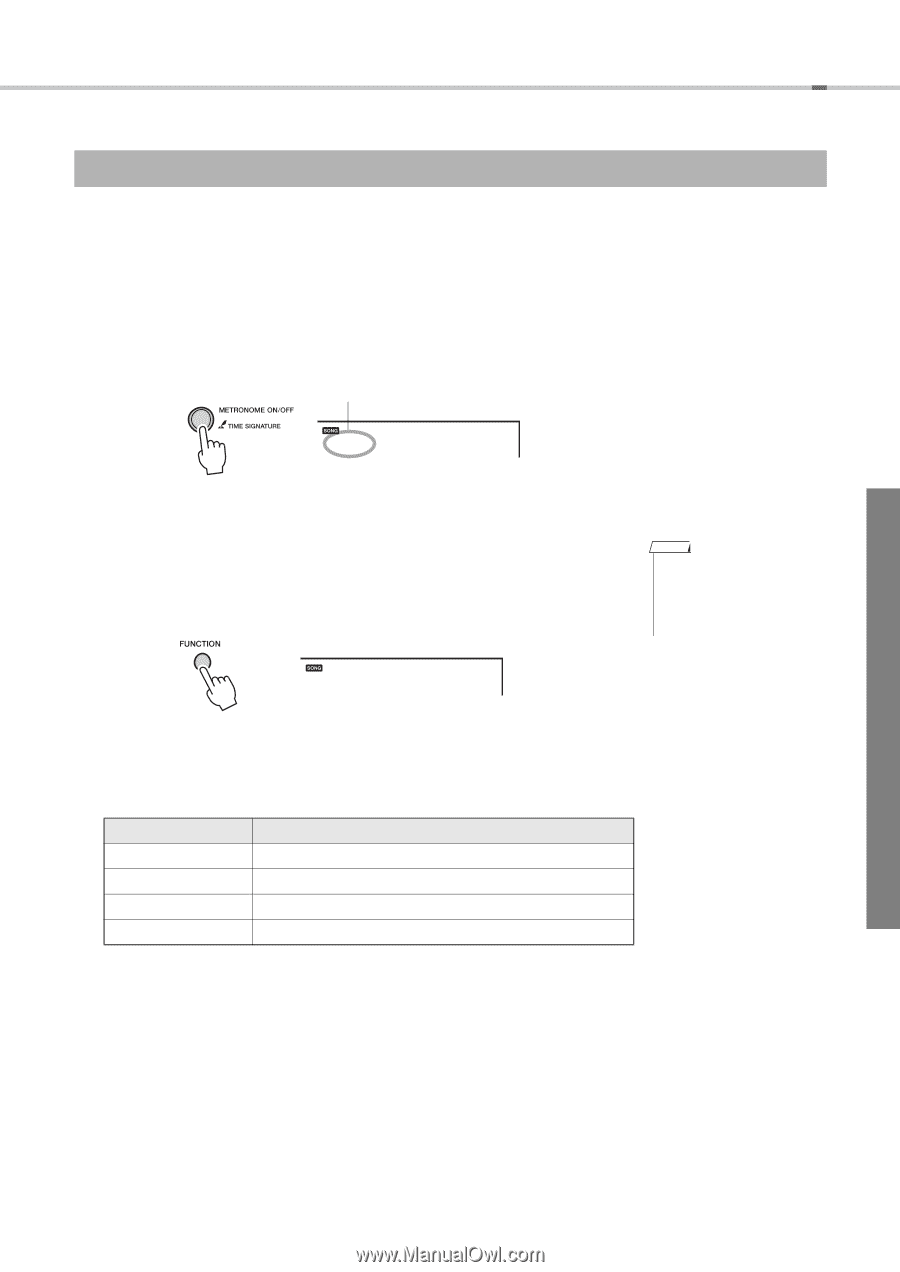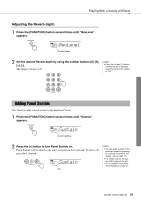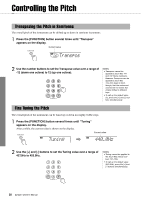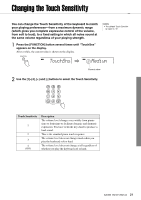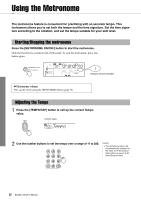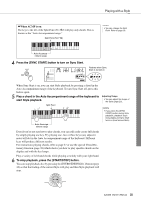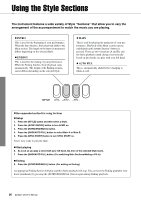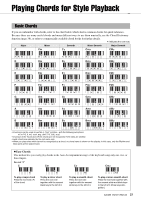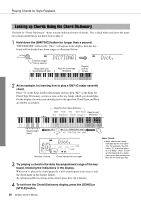Yamaha EZ-220 Owner's Manual - Page 33
TimeSigN, Setting the Time Signature
 |
View all Yamaha EZ-220 manuals
Add to My Manuals
Save this manual to your list of manuals |
Page 33 highlights
Using the Metronome Setting the Time Signature When this is set to a value other than 0, the first beat is accented with a bell sound. When set to 0, no beat is accented. This instrument allows you to set the denominator of the time signature, as well as the beat (numerator of the time signature). 1 Hold down the [METRONOME ON/OFF] button for longer than a second. The Beat (corresponding to the numerator of the Time Signature) is shown on the display. Beat Hold for longer than a second. 04 TimeSigN 2 Use the number buttons to set the Beat over a range of 0 to 60. 3 Press the [FUNCTION] button. The denominator of the Time Signature is shown on the display. 04 TimeSigD NOTE • The Time Signature settings for a Song or Style will automatically be changed when you select a different Song or Style. 4 Use the [+] and [-] buttons to select a note. The available values are as follows: Value Descriptions 02 Half note 04 Quarter note 08 8th note 16 16th note EZ-220 Owner's Manual 33