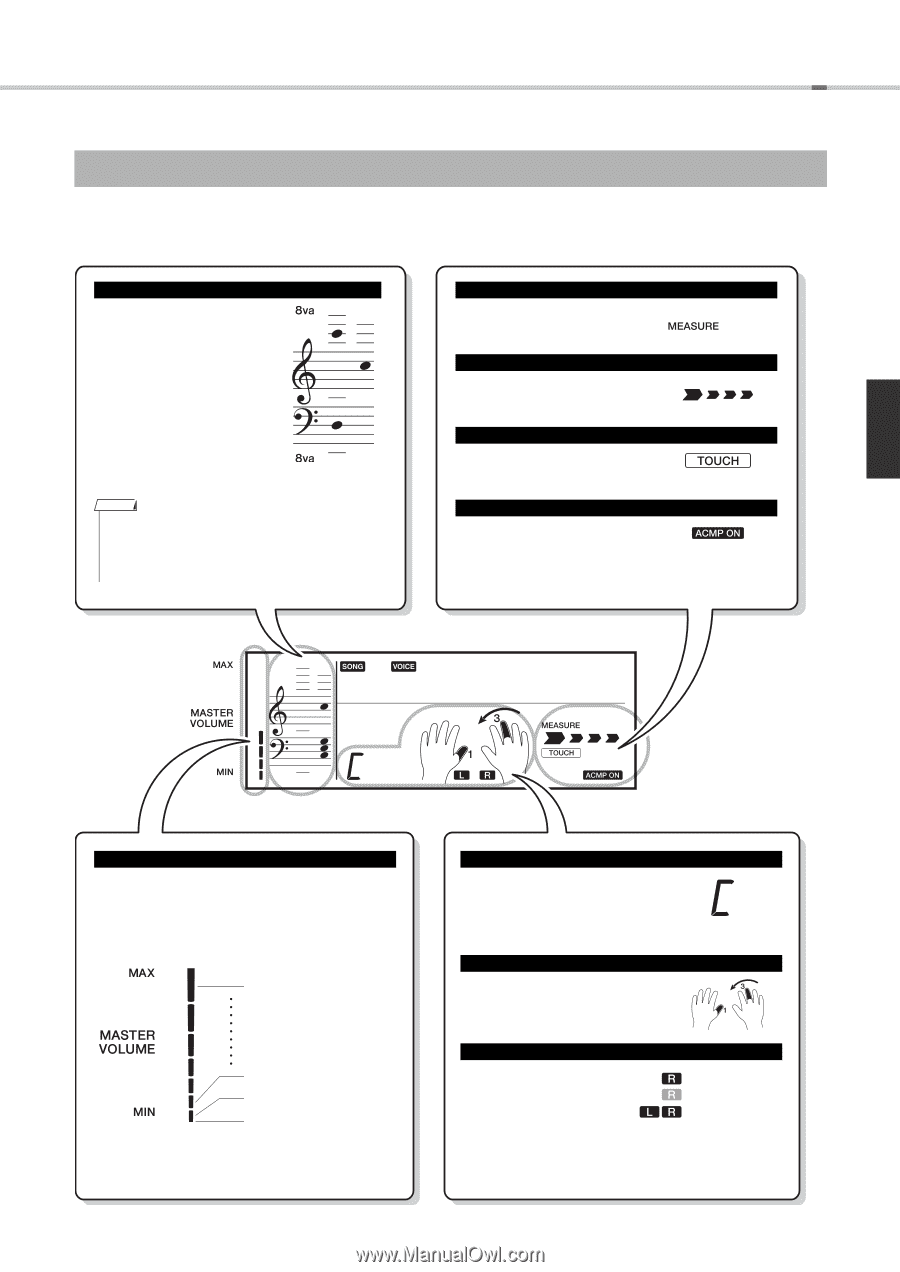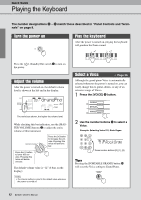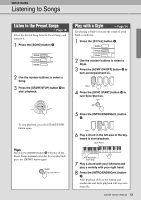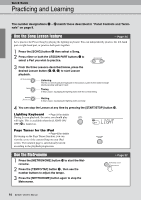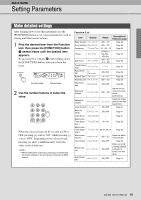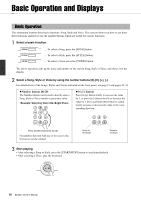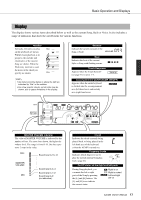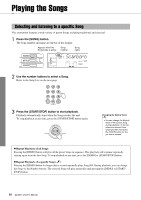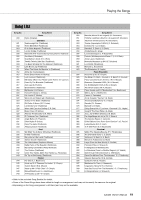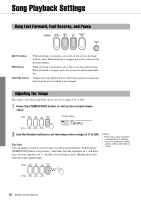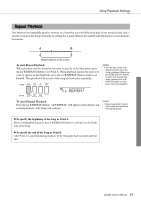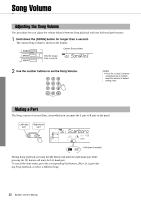Yamaha EZ-220 Owner's Manual - Page 17
GrandPno - keyboard manual
 |
View all Yamaha EZ-220 manuals
Add to My Manuals
Save this manual to your list of manuals |
Page 17 highlights
Basic Operation and Displays Display The display shows various items described below as well as the current Song, Style or Voice. It also includes a range of indicators that show the on/off status for various functions. Notation Normally, the notes you play on the keyboard are shown. When Lesson playback is in progress, the melody and chord notes of the current Song are shown. When the Dictionary function is used, the notes of the chord you specify are shown. NOTE • Any notes occurring below or above the staff are indicated by "8va" in the notation. • For a few specific chords, not all notes may be shown, due to space limitations in the display. Measure Indicates the current measure of the Song or Style. 003 Beat Indicates the beat of the current Style or Song with flashing arrows. Touch Response Appears when the Touch Sensitivity (page 31) is set to 1-3. Accompaniment On/Off (ACMP ON/OFF) Appears when the entire keyboard is divided into the accompaniment area (left hand area) and melody area (right hand area). 001 GrandPno 003 MASTER VOLUME indicator The value of MASTER VOLUME is indicated by the number of bars. The more bars shown, the higher the volume level. The range is from 0-14. One bar represents 2 steps in the value. Sound level is 13-14 Sound level is 3-4 Sound level is 1-2 Sound level is 0 (no indication). Chord Indicates the chord currently being played back, or being played in the left hand area of the keyboard (when the ACMP is turned on). Fingering Guide Indicates which fingers to use to play the melody during Song playback. (page 23) On/Off status of the right and left parts During Song playback, you can mute the left or right parts of the Song by pressing the [L] and [R] buttons. The [L] and [R] icons indicate the current status. Right is on Right is muted Left and right are on EZ-220 Owner's Manual 17