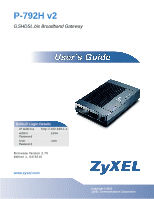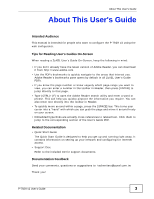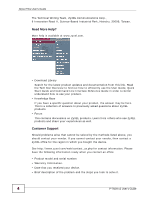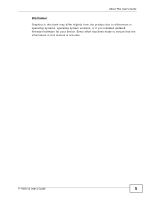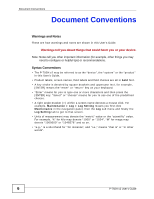ZyXEL P-792H v2 User Guide
ZyXEL P-792H v2 Manual
 |
View all ZyXEL P-792H v2 manuals
Add to My Manuals
Save this manual to your list of manuals |
ZyXEL P-792H v2 manual content summary:
- ZyXEL P-792H v2 | User Guide - Page 1
P-792H v2 G.SHDSL.bis Broadband Gateway Default Login Details IP Address http://192.168.1.1 Admin Password 1234 User Password user Firmware Version 3.70 Editionw1w,w.0zy4x/el2.c0om10 www.zyxel.com Copyright © 2010 ZyXEL Communications Corporation - ZyXEL P-792H v2 | User Guide - Page 2
- ZyXEL P-792H v2 | User Guide - Page 3
About This User's Guide About This User's Guide Intended Audience This manual is intended for people who want to configure the P-792H v2 using the web configurator. Tips for Reading User's Guides On-Screen When reading a ZyXEL User's Guide On-Screen, keep the following in mind: • If you don't - ZyXEL P-792H v2 | User Guide - Page 4
ZyXEL products. • Forum This contains discussions on ZyXEL products. Learn from others who use ZyXEL products and share your experiences as well. Customer Support Should problems received your device. • Brief description of the problem and the steps you took to solve it. 4 P-792H v2 User's Guide - ZyXEL P-792H v2 | User Guide - Page 5
in this book may differ slightly from the product due to differences in operating systems, operating system versions, or if you installed updated firmware/software for your device. Every effort has been made to ensure that the information in this manual is accurate. P-792H v2 User's Guide 5 - ZyXEL P-792H v2 | User Guide - Page 6
important information (for example, other things you may need to configure or helpful tips) or recommendations. Syntax Conventions • The P-792H v2 may be referred to as the "device", the "system" or the "product" in this User's Guide. • Product labels, screen names, field labels and field choices - ZyXEL P-792H v2 | User Guide - Page 7
Document Conventions Icons Used in Figures Figures in this User's Guide may use the following generic icons. The P-792H v2 icon is not an exact representation of your device. P-792H v2 Computer Notebook computer Server Firewall Telephone Switch Router P-792H v2 User's Guide 7 - ZyXEL P-792H v2 | User Guide - Page 8
cables from this device before servicing or disassembling. • Use ONLY Electronics and Electrical Equipment. It means that used electrical and electronic products should not be mixed with general waste. Used electrical and electronic equipment should be treated separately. 8 P-792H v2 User's Guide - ZyXEL P-792H v2 | User Guide - Page 9
...145 VPN ...155 Static Route ...187 802.1Q/1P ...191 Quality of Service (QoS) ...201 Dynamic DNS Setup ...219 Remote Management ...223 Universal Plug- 321 ...335 Firewall Setup ...337 Filter Configuration ...339 System Password ...355 System Information & Diagnosis 357 P-792H v2 User's Guide 9 - ZyXEL P-792H v2 | User Guide - Page 10
Contents Overview Firmware and Configuration File Maintenance 369 Menus 24.8 to 24.11 ...385 Schedule Setup ...393 Troubleshooting ...397 10 P-792H v2 User's Guide - ZyXEL P-792H v2 | User Guide - Page 11
with G.SHDSL 25 1.1.2 High-speed Point-to-point Connections 26 1.2 Ways to Manage the P-792H v2 26 1.3 Good Habits for Managing the P-792H v2 27 1.4 LEDs ...27 1.5 The RESET Button ...28 1.5.1 Using the RESET Button 28 Chapter 2 Introducing the Web Configurator 29 2.1 Web Configurator Overview - ZyXEL P-792H v2 | User Guide - Page 12
Manual Configuration 46 Chapter 5 Tutorial ...53 5.1 Overview ...53 5.2 Configuring Point-to-point Connection 53 5.2.1 Set Up the Server ...54 5.2.2 Set Up the Client ...55 5.2.3 Connect the P-792H v2s (PPP 79 6.5.6 NAT ...79 6.6 Metric ...79 6.7 Traffic Redirect ...80 12 P-792H v2 User's Guide - ZyXEL P-792H v2 | User Guide - Page 13
92 7.5 The IP Alias Screen ...93 7.5.1 Configuring the LAN IP Alias Screen 94 7.6 LAN Technical Reference ...95 7.6.1 LANs, WANs and the ZyXEL Device 95 7.6.2 DHCP Setup ...96 7.6.3 DNS 8.6.4 NAT Application ...114 8.6.5 NAT Mapping Types 114 Chapter 9 Firewalls...117 P-792H v2 User's Guide 13 - ZyXEL P-792H v2 | User Guide - Page 14
122 9.3 The Firewall Rule Screen 124 9.3.1 Configuring Firewall Rules 126 9.3.2 Customized Services 128 9.3.3 Configuring a Customized Service 129 9.4 The Firewall Threshold Screen 129 9.4.1 Overview 152 11.3.2 Private-Public Certificates 152 Chapter 12 VPN...155 14 P-792H v2 User's Guide - ZyXEL P-792H v2 | User Guide - Page 15
12.4 Configuring Advanced IKE Settings 165 12.5 Manual Key Setup ...167 12.5.1 Security Parameter Index (SPI 168 12.6 Configuring Manual Key 168 12.7 Viewing SA Monitor ...171 12.8 Configuring VPN /1P Port Setting Screen 199 Chapter 15 Quality of Service (QoS)...201 P-792H v2 User's Guide 15 - ZyXEL P-792H v2 | User Guide - Page 16
17.5.3 Configuring SNMP 231 17.6 The DNS Screen ...232 17.7 The ICMP Screen ...233 Chapter 18 Universal Plug-and-Play (UPnP 235 18.1 Overview ...235 18.1.1 What You Can Do in the UPnP Screen 235 18.1.2 What You Need to Know About UPnP 235 18.2 The UPnP Screen ...237 16 P-792H v2 User's Guide - ZyXEL P-792H v2 | User Guide - Page 17
Tools 268 21.1.3 Before You Begin 269 21.1.4 Tool Examples ...269 21.2 The Firmware Screen ...275 21.3 The Configuration Screen 277 21.4 The Restart Screen ...279 Chapter 22 Diagnostic...281 22.1 Overview ... Introducing the SMT ...285 23.1 Accessing the SMT ...285 P-792H v2 User's Guide 17 - ZyXEL P-792H v2 | User Guide - Page 18
Chapter 24 General Setup...291 24.1 Configuring General Setup 291 24.1.1 Configuring Dynamic DNS 292 Chapter 25 WAN Setup...295 25.1 WAN Setup ...295 25.2 Configuring Traffic Redirect 297 Chapter 26 LAN Setup NAT ...321 30.1.1 SUA (Single User Account) Versus NAT 321 18 P-792H v2 User's Guide - ZyXEL P-792H v2 | User Guide - Page 19
Default Server 330 30.4.3 Example 3: Multiple Public IP Addresses With Inside Servers 330 30.4.4 Example 4: NAT Unfriendly Application Programs 334 ...335 Chapter 31 Firewall Setup...337 31.1 Using P-792H v2 SMT Menus 337 31.1.1 Activating the Firewall 337 Chapter 32 Filter Configuration...339 - ZyXEL P-792H v2 | User Guide - Page 20
35.5 Uploading Firmware and Configuration Files 378 35.5.1 Firmware File Upload 378 35.5.2 Configuration File Upload Support ...386 36.2.1 Budget Management 387 36.3 Time and Date Setting ...388 36.4 Remote Management ...391 36.4.1 Remote Management Limitations 391 20 P-792H v2 User's Guide - ZyXEL P-792H v2 | User Guide - Page 21
B Wall-mounting Instructions 409 Appendix C Setting up Your Computer's IP Address 411 Appendix D Pop-up Windows, JavaScripts and Java Permissions 435 Appendix E IP Addresses and Subnetting 445 Appendix F Services ...455 Appendix G Legal Information 459 Index...463 P-792H v2 User's Guide 21 - ZyXEL P-792H v2 | User Guide - Page 22
Table of Contents 22 P-792H v2 User's Guide - ZyXEL P-792H v2 | User Guide - Page 23
PART I User's Guide 23 - ZyXEL P-792H v2 | User Guide - Page 24
24 - ZyXEL P-792H v2 | User Guide - Page 25
list of features you can configure on your P-792H v2. 1.1.1 High-speed Internet Access with G.SHDSL The P-792H v2 provides high-speed G.SHDSL Internet access. The G.SHDSL (Single-pair High-speed Digital Subscriber Line) is a symmetrical, bi-directional DSL service that uses your telephone line - ZyXEL P-792H v2 | User Guide - Page 26
two geographically-dispersed networks. 1.2 Ways to Manage the P-792H v2 Use any of the following methods to manage the P-792H v2. • Web Configurator. This is recommended for everyday management of the P792H v2 using a (supported) web browser. See Chapter 2 on page 29. 26 P-792H v2 User's Guide - ZyXEL P-792H v2 | User Guide - Page 27
Chapter 1 Getting To Know Your P-792H v2 • Command Line Interface. Line commands are mostly used for troubleshooting by service engineers. See Appendix H on page 471. • SMT. System Management Terminal is a text-based configuration menu that you can use to configure your device. See Chapter 23 on - ZyXEL P-792H v2 | User Guide - Page 28
The P-792H v2 tried to get an IP address, but an error occurred. The Internet connection is down. 1.5 The RESET Button If you forget your password or cannot access the web configurator, you will need to use the RESET button at the back of the device to reload the factory-default configuration file - ZyXEL P-792H v2 | User Guide - Page 29
XP SP (Service Pack) 2. • JavaScripts (enabled by default). • Java permissions (enabled by default). See the chapter on troubleshooting if you need to make sure these functions are allowed in Internet Explorer. 2.2 Accessing the Web Configurator 1 Make sure your P-792H v2 hardware is properly - ZyXEL P-792H v2 | User Guide - Page 30
your password. It is strongly recommended you change the default password. Enter a new password, retype it to confirm and click Apply; alternatively click Ignore to proceed to the main menu if you do not want to change the password now. Figure 5 Change Password at Login 30 P-792H v2 User's Guide - ZyXEL P-792H v2 | User Guide - Page 31
Status screen. Figure 6 Select a Mode Note: For security reasons, the P-792H v2 automatically logs you out if you do not use the web configurator for five minutes (default). If this happens, log in again. 2.3 Web Configurator Main Screen Figure 7 Main Screen A B C D P-792H v2 User's Guide 31 - ZyXEL P-792H v2 | User Guide - Page 32
parameters, WAN IP Setup address assignment, DNS servers and point-to-point connection. More Connections Use this screen to configure additional WAN connections. WAN Backup Setup Use this screen to configure your traffic redirect properties and WAN backup settings. 32 P-792H v2 User's Guide - ZyXEL P-792H v2 | User Guide - Page 33
Use this screen to activate/deactivate the firewall and the default action to take on network traffic going in specific directions. This P792H v2 to perform content filtering. Use this screen to exclude a range of users on the LAN from content filtering on your P-792H v2. Use this screen to configure - ZyXEL P-792H v2 | User Guide - Page 34
to pings and probes for services that you have not made available. UPnP General Use this screen to turn UPnP on or off. Maintenance System General Use this screen to configure your P-792H v2's name, domain name, management inactivity timeout and password. Time Setting Use this screen - ZyXEL P-792H v2 | User Guide - Page 35
TAB FUNCTION Tools Firmware Use this screen to upload firmware to your P-792H v2. Configuration Use this screen to backup and restore your P-792H v2's configuration (settings) or reset the factory default settings. Restart This screen allows you to reboot the P-792H v2 without turning the - ZyXEL P-792H v2 | User Guide - Page 36
Chapter 2 Introducing the Web Configurator 36 P-792H v2 User's Guide - ZyXEL P-792H v2 | User Guide - Page 37
also provides detailed information of client list, Any IP, VPN and packet statistics. 3.2 The Status Screen Use this screen to view the status of the P-792H v2. Click Status to open this screen. Figure 8 Status Screen P-792H v2 User's Guide 37 - ZyXEL P-792H v2 | User Guide - Page 38
. None - The P-792H v2 is not providing any DHCP services to the LAN. Security Firewall Click this to go to the screen where you can change it. This displays whether or not the P-792H v2's firewall is activated. Click this to go to the screen where you can change it. 38 P-792H v2 User's Guide - ZyXEL P-792H v2 | User Guide - Page 39
792H v2 has been running since it last started up. The P-792H v2 792H v2's memory the P-792H v2 is 792H v2 has. Status This field indicates whether or not the P-792H v2 792H v2 is using the interface and Down when the P-792H v2 VPN tunnels the P-792H v2 has negotiated. See 792H v2. See Section 3.5 on page - ZyXEL P-792H v2 | User Guide - Page 40
computer that is using the P792H v2 but is in a different subnet than the P-792H v2. MAC Address This field displays the MAC address of the computer that is using the P792H v2 but is in a different subnet than the P-792H v2. Refresh Click this to update this screen. 40 P-792H v2 User's Guide - ZyXEL P-792H v2 | User Guide - Page 41
" and "poll interval(s)". The Poll Interval(s) field is configurable. Click Status > Packet Statistics to access this screen. 792H v2's WAN port. Upstream Speed This is the upstream speed of your P-792H v2. Downstream Speed This is the downstream speed of your P-792H v2. P-792H v2 User's Guide - ZyXEL P-792H v2 | User Guide - Page 42
apply the new poll interval you entered in the Poll Interval field above. Stop Click this to halt the refreshing of the system statistics. 42 P-792H v2 User's Guide - ZyXEL P-792H v2 | User Guide - Page 43
ISP. Note: See the advanced menu chapters for background information on these fields. 4.2 Internet Access Wizard Setup 1 After you enter the password to access the web configurator, select Go to Wizard setup and click Apply. Otherwise, click the wizard icon ( ) in the top right corner of the web - ZyXEL P-792H v2 | User Guide - Page 44
Wizard 2 Click INTERNET SETUP to configure the system for Internet access. Figure 12 Wizard Welcome 3 Your P-792H v2 attempts to detect your DSL to the wizard welcome screen. If you still cannot connect, click Manually configure your Internet connection. Follow the directions in the wizard and enter - ZyXEL P-792H v2 | User Guide - Page 45
14 Auto-Detection: PPPoE 3c The following screen appears if the ZyXEL device detects a connection but not the connection type. Click Next and refer to Section 4.2.1 on page 46 on how to manually configure the P-792H v2 for Internet access. Figure 15 Auto Detection: Failed P-792H v2 User's Guide 45 - ZyXEL P-792H v2 | User Guide - Page 46
Manual Configuration 1 If the P-792H v2 fails to detect your DSL connection type but the physical line is connected, enter your Internet access information in the wizard screen exactly as your service provider gave it to you. Leave the defaults 1483, ENET ENCAP or PPPoE. 46 P-792H v2 User's Guide - ZyXEL P-792H v2 | User Guide - Page 47
wizard screen without saving. 2 The next wizard screen varies depending on what mode and encapsulation type you use. All screens shown are with routing mode. Configure the fields and click Next to continue. Figure 17 Internet Connection with PPPoE P-792H v2 User's Guide 47 - ZyXEL P-792H v2 | User Guide - Page 48
. Service Name Type the name of your PPPoE service here. Back Click this to return to the previous screen without saving. Apply Click this to save your changes. Exit Click this to close the wizard screen without saving. Figure 18 Internet Connection with RFC 1483 48 P-792H v2 User's Guide - ZyXEL P-792H v2 | User Guide - Page 49
. Click this to continue to the next wizard screen. Click this to close the wizard screen without saving. Figure 19 Internet Connection with ENET ENCAP P-792H v2 User's Guide 49 - ZyXEL P-792H v2 | User Guide - Page 50
screen without saving. Click this to save your changes. Click this to close the wizard screen without saving. Figure 20 Internet Connection with PPPoA 50 P-792H v2 User's Guide - ZyXEL P-792H v2 | User Guide - Page 51
your ISP gives you. Password Enter the password associated with the user name zyxel.com. Internet access is just the beginning. Refer to the rest of this guide for more detailed information on the complete range of P-792H v2 features. If you cannot access the Internet, open the web configurator - ZyXEL P-792H v2 | User Guide - Page 52
Chapter 4 Internet Setup Wizard 52 P-792H v2 User's Guide - ZyXEL P-792H v2 | User Guide - Page 53
, see page 53 Note: The tutorials featured in this chapter require a basic understanding of connecting to and using the Web Configurator on your P-792H v2. For details, see the included Quick Start Guide. For field descriptions of individual screens, see the related technical reference in this User - ZyXEL P-792H v2 | User Guide - Page 54
point-to-point connection. Select 1 in the Line field as the DSL line you want the P-792H v2 to use as a default for outgoing traffic. 4 Then configure the Service Type section. The Service Mode is 2 wire. In the Service Type field, select Server. Select 5696 as the Transfer Max Rate and 3200 as the - ZyXEL P-792H v2 | User Guide - Page 55
you want the P-792H v2 to use as a default for outgoing traffic. 4 Scroll down to the Service Type section. The Service Mode is 2 wire. In the Service Type field, select P-792H v2s do not establish the connection, verify that the settings (except the Service Type) match. P-792H v2 User's Guide 55 - ZyXEL P-792H v2 | User Guide - Page 56
Chapter 5 Tutorial 56 P-792H v2 User's Guide - ZyXEL P-792H v2 | User Guide - Page 57
PART II Technical Reference 57 - ZyXEL P-792H v2 | User Guide - Page 58
58 - ZyXEL P-792H v2 | User Guide - Page 59
• Use the Internet Access Setup screen (Section 6.2 on page 62) to configure the WAN settings on the P-792H v2 for Internet access. • Use the More Connections screen (Section 6.3 on page helps forward traffic to its destination when the default WAN connection is down. P-792H v2 User's Guide 59 - ZyXEL P-792H v2 | User Guide - Page 60
and password (and service name) for user authentication. WAN IP Address The WAN IP address is an IP address for the P-792H v2, which begins. PTM Packet Transfer Mode (PTM) is packet-oriented and supported by the VDSL2 standard. In PTM, packets are encapsulated directly 60 P-792H v2 User's Guide - ZyXEL P-792H v2 | User Guide - Page 61
WAN. 6.1.3 Before You Begin You need to know your Internet access settings such as encapsulation and WAN IP address. Get this information from your ISP. P-792H v2 User's Guide 61 - ZyXEL P-792H v2 | User Guide - Page 62
Chapter 6 WAN Setup 6.2 The Internet Access Setup Screen Use this screen to change your P-792H v2's WAN settings. Click Network > WAN > Internet Access Setup. The screen differs by the WAN type and encapsulation you select. Figure 24 Network > WAN >Internet Access Setup 62 P-792H v2 User's Guide - ZyXEL P-792H v2 | User Guide - Page 63
Transfer Mode): The P-792H v2 uses ATM TC layer for data transmission over the DSL port. Select Routing (default) from the drop-down select PPPoA, RFC 1483, ENET ENCAP or PPPoE. User Name Password Service Name Multiplexing If you set up a point-to-point connection, select 792H v2 User's Guide 63 - ZyXEL P-792H v2 | User Guide - Page 64
contains bits to define class of service. Enter 802.1Q VLAN ID you want the P-792H v2 to use as a default for outgoing traffic (remote addresses manually configured. If you do not configure a 792H v2 will try to bring up the connection automatically if it is disconnected. 64 P-792H v2 User's Guide - ZyXEL P-792H v2 | User Guide - Page 65
. The actual transfer rate will be between this value and the maximum transfer rate you configure. Standard Mode This field is enabled if Service Type is Server. Select the operational mode the P-792H v2 uses in the DSL connection. ANSI (ANNEX_A) refers to connections over POTS and ETSI (ANNEX_B - ZyXEL P-792H v2 | User Guide - Page 66
this screen to edit your P-792H v2's advanced WAN settings. Click the section is not available when you configure the P-792H v2 to be in bridge mode. 792H v2 sends and receives on the subnet. RIP Version Select the RIP direction from None, Both, In Only and Out Only. This field is not configurable - ZyXEL P-792H v2 | User Guide - Page 67
P-792H v2 supports IGMP-v1, IGMP-v2 and PCR. Note that system default is 0 cells/sec. 792H v2's built-in PPPoE client, you can enable PPPoE pass through to allow up to ten hosts on the LAN to use PPPoE client software on their computers to connect to the ISP via the P792H v2 792H v2 User's Guide 67 - ZyXEL P-792H v2 | User Guide - Page 68
Connections. The screen differs by the encapsulation you select. When you use the WAN > Internet Access Setup screen to set up Internet access, you are configuring the first WAN connection. Figure 26 Network > WAN > More Connections 68 P-792H v2 User's Guide - ZyXEL P-792H v2 | User Guide - Page 69
Identifier (VPI) and Virtual Channel Identifier (VCI) numbers configured for this WAN connection. Encapsulation This field indicates the icon to edit the Internet connection settings. Click this icon on an empty configuration to add a new Internet access setup. Apply Cancel Click the Remove icon - ZyXEL P-792H v2 | User Guide - Page 70
6 WAN Setup 6.3.1 More Connections Edit Use this screen to configure a connection. Click the edit icon in the More Connections screen computers to share an Internet account. If you select Bridge, the P-792H v2 will forward any packet that it does not route to this remote node; otherwise, the - ZyXEL P-792H v2 | User Guide - Page 71
select PPPoA, RFC 1483, ENET ENCAP or PPPoE. User Name Password Service Name Multiplexing If you set up a point-to-point connection assigned to you. Select the DSL line you want the P-792H v2 to use as a default for outgoing traffic (remote node 1). This option is available 792H v2 User's Guide 71 - ZyXEL P-792H v2 | User Guide - Page 72
Timeout Specify an idle time-out in the Max Idle Timeout field when you select Connect on Demand. The default setting is 0, which means the Internet session will not timeout. NAT SUA only is available only when you Setup screen and edit more details of your WAN setup. 72 P-792H v2 User's Guide - ZyXEL P-792H v2 | User Guide - Page 73
RIP & Multicast Setup This section is not available when you configure the P-792H v2 to be in bridge mode. RIP Direction Select the RIP used to establish membership in a multicast group. The P-792H v2 supports IGMP-v1, IGMP-v2 and IGMP-v3. Select None to disable it. ATM 792H v2 User's Guide 73 - ZyXEL P-792H v2 | User Guide - Page 74
than the PCR. Note that system default is 0 cells/sec. Maximum Generic Filter You can configure packet filters in the Packet Filter You can configure generic filters in Generic Filter You can configure protocol filters in the Back Apply Cancel You can configure generic filters in the Packet - ZyXEL P-792H v2 | User Guide - Page 75
) if there is no response. Type the number of times (2 recommended) that your P-792H v2 may ping the IP addresses configured in the Check WAN IP Address field without getting a response before switching to a WAN backup connection (or a different WAN backup connection). P-792H v2 User's Guide 75 - ZyXEL P-792H v2 | User Guide - Page 76
gateway when the P792H v2 cannot connect to the Internet. Active Traffic Redirect Select this check box to have the P-792H v2 use traffic redirect if the normal WAN connection goes down. Metric Backup Gateway Apply Cancel Note: If you activate traffic redirect, you must configure at least one - ZyXEL P-792H v2 | User Guide - Page 77
The P-792H v2 supports PPPoE ( services for individuals. Operationally, PPPoE saves significant effort for both you and the ISP or carrier, as it requires no specific configuration of the broadband modem at the customer site. By implementing PPPoE directly on the P-792H v2 792H v2 User's Guide 77 - ZyXEL P-792H v2 | User Guide - Page 78
applicable (N/A). If you have a static IP, then you only need to fill in the IP Address field and not the Gateway IP Address field. 78 P-792H v2 User's Guide - ZyXEL P-792H v2 | User Guide - Page 79
greater than "15" means the link is down. The smaller the number, the lower the "cost". The metric sets the priority for the P-792H v2's routes to the Internet. If any two of the default routes have the same metric, the P-792H v2 uses the following predefined priorities: P-792H v2 User's Guide 79 - ZyXEL P-792H v2 | User Guide - Page 80
normal route acts as the primary default route. If the normal route fails to connect to the Internet, the P-792H v2 tries the trafficredirect route next. If to the LAN. Use IP alias to configure the LAN into two or three logical networks with the P-792H v2 itself as the gateway for each LAN network - ZyXEL P-792H v2 | User Guide - Page 81
this time, more cells (up to the MBS) can be sent at the PCR again. If the PCR, SCR or MBS is set to the default of "0", the system will assign a maximum value that correlates to your upstream line rate. P-792H v2 User's Guide 81 - ZyXEL P-792H v2 | User Guide - Page 82
not require closely controlled delay and delay variation. It is commonly used for "bursty" traffic typical on LANs. PCR and MBS define the burst 82 P-792H v2 User's Guide - ZyXEL P-792H v2 | User Guide - Page 83
data transfers. However, UBR doesn't guarantee any bandwidth and only delivers traffic when the network has spare bandwidth. An example application is background file transfer. P-792H v2 User's Guide 83 - ZyXEL P-792H v2 | User Guide - Page 84
Chapter 6 WAN Setup 84 P-792H v2 User's Guide - ZyXEL P-792H v2 | User Guide - Page 85
ZyXEL device. You can also edit your P-792H v2's RIP, multicast, any IP and Windows Networking settings from this screen. • Use the DHCP Setup screen (Section 7.3 on page 90) to configure the ZyXEL (Section 7.5 on page 93) to change your P-792H v2's IP alias settings. P-792H v2 User's Guide 85 - ZyXEL P-792H v2 | User Guide - Page 86
to divide one network into multiple sub-networks. DHCP A DHCP (Dynamic Host Configuration Protocol) server can assign your P-792H v2 an IP address, subnet mask, DNS and other routing information when it's turned address of a networking device before you can access it. 86 P-792H v2 User's Guide - ZyXEL P-792H v2 | User Guide - Page 87
the IP subnet mask into the IP Subnet Mask field. Unless instructed otherwise it is best to leave this alone, the configurator will automatically compute a subnet mask based upon the IP address you entered. 3 Click Apply to save your settings. Figure 33 Network > LAN > IP P-792H v2 User's Guide 87 - ZyXEL P-792H v2 | User Guide - Page 88
P-792H v2 in dotted decimal notation, for example, 192.168.1.1 (factory default default). Your P-792H v2 automatically computes the subnet mask based on the IP Address you enter, so do not change this field unless you are instructed Use this screen to edit your P-792H v2's RIP, multicast, Any IP and - ZyXEL P-792H v2 | User Guide - Page 89
in a multicast group. The P-792H v2 supports IGMP-v1, IGMP-v2 and IGMP-v3. Select None to default policy set to block WAN to LAN traffic, you also need to enable the default configure generic filters in the Packet Filter screen. See Chapter 12 on page 217 for more details. P-792H v2 User's Guide 89 - ZyXEL P-792H v2 | User Guide - Page 90
of filters. Generic Filter You can configure protocol filters in the Packet Filter sets of filters. Back Apply Cancel You can configure generic filters in the Packet Filter screen. See Screen Use this screen to configure the DNS server information that the P-792H v2 sends to the DHCP client - ZyXEL P-792H v2 | User Guide - Page 91
792H v2 can assign IP addresses, an IP default gateway and DNS servers to Windows 95, Windows NT and other systems that support . DNS Server DNS Servers The P-792H v2 passes a DNS (Domain Name System have their DNS server addresses manually configured. If you do not configure a DNS server, you must - ZyXEL P-792H v2 | User Guide - Page 92
:00:02. Use this screen to change your P-792H v2's static DHCP settings. Click Network > LAN > displays whether the client is connected to the P-792H v2. Host Name This field displays the computer host box(es) in each entry to have the P792H v2 always assign the selected entry(ies)'s IP address - ZyXEL P-792H v2 | User Guide - Page 93
792H v2 supports three logical LAN interfaces via its single physical Ethernet interface with the P-792H v2 itself as the gateway for each LAN network. When you use IP alias, you can also configure - 192.168.1.24 B: 192.168.2.1 - 192.168.2.24 C: 192.168.3.1 - 192.168.3.24 P-792H v2 User's Guide 93 - ZyXEL P-792H v2 | User Guide - Page 94
Configuring the LAN IP Alias Screen Use this screen to change your P-792H v2 configure another LAN network for the P-792H v2. IP Address Enter the IP address of your P-792H v2 . Your P-792H v2 will automatically by the P-792H v2. RIP (Routing Out Only, the P-792H v2 will broadcast its routing table - ZyXEL P-792H v2 | User Guide - Page 95
P-792H v2 sends (it recognizes both formats when receiving). RIP-1 is universally supported but routers on your network must use multicasting, also. By default, RIP direction is set to Both and the Version and the ZyXEL Device The actual physical connection determines whether the P-792H v2 ports are - ZyXEL P-792H v2 | User Guide - Page 96
configured as a server, the P-792H v2 provides the TCP/IP configuration for the clients. If you turn DHCP service off, you must have another DHCP server on your LAN, or else the computer must be manually configured. IP Pool Setup The P-792H v2 is pre-configured P-792H v2 supports 792H v2 User's Guide - ZyXEL P-792H v2 | User Guide - Page 97
the network number portion of an IP address. Your P792H v2 will compute the subnet mask automatically based on the IP address that you entered. You don't need to change the subnet mask computed by the P-792H v2 unless you are instructed to do otherwise. Private IP Addresses Every machine on - ZyXEL P-792H v2 | User Guide - Page 98
and the broadcasting method of the RIP packets that the P-792H v2 sends (it recognizes both formats when receiving). RIP-1 is universally supported; but RIP-2 carries more information. RIP-1 is probably to a group of hosts on the network - not everybody and not just 1. 98 P-792H v2 User's Guide - ZyXEL P-792H v2 | User Guide - Page 99
IGMP version 3 supports source filtering, reporting 792H v2 periodically updates this information. IP multicasting can be enabled/disabled on the P-792H v2 LAN and/or WAN interfaces in the web configurator (LAN; WAN). Select None to disable IP multicasting on these interfaces. P-792H v2 User's Guide - ZyXEL P-792H v2 | User Guide - Page 100
Chapter 7 LAN Setup 100 P-792H v2 User's Guide - ZyXEL P-792H v2 | User Guide - Page 101
configure forward incoming service requests to the server(s) on your local network. • Use the Address Mapping screen (Section 8.4 on page 107) to change your P792H v2's address mapping settings. • Use the ALG screen (Section 8.5 on page 111) to enable and disable the SIP (VoIP) ALG in the P-792H v2 - ZyXEL P-792H v2 | User Guide - Page 102
that supports two types of mapping, Many-to-One and Server. The P-792H v2 also supports 792H v2. • Choose Full Feature if you have multiple public WAN IP addresses for your P792H v2. Finding Out More See Section 8.6 on page 111 for advanced technical information on NAT. 102 P-792H v2 User's Guide - ZyXEL P-792H v2 | User Guide - Page 103
addition to setting up SUA/NAT, to allow traffic from the WAN to be forwarded through the P-792H v2. Figure 40 Network > NAT > General The following table describes the labels in this screen. Table 23 your changes. Click this to restore your previously saved settings. P-792H v2 User's Guide 103 - ZyXEL P-792H v2 | User Guide - Page 104
Address In addition to the servers for specified services, NAT supports a default server IP address. A default server receives packets from ports that are not specified in this screen. Note: If you do not assign a Default Server IP address, the P-792H v2 discards all packets received for ports that - ZyXEL P-792H v2 | User Guide - Page 105
36 IP Address assigned by ISP 8.3.1 Configuring the Port Forwarding Screen Click Network > NAT > Port Forwarding to open the following screen. See Appendix F on page 455 for port numbers commonly used for particular services. Figure 42 Network > NAT > Port Forwarding P-792H v2 User's Guide 105 - ZyXEL P-792H v2 | User Guide - Page 106
specified services, NAT supports a default server. A default server receives packets from ports that are not specified in this screen. If you do not assign a Default Server IP address, the P-792H v2 discards shown next. Figure 43 Network > NAT > Port Forwarding: Edit 106 P-792H v2 User's Guide - ZyXEL P-792H v2 | User Guide - Page 107
Service configured rules 1 to 6 in your current set and now you configure rule number 9. In the set summary screen, the new rule will be rule 7, not 9. Now if you delete rule 4, rules 5 to 7 will be pushed up by 1 rule, so old rules 5, 6 and 7 become new rules 4, 5 and 6. P-792H v2 User's Guide - ZyXEL P-792H v2 | User Guide - Page 108
Chapter 8 Network Address Translation (NAT) To change your P-792H v2's address mapping settings, click Network > NAT > Address Mapping to open the following screen. Figure 44 Network > NAT (IGA). This field is N/A for One-to-one, Many-to-One and Server mapping types. 108 P-792H v2 User's Guide - ZyXEL P-792H v2 | User Guide - Page 109
(i.e., PAT, port address translation), ZyXEL's Single User Account feature that previous ZyXEL routers supported only. M-M Ov (Overload): : This type allows you to specify inside servers of different services behind the NAT to be accessible to the outside world. Click P-792H v2 User's Guide 109 - ZyXEL P-792H v2 | User Guide - Page 110
PAT, port address translation), ZyXEL's Single User Account feature that previous ZyXEL routers supported only. Many-to-Many Overload: Server: This type allows you to specify inside servers of different services behind the NAT to be accessible to the outside world. Local 792H v2 User's Guide - ZyXEL P-792H v2 | User Guide - Page 111
this to change the private ports or IP in SIP messages so that the VoIP client behind the P-792H v2 can be found in RTP traffic. Apply Click this to save your changes. Reset Click this to restore example, the local address refers to the IP address of a host when the P-792H v2 User's Guide 111 - ZyXEL P-792H v2 | User Guide - Page 112
toMany Overload mapping - see Table 30 on page 115), NAT offers the additional benefit of firewall protection. With no servers defined, your P-792H v2 filters out all incoming inquiries, thus preventing intruders from probing your network. For more information on IP address translation, refer to RFC - ZyXEL P-792H v2 | User Guide - Page 113
Many Overload NAT mapping) in each packet and then forwards it to the Internet. The P-792H v2 keeps track of the original addresses and port numbers so incoming reply packets can have their original Address (ILA) 192.168.1.11 192.168.1.10 Inside Global Address (IGA) P-792H v2 User's Guide 113 - ZyXEL P-792H v2 | User Guide - Page 114
that previous ZyXEL routers supported (the SUA Only option in today's routers). • Many to Many Overload: In Many-to-Many Overload mode, the P-792H v2 maps the multiple local IP addresses to shared global IP addresses. • Many-to-Many No Overload: In Many-to-Many No Overload mode, the P792H v2 maps - ZyXEL P-792H v2 | User Guide - Page 115
ILA3ÅÆ IGA1 ILA4ÅÆ IGA2 Many-to-Many No Overload ... ILA1ÅÆ IGA1 ILA2ÅÆ IGA2 ILA3ÅÆ IGA3 Server ... Server 1 IPÅÆ IGA1 Server 2 IPÅÆ IGA1 Server 3 IPÅÆ IGA1 P-792H v2 User's Guide 115 - ZyXEL P-792H v2 | User Guide - Page 116
Chapter 8 Network Address Translation (NAT) 116 P-792H v2 User's Guide - ZyXEL P-792H v2 | User Guide - Page 117
/or triangle route on the P-792H v2, and set the default action that the firewall takes on packets that do not match any of the firewall rules. • Use the Rules screen (Section 9.3 on page 124) to view the configured firewall rules and add, edit or remove a firewall rule. P-792H v2 User's Guide 117 - ZyXEL P-792H v2 | User Guide - Page 118
pre-configured to automatically detect and thwart all known DoS attacks. Anti-Probing If an outside user attempts to probe an unsupported port on your P-792H v2, an ICMP response packet is automatically returned. This allows the outside user to know the P-792H v2 exists. The P-792H v2 supports anti - ZyXEL P-792H v2 | User Guide - Page 119
Services link to open the Customized Service screen. 6 Click an index number to display the Customized Services Config screen and configure the screen as follows and click Apply. Edit Custom Port Example 7 Select Any in the Destination Address List box and then click Delete. P-792H v2 User's Guide - ZyXEL P-792H v2 | User Guide - Page 120
Configure the destination address screen as follows and click Add. Firewall Example: Edit Rule: Destination Address 9 Use the Add >> and Remove buttons between Available Services and Selected Services list boxes to configure it as follows. Click Apply when you are done. 120 P-792H v2 User's Guide - ZyXEL P-792H v2 | User Guide - Page 121
show up with an "*" before their names in the Services list box and the Rules list box. Firewall Example: Edit Rule: Select Customized Services On completing the configuration procedure for this Internet firewall rule, the Rules screen should look like the following. P-792H v2 User's Guide 121 - ZyXEL P-792H v2 | User Guide - Page 122
the WAN to IP addresses 10.0.0.10 through 10.0.0.15 on the LAN. Firewall Example: Rules: MyService 9.2 The Firewall General Screen Use this screen to configure the firewall settings. Click Security > Firewall to display the following screen. Figure 50 Security > Firewall > General 122 - ZyXEL P-792H v2 | User Guide - Page 123
to activate the firewall. The P-792H v2 performs access control and protects against Denial of Service (DoS) attacks when the on the LAN interface of the P-792H v2 or the P-792H v2 itself. Use the drop-down list boxes to select the default action that the firewall is to P-792H v2 User's Guide 123 - ZyXEL P-792H v2 | User Guide - Page 124
Use This read-only bar shows how much of the P-792H v2's memory for recording firewall rules it is currently using. When you are using select a direction of travel of packets for which you want to configure firewall rules. Create a new rule after rule number Select an index 792H v2 User's Guide - ZyXEL P-792H v2 | User Guide - Page 125
Please note that a blank source or destination address is equivalent to Any. Service This drop-down list box displays the services to which this firewall rule applies. See Appendix F on page 455 save your changes. Click this to restore your previously saved settings. P-792H v2 User's Guide 125 - ZyXEL P-792H v2 | User Guide - Page 126
Rules Refer to Section 9.1.2 on page 118 for more information. Use this screen to configure firewall rules. In the Rules screen, select an index number and click Add or click : Edit LABEL DESCRIPTION Edit Rule Active Select this option to enable this firewall rule. 126 P-792H v2 User's Guide - ZyXEL P-792H v2 | User Guide - Page 127
to the Log Settings page and select the Access Control logs category to have the P-792H v2 record these logs. Alert Send Alert Message to Administrator When Matched Select the check box to have the P-792H v2 generate an alert when the rule is matched. Back Click this to return to the previous - ZyXEL P-792H v2 | User Guide - Page 128
Chapter 9 Firewalls 9.3.2 Customized Services Configure customized services and port numbers not predefined by the P-792H v2. For a comprehensive list of port numbers and services, visit the IANA (Internet Assigned Number Authority) website. See Appendix F on page 455 for some examples. Click the - ZyXEL P-792H v2 | User Guide - Page 129
service. Back Click this to return to the previous screen without saving. Apply Click this to save your changes. Cancel Click this to restore your previously saved settings. Delete Click this to delete the current rule. 9.4 The Firewall Threshold Screen For DoS attacks, the P-792H v2 - ZyXEL P-792H v2 | User Guide - Page 130
default threshold values should work for most small offices. Tune these parameters when you believe the P-792H v2 has been receiving DoS attacks that are not recorded in the logs or the logs show that the P-792H v2 that are slow or handle many tasks and are often busy). 130 P-792H v2 User's Guide - ZyXEL P-792H v2 | User Guide - Page 131
P-792H v2 may classify them as DoS attacks. 9.4.2 Configuring Firewall Thresholds The P-792H v2 also Threshold LABEL DESCRIPTION Denial of Service Thresholds The P-792H v2 measures both the total number of -open sessions. The P-792H v2 continues to delete half-open sessions as necessary, until - ZyXEL P-792H v2 | User Guide - Page 132
. TCP Maximum Incomplete For example, if you set the maximum incomplete high to 100, the P792H v2 starts deleting half-open sessions when the number of existing half-open sessions rises above 100. your changes. Click this to restore your previously saved settings. 132 P-792H v2 User's Guide - ZyXEL P-792H v2 | User Guide - Page 133
Note: You can also configure the remote management settings to allow only a specific computer to manage the P-792H v2. • LAN to WAN These rules specify which computers on the LAN can access which computers or services on the WAN. By default, the P-792H v2's stateful packet inspection drops packets - ZyXEL P-792H v2 | User Guide - Page 134
override the P-792H v2's default rules. 9.5.2 Guidelines For Enhancing Security With Your Firewall 6 Change the default password via web configurator. 7 Think about access control before you connect to the network in any way. 8 Limit who can access your router. 9 Don't enable any local service (such - ZyXEL P-792H v2 | User Guide - Page 135
been answered, adding rules is simply a matter of entering the information into the correct fields in the web configurator screens. 9.5.4 Triangle Route When the firewall is on, your P-792H v2 acts as a secure gateway between your LAN and the Internet. In an ideal network topology, all incoming - ZyXEL P-792H v2 | User Guide - Page 136
"Triangle Route" Problem LAN WAN 1 ISP 1 3 2 ISP 2 A 9.5.4.2 Solving the "Triangle Route" Problem If you have the P-792H v2 allow triangle route P-792H v2 supports up to three logical LAN interfaces with the P-792H v2 being the gateway for each logical network. 136 P-792H v2 User's Guide - ZyXEL P-792H v2 | User Guide - Page 137
in different subnets, all returning network traffic must pass through the P-792H v2 to your LAN. The following steps describe such a scenario. 1 2 The P-792H v2 reroutes the packet to Gateway A, which is in Subnet 2. 3 The reply from the WAN goes to the P-792H v2. 4 The P-792H v2 then sends it - ZyXEL P-792H v2 | User Guide - Page 138
Chapter 9 Firewalls 138 P-792H v2 User's Guide - ZyXEL P-792H v2 | User Guide - Page 139
a network. On the Internet the URL is the web address that you type in the address bar of your Internet browser, for example "http://www.zyxel.com". 10.1.3 Before You Begin To use the Trusted screen, you need the IP addresses of devices on your network. See the LAN section (Section - ZyXEL P-792H v2 | User Guide - Page 140
all weekdays. 3 Under Start Time and End Time, type the times for blocking to begin and end (16:00 ~ 17:00 in this example). 140 P-792H v2 User's Guide - ZyXEL P-792H v2 | User Guide - Page 141
and End IP Address fields, type 192.168.1.3. 3 Click Apply. Security > Content Filter > Trusted: Example That finishes setting up keyword blocking on the home computer. P-792H v2 User's Guide 141 - ZyXEL P-792H v2 | User Guide - Page 142
Websites that This box contains the list of all the keywords that you have contain these keywords configured the P-792H v2 to block. in the URL: Delete Highlight a keyword in the box and click this to telling you that the content filter is blocking this request. 142 P-792H v2 User's Guide - ZyXEL P-792H v2 | User Guide - Page 143
the content filtering active everyday. Active Start TIme End Time Otherwise, select Edit Daily to Block and configure which days of the week (or everyday) and which time of the day you want the content when you want the content filtering to stop in hour-minute format. P-792H v2 User's Guide 143 - ZyXEL P-792H v2 | User Guide - Page 144
Use this screen to exclude a range of users on the LAN from content filtering on your P-792H v2. Click Security > Content Filter > Trusted. The screen appears as shown. Figure 62 Security > Content changes. Cancel Click this to restore your previously saved settings. 144 P-792H v2 User's Guide - ZyXEL P-792H v2 | User Guide - Page 145
exchange public keys for use in authentication. Figure 63 Certificates Example In the figure above, the P-792H v2 (Z) checks the identity of the notebook (A) using a certificate before granting it access to the network to import has to be in one of these file formats: P-792H v2 User's Guide 145 - ZyXEL P-792H v2 | User Guide - Page 146
and numerals to convert a binary X.509 certificate into a printable form. Factory Default Certificate The P-792H v2 generates its own unique self-signed certificate when you first turn it on. This ".cer" or ".crt" file name extension. Figure 64 Remote Host Certificates 146 P-792H v2 User's Guide - ZyXEL P-792H v2 | User Guide - Page 147
The Trusted CAs Screen This screen displays a summary list of certificates of the certification authorities that you have set the P-792H v2 to accept as trusted. The P-792H v2 accepts any valid certificate signed by a certification authority on this list as being trustworthy; thus you do not need to - ZyXEL P-792H v2 | User Guide - Page 148
CAs LABEL DESCRIPTION PKI Storage Space in Use This bar displays the percentage of the P-792H v2's PKI storage space that is currently in use. The bar turns from blue to red trust, from your computer to the P-792H v2. Click this to display the current validity status of the certificates. 148 - ZyXEL P-792H v2 | User Guide - Page 149
11.2.1 Trusted CA Import Follow the instructions in this screen to save a trusted certification authority's certificate to the P-792H v2. Click Security > Certificates to open the certificate on the P-792H v2. Cancel Click this to restore your previously saved settings. P-792H v2 User's Guide 149 - ZyXEL P-792H v2 | User Guide - Page 150
certificate, change the certificate's name and set whether or not you want the P792H v2 to check a certification authority's list of revoked certificates before trusting a certificate issued the ITU-T X.509 recommendation that defines the formats for public-key certificates. P-792H v2 User's Guide - ZyXEL P-792H v2 | User Guide - Page 151
the certificate's key pair (the P-792H v2 uses RSA encryption) and the length the certificate's message digest that the P-792H v2 calculated using the MD5 algorithm. You message digest that the P-792H v2 calculated using the SHA1 algorithm whether or not you want the P-792H v2 to check the CRL that the - ZyXEL P-792H v2 | User Guide - Page 152
key to verify the certificates. Advantages of Certificates Certificates offer the following benefits. • The P-792H v2 only has to store the certificates of the certification authorities that you decide to trust, no you, or by someone else. This process works as follows. 152 P-792H v2 User's Guide - ZyXEL P-792H v2 | User Guide - Page 153
message with Tim's private key). 5 Additionally, Jenny uses her own private key to sign a message and Tim uses Jenny's public key to verify the message. P-792H v2 User's Guide 153 - ZyXEL P-792H v2 | User Guide - Page 154
Chapter 11 Certificates 154 P-792H v2 User's Guide - ZyXEL P-792H v2 | User Guide - Page 155
You Can Do in the VPN Screens • Use the Setup screen (Section 12.2 on page 157) to view the configured VPN policies and add, edit or remove a VPN policy. • Use the Monitor screen (Section 12.7 on page page 172) to allow NetBIOS packets passing through the VPN connection. P-792H v2 User's Guide 155 - ZyXEL P-792H v2 | User Guide - Page 156
P792H v2 and the remote IPSec router will use. The first phase establishes an Internet Key Exchange (IKE) SA between the P-792H v2 setup. The following applies if this field is configured as 0.0.0.0: • The P-792H v2 uses the current P-792H v2 WAN IP address (static or dynamic) to 792H v2 User's Guide - ZyXEL P-792H v2 | User Guide - Page 157
explain the main fields in the web configurator. Figure 71 IPSec Summary Fields Local Network Remote Network Remote IPSec Router Local IP Address VPN Tunnel Remote IP Address My IP Address Secure Gateway IP Address Local and remote IP addresses must be static. P-792H v2 User's Guide 157 - ZyXEL P-792H v2 | User Guide - Page 158
by selecting an index number and then configuring its associated submenus. Figure 72 Security 792H v2. The same (static) IP address is displayed twice when the Local Address Type field in the VPN Setup - Edit screen is configured the VPN Setup Edit screen is configured to Range. A (static) IP - ZyXEL P-792H v2 | User Guide - Page 159
field in the VPN Setup - Edit screen is configured to Subnet. This field displays Tunnel or Transport mode (Tunnel is the default selection). This field displays the security protocols used for an SA. Both AH and ESP increase P-792H v2 processing requirements and communications latency (delay). This - ZyXEL P-792H v2 | User Guide - Page 160
is applied before a packet leaves the firewall. Keep Alive Select either Yes or No from the drop-down list box. Select Yes to have the P-792H v2 automatically reinitiate the SA after the SA lifetime times out, even if there is no traffic. The remote IPSec router must also have keep alive - ZyXEL P-792H v2 | User Guide - Page 161
N/A. When the Local Address Type field is configured to Range, enter the end (static) IP address, in a range of computers on the LAN behind your P-792H v2. When the Local Address Type field is configured to Subnet, this is a subnet mask on the LAN behind your P792H v2. P-792H v2 User's Guide 161 - ZyXEL P-792H v2 | User Guide - Page 162
configured configure is configured 792H v2 by its IP address. Select DNS to identify this P-792H v2 by a domain name. Select E-mail to identify this P-792H v2 792H v2 automatically uses the IP address in the My IP Address field (refer to the My IP Address field description) if you configure P-792H v2 in - ZyXEL P-792H v2 | User Guide - Page 163
configured as 0.0.0.0: Peer ID Type Content The P-792H v2 uses the current P-792H v2 configure this field to 0.0.0.0 or leave it blank, the P-792H v2 want the P-792H v2 to distinguish between rules. If you configure an active rule then you cannot configure any other active of the services offered by - ZyXEL P-792H v2 | User Guide - Page 164
and SHA-1 for maximum security. Click Back to return to the previous screen. Click Apply to save your changes back to the P-792H v2. Click Cancel to begin configuring this screen afresh. Click Advanced Setup to configure more detailed settings of your IKE key management. 164 P-792H v2 User's Guide - ZyXEL P-792H v2 | User Guide - Page 165
Chapter 12 VPN 12.4 Configuring Advanced IKE Settings Click Advanced on. 0 is the default and signifies any protocol. Enable Replay Detection As a VPN setup is processing intensive, the system is vulnerable to Denial of Service (DoS) attacks The IPSec also remain at 0. P-792H v2 User's Guide 165 - ZyXEL P-792H v2 | User Guide - Page 166
time the VPN tunnel renegotiates, all users accessing remote resources are temporarily disconnected. You must choose a key group for phase 1 IKE setup. DH1 (default) refers to Diffie-Hellman Group 1 a 768 bit random number. DH2 refers to Diffie-Hellman Group 2 a 1024 bit (1Kb) random number. Use the - ZyXEL P-792H v2 | User Guide - Page 167
PFS) is disabled (NONE) by default in phase 2 IPSec SA setup 792H v2 and return to the VPN-IKE screen. Click Cancel to return to the VPN-IKE screen without saving your changes. 12.5 Manual Key Setup Manual key management is useful if you have problems with IKE key management. P-792H v2 User's Guide - ZyXEL P-792H v2 | User Guide - Page 168
and incoming SPIs. 12.6 Configuring Manual Key You only configure VPN manual key when you select Manual in the IPSec Key Mode field on the VPN Setup-Edit screen. This is the VPN Setup - Manual Key screen as shown next. Figure 75 Security > VPN > Setup > Manual Key 168 P-792H v2 User's Guide - ZyXEL P-792H v2 | User Guide - Page 169
N/A. When the Local Address Type field is configured to Range, enter the end (static) IP address, in a range of computers on the LAN behind your P-792H v2. When the Local Address Type field is configured to Subnet, this is a subnet mask on the LAN behind your P792H v2. P-792H v2 User's Guide 169 - ZyXEL P-792H v2 | User Guide - Page 170
Manual Key (continued) LABEL DESCRIPTION Remote Remote IP addresses must be static and correspond to the remote IPSec router's configured this field is configured as 0.0.0.0: The P-792H v2 uses the current P-792H v2 WAN IP address as some of the services offered by AH. If 792H v2 User's Guide - ZyXEL P-792H v2 | User Guide - Page 171
Table 46 Security > VPN > Setup > Manual Key (continued) LABEL DESCRIPTION Encapsulation Key ( Apply Click Apply to save your changes back to the P-792H v2. Cancel Click Cancel to begin configuring this screen afresh. 12.7 Viewing SA Monitor Click Security Section P-792H v2 User's Guide 171 - ZyXEL P-792H v2 | User Guide - Page 172
12.9.7 on page 178 on keep alive to have the P-792H v2 renegotiate an IPSec SA when the SA lifetime expires, even if Click Refresh to display the current active VPN connection(s). 12.8 Configuring VPN Global Setting To change your P-792H v2's global settings, click VPN > VPN Global Setting. The - ZyXEL P-792H v2 | User Guide - Page 173
configuring this screen afresh. 12.9 IPSec VPN Technical Reference This section provides some technical background information about the topics covered in this chapter. 12.9.1 IPSec Architecture The overall IPSec architecture is shown as follows. Figure 78 IPSec Architecture P-792H v2 User's Guide - ZyXEL P-792H v2 | User Guide - Page 174
formats and the default standards for packet determine whether to use IKE (ISAKMP) or manual key configuration in order to set up a VPN. 12.9.2 IPSec and NAT Read this section if you are running IPSec on a host computer behind the P-792H v2 792H v2 User's Guide - ZyXEL P-792H v2 | User Guide - Page 175
two IPSec routers because the NAT router changes the header of the IPSec packet. NAT traversal solves the problem by adding a UDP port 500 header to the IPSec packet. The NAT router forwards the IPSec packet • Set the NAT router to forward UDP port 500 to IPSec router A. P-792H v2 User's Guide 175 - ZyXEL P-792H v2 | User Guide - Page 176
MODE AH Transport AH Tunnel ESP Transport ESP Tunnel NAT N N Y* Y Y* - This is supported in the P-792H v2 if you enable NAT traversal. 12.9.4 Encapsulation The two modes of operation for IPSec VPNs are of the original IP header in the hashing process. 176 P-792H v2 User's Guide - ZyXEL P-792H v2 | User Guide - Page 177
the entire IP packet to transmit it securely. A Tunnel mode is required for gateway services to provide access to internal systems. Tunnel mode is fundamentally an IP tunnel with authentication . • Choose a Diffie-Hellman public-key cryptography key group (DH1 or DH2). P-792H v2 User's Guide 177 - ZyXEL P-792H v2 | User Guide - Page 178
Select None (the default) to disable PFS. 792H v2 automatically renegotiates the IPSec SA if there is traffic when the IPSec SA lifetime period expires. The P792H v2 alive enabled, the P-792H v2 automatically renegotiates the 792H v2-compatible keep alive feature enabled in order for this feature to work - ZyXEL P-792H v2 | User Guide - Page 179
. In order to access computers that use private domain names on the headquarters (HQ) network, the P-792H v2 at branch office 1 uses the Intranet DNS server in headquarters. The DNS server feature for VPN does IP addresses to access the computers on the remote network. P-792H v2 User's Guide 179 - ZyXEL P-792H v2 | User Guide - Page 180
. Telecommuters can use separate passwords to simultaneously connect to the P-792H v2 from IPSec routers with dynamic IP addresses (seeSection 12.9.12 on page 182 for a telecommuter configuration example). Regardless of the ID type and content configuration, the P-792H v2 does not allow you to - ZyXEL P-792H v2 | User Guide - Page 181
cannot complete their negotiation because P792H v2 B's Local ID type is IP, but P-792H v2 A's Peer ID type is set to Email. An "ID mismatched" message displays in the IPSEC LOG. Table 54 Mismatching ID Type and Content Configuration Example P-792H V2 A P-792H V2 B Local ID type: IP Local - ZyXEL P-792H v2 | User Guide - Page 182
DH1) and 1024-bit (Group 2 - DH2) Diffie-Hellman groups are supported. Upon completion of the Diffie-Hellman exchange, the two peers have a shared configuration that allows multiple telecommuters (A, B and C in the figure) to use one VPN rule to simultaneously access a P-792H v2 792H v2 User's Guide - ZyXEL P-792H v2 | User Guide - Page 183
. Telecommuters can each use a separate VPN rule to simultaneously access a P792H v2 at headquarters. They can use different IPSec parameters. The local IP addresses (or ranges of addresses) of the rules configured on the P-792H v2 at headquarters can overlap. The local IP addresses of the rules - ZyXEL P-792H v2 | User Guide - Page 184
The P-792H v2 at headquarters Content: 192.168.2.12 Local IP Address: 192.168.2.12 Headquarters P-792H v2 Rule 1: Peer ID Type: IP Peer ID Content: 192.168 Content: telecommuterb.com Local IP Address: 192.168.3.2 Headquarters P-792H v2 Rule 2: Peer ID Type: DNS Peer ID Content: telecommuterb.com - ZyXEL P-792H v2 | User Guide - Page 185
Chapter 12 VPN Table 56 Telecommuters Using Unique VPN Rules Example (continued) TELECOMMUTERS HEADQUARTERS Telecommuter C (telecommuterc.dydns.org) Headquarters P-792H v2 Rule 3: Local ID Type: E-mail Peer ID Type: E-mail Local ID Content: [email protected] Peer ID Content: myVPN@myplace. - ZyXEL P-792H v2 | User Guide - Page 186
Chapter 12 VPN 186 P-792H v2 User's Guide - ZyXEL P-792H v2 | User Guide - Page 187
example, the next figure shows a computer (A) connected to the P-792H v2's LAN interface. The P-792H v2 routes most traffic from A to the Internet through the P-792H v2's default gateway (R1). You create one static route to connect to services offered by your ISP behind router R2. You create another - ZyXEL P-792H v2 | User Guide - Page 188
destination. Click the Edit icon to go to the screen where you can set up a static route on the P-792H v2. Apply Cancel Click the Remove icon to remove a static route from the P-792H v2. A window displays asking you to confirm that you want to delete the route. Click this to save your changes - ZyXEL P-792H v2 | User Guide - Page 189
Subnet Mask Enter the IP subnet mask here. Gateway Type Use either Gateway Address or Gateway Node to configure a static route. Gateway IP Address Enter the IP address of the gateway. The gateway is a changes. Click this to restore your previously saved settings. P-792H v2 User's Guide 189 - ZyXEL P-792H v2 | User Guide - Page 190
Chapter 13 Static Route 190 P-792H v2 User's Guide - ZyXEL P-792H v2 | User Guide - Page 191
rules about where and how to forward traffic. You can assign any ports on the P-792H v2 to a VLAN group and configure the settings for the group. You may also set the priority level for traffic trasmitted a MAC-layer frame that contains bits to define class of service. P-792H v2 User's Guide 191 - ZyXEL P-792H v2 | User Guide - Page 192
to an 802.1Q VLAN-aware switch, the P-792H v2 first decides where to forward the frame, and then inserts a VLAN tag reflecting the ingress port's default VID. The default PVID is VLAN 1 for all ports, but this frame; otherwise, it is transmitted as an untagged frame. 192 P-792H v2 User's Guide - ZyXEL P-792H v2 | User Guide - Page 193
example shows how to configure the 802.1Q/1P settings on the P-792H v2. 802.1Q/1P Example P-792H v2 1 1 2 2 where the priority is set to high level of service. You would start with the following steps. 1 Click group. 4 Select PVC1 from the Default Gateway drop-down list box. 5 In the Control - ZyXEL P-792H v2 | User Guide - Page 194
802.1Q PVID column for LAN1, LAN2 and PVC1. 3 Select 7 from the 802.1P Priority drop-down list box for LAN1, LAN2 and PVC1. 194 P-792H v2 User's Guide - ZyXEL P-792H v2 | User Guide - Page 195
this type of traffic, so you want to group these ports and PVC2 into one VLAN (VLAN3). PVC2 priority is set to low level of service. P-792H v2 User's Guide 195 - ZyXEL P-792H v2 | User Guide - Page 196
Chapter 14 802.1Q/1P Follow the same steps as in VLAN2 to configure the settings for VLAN3. The summary screen should then display as follows. Advanced > 802.1Q/1P > Group Setting: Example This completes the 802.1Q/1P setup. 196 P-792H v2 User's Guide - ZyXEL P-792H v2 | User Guide - Page 197
ID number of a VLAN group. All interfaces (ports, SSIDs and ID PVCs) are in the management VLAN by default. If you disable the management VLAN, you will not be able to access the P-792H v2. Summary # This field displays the index number of the VLAN group. Name This field displays the name of - ZyXEL P-792H v2 | User Guide - Page 198
as U and ports not participating in a VLAN are marked as "-". Modify Click the Edit button to configure the ports in the VLAN group. Apply Cancel Click the Remove button to delete the VLAN group. Click ID for the VLAN group. The valid VID range is between 1 and 4094. 198 P-792H v2 User's Guide - ZyXEL P-792H v2 | User Guide - Page 199
(continued) LABEL DESCRIPTION Default Gateway Select the default gateway for the VLAN configure the PVID and assign traffic priority for each port. Click Advanced > 802.1Q/1P > Port Setting to display the following screen. Figure 91 Advanced > 802.1Q/1P > Port Setting P-792H v2 User's Guide - ZyXEL P-792H v2 | User Guide - Page 200
Assign a VLAN ID for the port. The valid VID range is between 1 and 4094. The P-792H v2 assigns the PVID to untagged frames or prioritytagged frames received on this port. 802.1P Priority Assign a . Cancel Click this to restore your previously saved settings. 200 P-792H v2 User's Guide - ZyXEL P-792H v2 | User Guide - Page 201
) or Internet gaming, and those for which jitter alone is a problem such as Internet radio or streaming video. 15.2 QoS Overview The following figure gives an overview of how to configure QoS on this P-792H v2: 1 3 PVC1, ATM QoS 1 2 Queue 1 PVC2, ATM QoS 2 Queue 2 P-792H v2 User's Guide 201 - ZyXEL P-792H v2 | User Guide - Page 202
screen (Section 15.3 on page 207) to enable QoS on the P792H v2, decide allowable bandwidth using QoS and configure priority mapping settings for traffic that does not match a custom class. switch, can provide specific treatment or service based on the tag or marker. 202 P-792H v2 User's Guide - ZyXEL P-792H v2 | User Guide - Page 203
Service (QoS) Finding Out More See Section 15.6 on page 215 for advanced technical information on QoS. 15.2.3 QoS Class Setup Example In the following figure, your Internet connection has an upstream transmission speed of 50 Mbps. You configure Traffic that does not match P-792H v2 User's Guide 203 - ZyXEL P-792H v2 | User Guide - Page 204
Chapter 15 Quality of Service (QoS) these two classes are assigned priority queue based on the internal QoS mapping table on the P-792H v2. Figure 92 QoS Example VoIP: Queue 6 Boss: Queue 5 IP=192.168.1.23 DSL 50 Mbps Figure 93 QoS Class Example: VoIP -1 204 P-792H v2 User's Guide - ZyXEL P-792H v2 | User Guide - Page 205
Figure 94 QoS Class Example: VoIP -2 Chapter 15 Quality of Service (QoS) Figure 95 QoS Class Example: Boss -1 P-792H v2 User's Guide 205 - ZyXEL P-792H v2 | User Guide - Page 206
Chapter 15 Quality of Service (QoS) Figure 96 QoS Class Example: Boss -2 206 P-792H v2 User's Guide - ZyXEL P-792H v2 | User Guide - Page 207
Chapter 15 Quality of Service (QoS) 15.3 The QoS General Screen Use this screen to enable or disable QoS and have the P-792H v2 automatically assign priority to traffic according speed. This will cause the P-792H v2 to not use some of the interface's available bandwidth. P-792H v2 User's Guide 207 - ZyXEL P-792H v2 | User Guide - Page 208
in the Class Setup screen. If you select ON and traffic does not match a class configured in the Class Setup screen, the P-792H v2 assigns priority to unmatched traffic based on the IEEE 802.1p priority level, IP precedence and/or packet length. See Section 15.6.4 on page 216 - ZyXEL P-792H v2 | User Guide - Page 209
Chapter 15 Quality of Service (QoS) Table 63 Advanced > QoS > Class Setup (continued) LABEL DESCRIPTION Interface This shows the interface from which an existing classifier. Click this to save your changes. Click this to restore your previously saved settings. P-792H v2 User's Guide 209 - ZyXEL P-792H v2 | User Guide - Page 210
Chapter 15 Quality of Service (QoS) 15.4.1 The Class Configuration Screen Use this screen to configure a classifier. Click the Add button or the Edit icon in the Modify field to display the following screen. Figure 99 Advanced > QoS > Class Setup: Edit 210 P-792H v2 User's Guide - ZyXEL P-792H v2 | User Guide - Page 211
services. The following table describes the labels in this screen. Table 64 Advanced > QoS > Class Setup: Edit LABEL DESCRIPTION Class Configuration have the P792H v2 map the to have the P-792H v2 use the routing table as the P-792H v2's interface(s), one. Tag Configuration DSCP Value Select - ZyXEL P-792H v2 | User Guide - Page 212
Service Ethernet Priority VLAN ID Filter Configuration Source Address Subnet Netmask Port 4094. Use the following fields to configure the criteria for traffic classification. on page 455 for some common services and port numbers. Select the check services and port numbers. Select the check box - ZyXEL P-792H v2 | User Guide - Page 213
the drop-down list box to configure this classifier for FTP traffic. Select this option and select the protocol (TCP or UDP) or select User defined and enter the protocol (service type) number. 0 means any changes. Click this to restore your previously saved settings. P-792H v2 User's Guide 213 - ZyXEL P-792H v2 | User Guide - Page 214
Chapter 15 Quality of Service (QoS) 15.5 The QoS Monitor Screen Use this screen to view the P-792H v2's QoS packet statistics. Click Advanced > QoS > Monitor. The screen appears as shown. Figure 100 in the Poll Interval(s) field. Click this to stop refreshing statistics. 214 P-792H v2 User's Guide - ZyXEL P-792H v2 | User Guide - Page 215
Quality of Service (QoS) Typically used for network control traffic such as router configuration messages. Level 6 Typically used for voice traffic that three bits of the eightbit ToS (Type of Service) field in the IP header. There are eight classes of services (ranging from zero to seven) in IP - ZyXEL P-792H v2 | User Guide - Page 216
which can define up to 64 service levels. The following figure illustrates the configured policies. 15.6.4 Automatic Priority Queue Assignment If you enable QoS on the P-792H v2, the P-792H v2 792H v2. On the P-792H v2, traffic assigned to higher priority queues gets 216 P-792H v2 User's Guide - ZyXEL P-792H v2 | User Guide - Page 217
Chapter 15 Quality of Service (QoS) through faster while traffic in lower index queues is dropped if the network 011100 011010 6 6 011000 4 100110 100100 100010 100000 5 101110 7 7 101000 6 110000 7 111000 IP PACKET LENGTH (BYTE) >1100 250~1100 - ZyXEL P-792H v2 | User Guide - Page 218
Chapter 15 Quality of Service (QoS) 218 P-792H v2 User's Guide - ZyXEL P-792H v2 | User Guide - Page 219
ISP or DHCP server that would still like to have a domain name. The Dynamic DNS service provider will give you a password or key. 16.1.1 What You Need To Know About DDNS DYNDNS Wildcard Enabling the wildcard have a private WAN IP address, then you cannot use Dynamic DNS. P-792H v2 User's Guide 219 - ZyXEL P-792H v2 | User Guide - Page 220
that you are registered for from your Dynamic Type DNS service provider. Host Name Type the domain name assigned to your P-792H v2 by your Dynamic DNS provider. User Name Password Enable Wildcard Option You can specify up to two host names in the field separated by a comma (","). Type your - ZyXEL P-792H v2 | User Guide - Page 221
Type option field. Check with your Dynamic DNS service provider to have traffic redirected to a URL ( are one or more NAT routers between the P-792H v2 and the DDNS server. This feature has the DDNS if there is an HTTP proxy server between the P-792H v2 and the DDNS server. Type the IP address of - ZyXEL P-792H v2 | User Guide - Page 222
Chapter 16 Dynamic DNS Setup 222 P-792H v2 User's Guide - ZyXEL P-792H v2 | User Guide - Page 223
determine which services/protocols can access which P-792H v2 interface (if any) from which computers. The following figure shows remote management of the P-792H v2 coming in from the WAN. Figure 102 Remote Management From the WAN LAN WAN HTTP Telnet Note: When you configure remote management - ZyXEL P-792H v2 | User Guide - Page 224
17.6 on page 232) to configure through which interface(s) and from which IP address(es) users can send DNS queries to the P-792H v2. • Use the ICMP screen (Section 17.7 on page 233) to set whether or not your P792H v2 will respond to pings and probes for services that you have not made available - ZyXEL P-792H v2 | User Guide - Page 225
792H v2's WAN IP address when configuring from the WAN. • Use the P-792H v2's LAN IP address when configuring from the LAN. System Timeout There is a default If you disable the WWW service in this screen, then the P-792H v2 blocks all HTTP connection attempts. 17.2.1 Configuring the WWW Screen Click - ZyXEL P-792H v2 | User Guide - Page 226
a computer may access the P792H v2 using this service. Secured Client A secured client is a "trusted" computer that is allowed to communicate IP with the P-792H v2 using this service. Select All to allow any computer to access the P-792H v2 using this service. Apply Cancel Choose Selected to - ZyXEL P-792H v2 | User Guide - Page 227
P-792H v2 using this service. Click this to save your changes. Click this to restore your previously saved settings. 17.4 The FTP Screen You can use FTP (File Transfer Protocol) to upload and download the P-792H v2's firmware and configuration files. Please see the User's Guide chapter on firmware - ZyXEL P-792H v2 | User Guide - Page 228
a computer may access the P792H v2 using this service. Secured Client A secured client is a "trusted" computer that is allowed to communicate IP with the P-792H v2 using this service. Select All to allow any computer to access the P-792H v2 using this service. Apply Cancel Choose Selected to - ZyXEL P-792H v2 | User Guide - Page 229
configured. Figure 106 SNMP Management Model An SNMP managed network consists of two main types of component: agents and a manager. An agent is a management software module that resides in a managed device (the P-792H v2 by the agent to inform the manager of some events. P-792H v2 User's Guide 229 - ZyXEL P-792H v2 | User Guide - Page 230
Supported MIBs The P-792H v2 supports MIB II, which is defined in RFC-1213 and RFC-1215. The focus of the MIBs is to let administrators collect statistical data and monitor status and performance. 17.5.2 SNMP Traps The P-792H v2 (password). 6 whyReboot (defined in ZYXEL- 792H v2 User's Guide - ZyXEL P-792H v2 | User Guide - Page 231
the IP address that you specify to access the P-792H v2 using this service. SNMP Configuration Get Community Enter the Get Community, which is the password for the incoming Get and GetNext requests from the management station. The default is public and allows all requests. Set Community Enter - ZyXEL P-792H v2 | User Guide - Page 232
Table 74 Advanced > Remote Management > DNS LABEL DESCRIPTION Port The DNS service port number is 53 and cannot be changed here. Access Status Select the interface(s) through which a computer may send DNS queries to the P-792H v2. Secured Client A secured client is a "trusted" computer that is - ZyXEL P-792H v2 | User Guide - Page 233
P-792H v2 supports anti-probing, which prevents the ICMP response packet from being sent. This keeps outsiders from discovering your P-792H v2 when unsupported ports are probed. Note: If you want your device to respond to pings and requests for unauthorized services, you may also need to configure - ZyXEL P-792H v2 | User Guide - Page 234
Chapter 17 Remote Management Table 75 Advanced > Remote Management > ICMP LABEL DESCRIPTION Apply Click this to save your changes. Cancel Click this to restore your previously saved settings. 234 P-792H v2 User's Guide - ZyXEL P-792H v2 | User Guide - Page 235
configure network addressing, announce their presence in the network to other UPnP devices and enable exchange of simple product and service descriptions. NAT traversal allows the following: • Dynamic port mapping • Learning public IP addresses • Assigning lease times to mappings P-792H v2 - ZyXEL P-792H v2 | User Guide - Page 236
. UPnP and ZyXEL ZyXEL has achieved UPnP certification from the Universal Plug and Play Forum UPnP™ Implementers Corp. (UIC). ZyXEL's UPnP implementation supports Internet Gateway Device (IGD) 1.0. See the following sections for examples of installing and using UPnP. 236 P-792H v2 User's Guide - ZyXEL P-792H v2 | User Guide - Page 237
that anyone could use a UPnP application to open the web configurator's login screen without entering the P-792H v2's IP address (although you must still enter the password to access the web configurator). Allow users to make configuration changes through UPnP Select this check box to allow UPnP - ZyXEL P-792H v2 | User Guide - Page 238
Chapter 18 Universal Plug-and-Play (UPnP) 1 Click Start and Control Panel. Double-click Add/Remove Programs. 2 Click on the Windows Setup tab and select Communication in the Components selection box. Click Details. Add/Remove Programs: Windows Setup: Communication 238 P-792H v2 User's Guide - ZyXEL P-792H v2 | User Guide - Page 239
. Installing UPnP in Windows XP Follow the steps below to install the UPnP in Windows XP. 1 Click Start and Control Panel. 2 Double-click Network Connections. P-792H v2 User's Guide 239 - ZyXEL P-792H v2 | User Guide - Page 240
main menu and select Optional Networking Components .... Network Connections 4 The Windows Optional Networking Components Wizard window displays. Select Networking Service in the Components selection box and click Details. Windows Optional Networking Components Wizard 240 P-792H v2 User's Guide - ZyXEL P-792H v2 | User Guide - Page 241
v2. Make sure the computer is connected to a LAN port of the P-792H v2. Turn on your computer and the P-792H v2. Auto-discover Your UPnP-enabled Network Device 1 Click Start and Control Panel. Double-click Network Connections. An icon displays under Internet Gateway. P-792H v2 User's Guide 241 - ZyXEL P-792H v2 | User Guide - Page 242
Chapter 18 Universal Plug-and-Play (UPnP) 2 Right-click the icon and select Properties. Network Connections 3 In the Internet Connection Properties window, click Settings to see the port mappings there were automatically created. Internet Connection Properties 242 P-792H v2 User's Guide - ZyXEL P-792H v2 | User Guide - Page 243
Chapter 18 Universal Plug-and-Play (UPnP) 4 You may edit or delete the port mappings or click Add to manually add port mappings. Internet Connection Properties: Advanced Settings Internet Connection Properties: Advanced Settings: Add 5 When the UPnP-enabled device is disconnected from your - ZyXEL P-792H v2 | User Guide - Page 244
P-792H v2 without finding out the IP address of the P-792H v2 first. This comes helpful if you do not know the IP address of the P-792H v2. Follow the steps below to access the web configurator. 1 Click Start and then Control Panel. 2 Double-click Network Connections. 244 P-792H v2 User's Guide - ZyXEL P-792H v2 | User Guide - Page 245
Chapter 18 Universal Plug-and-Play (UPnP) 3 Select My Network Places under Other Places. Network Connections 4 An icon with the description for each UPnP-enabled device displays under Local Network. P-792H v2 User's Guide 245 - ZyXEL P-792H v2 | User Guide - Page 246
Plug-and-Play (UPnP) 5 Right-click on the icon for your P-792H v2 and select Invoke. The web configurator login screen displays. Network Connections: My Network Places 6 Right-click on the icon for your P-792H v2 and select Properties. A properties window displays with basic information about the - ZyXEL P-792H v2 | User Guide - Page 247
19 System Settings 19.1 Overview This chapter shows you how to configure system related settings, such as system time, password, name, the domain name and the inactivity timeout interval. 19.1.1 other devices which share resources such as Internet access, printers etc. P-792H v2 User's Guide 247 - ZyXEL P-792H v2 | User Guide - Page 248
Screen Use this screen to configure system settings such as the system and domain name, inactivity timeout interval and system password. The System Name is for computer name field and enter it as the P-792H v2 System Name. Click Maintenance > System to open the General screen. Figure 111 Maintenance > - ZyXEL P-792H v2 | User Guide - Page 249
each character you type. After you change the password, use the new password to access the P792H v2. Retype to Type the new password again for confirmation. confirm Apply Click this to save your changes. Cancel Click this to restore your previously saved settings. P-792H v2 User's Guide 249 - ZyXEL P-792H v2 | User Guide - Page 250
Manual Select this radio button to enter the time and date manually. If you configure a new time and date, Time Zone and Daylight Saving at the same time, the new time and date you entered has priority and the Time Zone and Daylight Saving settings do not affect it. 250 P-792H v2 User's Guide - ZyXEL P-792H v2 | User Guide - Page 251
last time configured manually. When you set Time and Date Setup to Manual, enter the service protocol that your time server sends when you turn on the P-792H v2. Not all time servers support of seconds since 1970/1/1 at 0:0:0. The default, NTP (RFC 1305), is similar to Time 792H v2 User's Guide 251 - ZyXEL P-792H v2 | User Guide - Page 252
Settings Table 78 Maintenance > System > Time Setting (continued) LABEL DESCRIPTION End Date Configure the day and time when Daylight Saving Time ends if you selected Enable Daylight Saving. save your changes. Click this to restore your previously saved settings. 252 P-792H v2 User's Guide - ZyXEL P-792H v2 | User Guide - Page 253
configuring general log settings and viewing the P-792H v2's logs. The web configurator allows you to choose which categories of events and/or alerts to have the P-792H v2 log and then display the logs or have the P-792H v2 configure 792H v2. For example, when someone logs in to the P-792H v2, - ZyXEL P-792H v2 | User Guide - Page 254
all the logs. # This field is a sequential value and is not associated with a specific entry. Time This field displays the time the log was recorded. Message This field states the reason for the log. Source This field lists the source IP address and the port number of the incoming packet - ZyXEL P-792H v2 | User Guide - Page 255
Log Settings Screen Use the Log Settings screen to configure the mail server, the syslog server, when to send logs and what logs to send. To change your P-792H v2's log settings, click Maintenance > Logs > Log mails being sent. Figure 114 Maintenance > Logs > Log Settings P-792H v2 User's Guide 255 - ZyXEL P-792H v2 | User Guide - Page 256
will not be sent via E-mail. Log Schedule This drop-down menu is used to configure the frequency of log messages being sent as E-mail: • Daily • Weekly • manual for more information. Active Log and Alert Log Select the categories of logs that you want to record. 256 P-792H v2 User's Guide - ZyXEL P-792H v2 | User Guide - Page 257
request failed. ret= ??". The "??"are described in the following table. Table 81 SMTP Error Messages -1 means P-792H v2 out of socket -2 means tcp SYN fail -3 means smtp server OK fail -4 means HELO fail -5 means of a log sent by e-mail. • You may edit the subject title. P-792H v2 User's Guide 257 - ZyXEL P-792H v2 | User Guide - Page 258
log on to the router's web configurator interface. Successful TELNET login Someone has logged on to the router via telnet. TELNET login failed Someone has failed to log on to the router via telnet. Successful FTP login Someone has logged on to the router via ftp. 258 P-792H v2 User's Guide - ZyXEL P-792H v2 | User Guide - Page 259
The router dropped an ICMP packet that was too large. Configuration Change: PC = 0x%x, Task ID = 0x%x The router is saving configuration changes. Successful SSH login Someone has logged on to the is down. You cannot access the network through this interface. P-792H v2 User's Guide 259 - ZyXEL P-792H v2 | User Guide - Page 260
Logs LOG MESSAGE Firewall default policy: [ TCP | default policy and was blocked or forwarded according to the default policy's setting. Attempted TCP/UDP/IGMP/ESP/GRE/OSPF access matched (or did not match) a configured the user configured threshold. session timed out.Default timeout values:ICMP - ZyXEL P-792H v2 | User Guide - Page 261
exceeded the user-configured threshold. (Incomplete %d) DESCRIPTION Attempted access matched a configured filter rule (denoted by its Logs LOG MESSAGE Firewall default policy: ICMP - ZyXEL P-792H v2 | User Guide - Page 262
91 Content Filtering Logs LOG MESSAGE DESCRIPTION %s: block keyword The content of a requested web page matched a user defined keyword. %s The system forwarded web content. 262 P-792H v2 User's Guide - ZyXEL P-792H v2 | User Guide - Page 263
by the RADIUS Server. A user was not authenticated by the RADIUS Server. Please check the RADIUS Server. The router logged out a user whose session expired. P-792H v2 User's Guide 263 - ZyXEL P-792H v2 | User Guide - Page 264
unreachable 1 Host unreachable 2 Protocol unreachable 3 Port unreachable 4 A packet that needed fragmentation was dropped because it was set to Don't Fragment (DF) 5 Source route failed 264 P-792H v2 User's Guide - ZyXEL P-792H v2 | User Guide - Page 265
Service and Host 8 Echo 0 Echo message 11 Time Exceeded 0 Time to live exceeded in transit 1 Fragment reassembly time exceeded 12 Parameter Problem ("RAS" displays as the system name if you haven't configured one) when the router generates a syslog. The facility 792H v2 User's Guide 265 - ZyXEL P-792H v2 | User Guide - Page 266
Transform KE Key Exchange ID Identification CER Certificate CER_REQ Certificate Request HASH Hash SIG Signature NONCE Nonce NOTFY Notification DEL Delete VID Vendor ID 266 P-792H v2 User's Guide - ZyXEL P-792H v2 | User Guide - Page 267
firmware to your device. • Use the Configuration screen (Section 21.3 on page 277) to backup and restore device configurations. You can also reset your device settings back to the factory default. • Use the Restart screen (Section 21.4 on page 279) to restart your ZyXEL device. P-792H v2 User - ZyXEL P-792H v2 | User Guide - Page 268
rom-0 file replaces the entire ROM file system, including your P-792H v2 configurations, system-related data (including the default password), the error log and the trace log. *.rom Firmware Ras This is the generic name for the ZyNOS firmware on the P-792H v2. *.bin 268 P-792H v2 User's Guide - ZyXEL P-792H v2 | User Guide - Page 269
create a firewall rule to allow access from the WAN). 2 You have disabled the FTP service in the Remote Management screen. 3 The IP you entered in the Secured Client IP field does . When the Restore Configuration process is complete, the device automatically restarts. P-792H v2 User's Guide 269 - ZyXEL P-792H v2 | User Guide - Page 270
device and renames it "rom-0". Likewise "get rom-0 config.rom" transfers the configuration file on the device to your computer and renames it "config.rom." See earlier in this chapter for more information on filename conventions. 7 Enter "quit" to exit the ftp prompt. 270 P-792H v2 User's Guide - ZyXEL P-792H v2 | User Guide - Page 271
Firmware File Upload 331 Enter PASS command Password: 230 Logged in ftp> bin 200 Type I OK ftp> put firmware configurations that disallow TFTP and FTP over WAN. TFTP File Upload The device also supports the uploading of firmware five-minute management idle timeout (default) when the file transfer is - ZyXEL P-792H v2 | User Guide - Page 272
tftp [-i] host put firmware.bin ras Where "i" specifies password as requested (the default is "1234"). 5 Enter "bin" to set transfer mode to binary. 6 Use "get" to transfer files from the P-792H v2 to the computer, for example, "get rom-0 config.rom" transfers the configuration file on the P-792H v2 - ZyXEL P-792H v2 | User Guide - Page 273
and Password to login. Transfer files in either ASCII (plain text format) or in binary mode. Specify the default remote directory (path). Specify the default local directory (path). Backup Configuration Using TFTP The P-792H v2 supports the up/downloading of the firmware and the configuration file - ZyXEL P-792H v2 | User Guide - Page 274
of the P-792H v2. 192.168.1.1 is the P-792H v2's default IP address when shipped. Send/ Fetch Use "Send" to upload the file to the P-792H v2 and "Fetch" to back up the file on your computer. Local File Enter the path and name of the firmware file (*.bin extension) or configuration file (*.rom - ZyXEL P-792H v2 | User Guide - Page 275
Section 21.1.2 on page 268 to read about configurations that disallow TFTP and FTP over WAN. 21.2 The Firmware Screen Click Maintenance > Tools to open the Firmware screen. Follow the instructions in this screen to upload firmware to your P-792H v2. The upload process uses HTTP (Hypertext Transfer - ZyXEL P-792H v2 | User Guide - Page 276
121 Network Temporarily Disconnected After two minutes, log in again and check your new firmware version in the Status screen. If the upload was not successful, the following screen will appear. Click Return to go back to the Firmware screen. Figure 122 Error Message 276 P-792H v2 User's Guide - ZyXEL P-792H v2 | User Guide - Page 277
defaults, backup configuration, and restoring configuration appears in this screen, as shown next. Figure 123 Maintenance > Tools > Configuration Backup Configuration Backup Configuration allows you to back up (save) the P-792H v2's current configuration upload process. P-792H v2 User's Guide 277 - ZyXEL P-792H v2 | User Guide - Page 278
the P-792H v2 again. Figure 124 Configuration Upload Successful The P-792H v2 automatically restarts in this time causing a temporary network disconnect. In some operating systems, you may see the following icon on your desktop. Figure 125 Network Temporarily Disconnected If you uploaded the default - ZyXEL P-792H v2 | User Guide - Page 279
v2 remotely without turning the power off. You may need to do this if the P-792H v2 hangs, for example. Click Maintenance > Tools > Restart. Click Restart to have the P-792H v2 reboot. This does not affect the P-792H v2's configuration. Figure 129 Maintenance > Tools >Restart P-792H v2 User's Guide - ZyXEL P-792H v2 | User Guide - Page 280
Chapter 21 Tools 280 P-792H v2 User's Guide - ZyXEL P-792H v2 | User Guide - Page 281
22 Diagnostic 22.1 Overview These read-only screens display information to help you identify problems with the P-792H v2. 22.1.1 What You Can Do in the Diagnostic Screens • Use the General screen open the screen shown next. Figure 130 Maintenance > Diagnostic > General P-792H v2 User's Guide 281 - ZyXEL P-792H v2 | User Guide - Page 282
line statistics and reset the ADSL line. Click Maintenance > Diagnostic > DSL Line to open the screen shown next. Figure 131 Maintenance > Diagnostic > DSL Line 282 P-792H v2 User's Guide - ZyXEL P-792H v2 | User Guide - Page 283
high QoS (Quality of Service) can be guaranteed. configured at least one PVC with proper VPIs/VCIs before you begin this test. The P792H v2 sends an OAM F5 packet to the DSLAM/ATM switch and then returns it (loops it back) to the P-792H v2. The ATM loopback test is useful for troubleshooting problems - ZyXEL P-792H v2 | User Guide - Page 284
connection (coming into the P-792H v2 from the ISP). It ) that the P-792H v2 is using to transmit to DSL signal coming into the P-792H v2 from the ISP. Discrete Multi sufficient margins to support certain ADSL transmission 792H v2's ATM statistics, DSL connection statistics, DHCP settings, firmware - ZyXEL P-792H v2 | User Guide - Page 285
the password. Figure 132 Login Screen Password : xxxx 3 Enter the password. The default password is 1234. As you type the password, the screen displays an asterisk "*" for each character you type. 4 After you enter the password, the SMT main menu appears, as shown next. P-792H v2 User's Guide 285 - ZyXEL P-792H v2 | User Guide - Page 286
Setup 22. SNMP Configuration 23. System Password 24. System Maintenance 26. Schedule Setup 99. Exit Enter Menu Selection Number: Note: There is an inactivity timeout, and the default value is ten minutes. If there is no activity for longer than this, your P-792H v2 will automatically log you - ZyXEL P-792H v2 | User Guide - Page 287
Setup Use this menu to configure Network Address Translation (NAT) on the P-792H v2. 21 Filter and Firewall Use this menu to configure filters and to activate or deactivate the Setup firewall. 22 SNMP Configuration Use this menu to configure SNMP. 23 System Password Use this menu to change - ZyXEL P-792H v2 | User Guide - Page 288
- Upload System Configuration File 24.8 Command Interpreter Mode 24.9 System Maintenance - 24.9.1 Budget Call Control23 Management 24.10 System Maintenance - Time and Date Setting 24.11 Remote Management Control 26 Schedule Setup 26.1 Schedule Set Setup 288 P-792H v2 User's Guide - ZyXEL P-792H v2 | User Guide - Page 289
configuration hidden menus and have a default setting of No. Press [ configuration. N/A fields Save your configuration Exit the SMT [ENTER] Type 99, then press [ENTER]. All fields with ChangeMe must not be left blank in order to be able to save the new configuration configuration - ZyXEL P-792H v2 | User Guide - Page 290
Chapter 23 Introducing the SMT 290 P-792H v2 User's Guide - ZyXEL P-792H v2 | User Guide - Page 291
device mode, dynamic DNS and administrative information. 24.1 Configuring General Setup 1 Enter 1 in the main menu Setup Menu 1 - General Setup System Name= P-792H v2 Location= Contact Person's Name= Domain Name= First DNS where the P-792H v2 is located. You can enter up to 31 characters, - ZyXEL P-792H v2 | User Guide - Page 292
contact for questions about the P-792H Person's Name v2. You can enter up default). Select Yes to configure Menu 1.1: Configure Dynamic DNS discussed next. Select Yes to enable IP-based routing in the P-792H v2 enable bridging in the P792H v2 for protocols that are not supported by IP-based routing - ZyXEL P-792H v2 | User Guide - Page 293
Wildcard Option Enable Off Line Option Select CustomDNS if you have the Custom DNS service. Enter up to three host names in these fields. Enter your user name. Enter the password assigned to you. Your P-792H v2 supports DYNDNS Wildcard. Press [SPACE BAR] and then [ENTER] to select Yes or No. This - ZyXEL P-792H v2 | User Guide - Page 294
IP Address Only select this option when there are one or more NAT routers between the P-792H v2 and the DDNS server. Press [SPACE BAR] to select Yes and then press [ENTER] "Press ENTER to Confirm..." to save your configuration, or press [ESC] at any time to cancel. 294 P-792H v2 User's Guide - ZyXEL P-792H v2 | User Guide - Page 295
configure the DSL connection, and traffic redirect interface. 25.1 WAN Setup From the main menu, enter 2 to open menu 2. Figure 136 Menu 2: WAN Setup Menu 2 - WAN Setup Service Mode= 2wire Service 110 Menu 2: WAN Setup FIELD DESCRIPTION Service Mode The P-792H v2 uses 2-wire mode for the DSL - ZyXEL P-792H v2 | User Guide - Page 296
field is configurable if Service Type is Server. Press [SPACE BAR] to let the P-792H v2 adjust the Service Type is Server. Press [SPACE BAR] to select the G.SHDSL compliant specification that P-792H v2 Check WAN IP Address3 Configure this field to test your P-792H v2's WAN accessibility. Type the - ZyXEL P-792H v2 | User Guide - Page 297
Configuration Backup Gateway IP Address Type the IP address of your backup gateway in dotted decimal notation. The P-792H v2 automatically forwards traffic to this IP address if the P792H v2 Confirm..." to save your configuration, or press [ESC] at any time to cancel. P-792H v2 User's Guide 297 - ZyXEL P-792H v2 | User Guide - Page 298
Chapter 25 WAN Setup 298 P-792H v2 User's Guide - ZyXEL P-792H v2 | User Guide - Page 299
CHAPTER 26 LAN Setup Use this to apply LAN filters, configure LAN DHCP and TCP/IP settings, and to activate or deactivate VLAN on each LAN port LAN Port Filter Setup Input Filter Sets: protocol filters= device filters= Output Filter Sets: protocol filters= device filters= P-792H v2 User's Guide 299 - ZyXEL P-792H v2 | User Guide - Page 300
instructions in the next table to configure these fields. Table 112 Menu 3.2: TCP/IP and DHCP Ethernet Setup FIELD DESCRIPTION DHCP Setup DHCP This field enables/disables the DHCP server. If set to Server, your P-792H v2 the size, or count of the IP address pool. 300 P-792H v2 User's Guide - ZyXEL P-792H v2 | User Guide - Page 301
sends a DNS query to the P-792H v2, the P-792H v2 forwards the query to the P792H v2's system DNS server (configured in menu 1) and relays the default) to disable it. Edit IP Alias The P-792H v2 supports three logical LAN interfaces via its single physical Ethernet interface with the P-792H v2 - ZyXEL P-792H v2 | User Guide - Page 302
protocol filters= N/A Outgoing protocol filters= N/A Use the instructions in the following table to configure IP alias parameters. Table 113 Menu 3.2.1: IP Alias Setup FIELD DESCRIPTION IP Alias 1, 2 Choose Yes to configure the LAN network for the P-792H v2. IP Address Enter the IP address of - ZyXEL P-792H v2 | User Guide - Page 303
configure your Internet connection. Use information from your ISP along with the instructions in this chapter to set up your P-792H v2 (SCR)= 0 Maximum Burst Size (MBS)= 0 My Login= N/A My Password= N/A ENET ENCAP Gateway= 0.0.0.0 IP Address Assignment= Static IP Address= 792H v2 User's Guide 303 - ZyXEL P-792H v2 | User Guide - Page 304
your password again for confirmation. ENET ENCAP (ENET ENCAP only) Enter the gateway IP address provided by your ISP. Gateway Idle Timeout (PPPoE and PPPoA only) Specify an idle time-out. The default setting IP address assignment is selected in the previous field). 304 P-792H v2 User's Guide - ZyXEL P-792H v2 | User Guide - Page 305
have a single public IP address. SUA (Single User Account) is a subset of NAT that supports two types of mapping: Many-to-One and Server. Choose Full Feature if you have multiple ENTER to Confirm..." to save your configuration, or press [ESC] at any time to cancel. P-792H v2 User's Guide 305 - ZyXEL P-792H v2 | User Guide - Page 306
Chapter 27 Internet Access Setup 306 P-792H v2 User's Guide - ZyXEL P-792H v2 | User Guide - Page 307
connection. Note that when you use menu 4 to set up Internet access, you are actually configuring a remote node. 28.2 Remote Node Setup From the main menu, select menu option 11 ________ Enter Node # to Edit: Type the node number you want to configure and press [ENTER]. P-792H v2 User's Guide 307 - ZyXEL P-792H v2 | User Guide - Page 308
the login name that this remote node will use to call your P792H v2. The login name and the Rem Password will be used to authenticate this node. Rem Password Type the password used when this remote node calls your P-792H v2. Outgoing This section is only enabled for PPPoA or PPPoE connections - ZyXEL P-792H v2 | User Guide - Page 309
P-792H v2 to support both choices. Route Press [SPACE BAR] and then [ENTER] to select IP to enable IPbased routing to this remote node. This is not effective unless you enable IP-based routing in the P-792H v2 not supported P-792H v2 too of the P-792H v2 within a P-792H v2 to - ZyXEL P-792H v2 | User Guide - Page 310
Rem IP Addr Enter the IP address of the remote (peer) computer to which the P792H v2 connects. Rem Subnet Mask Enter the subnet mask of the remote (peer) computer to which the P-792H v2 connects. My WAN Addr Enter the fixed (static) IP address provided by your ISP. 310 P-792H v2 User's Guide - ZyXEL P-792H v2 | User Guide - Page 311
to other hosts through RIP broadcasts. Usually, you should keep the default value. Use this field to control how much routing information the P-792H v2 sends and receives through this connection. None - The P-792H v2 does not send or receive routing information through this connection. Both - ZyXEL P-792H v2 | User Guide - Page 312
P-792H v2 does not support multicasting. IGMP-v1 - The P-792H v2 supports IGMP version 1. IGMP-v2 - The P-792H v2 supports IGMP have to support the same version of IGMP. IP Policies You can apply up to four policy routes for this remote node. Configure the policy routes P-792H v2 User's Guide - ZyXEL P-792H v2 | User Guide - Page 313
one, separate each one with a comma ( , ). device filters Enter up to four filter sets. If you enter more than one, separate each one with a comma ( , ). P-792H v2 User's Guide 313 - ZyXEL P-792H v2 | User Guide - Page 314
be transmitted. Type the SCR, which must be less than the PCR. Note that system default is 0 cells/sec. Maximum Burst Size (MBS) Maximum Burst Size (MBS) refers to to Confirm..." to save your configuration and return to menu 11.1, or press [ESC] at any time to cancel. 314 P-792H v2 User's Guide - ZyXEL P-792H v2 | User Guide - Page 315
Menu 11.8: Advance Setup Options FIELD DESCRIPTION PPPoE passthrough In addition to the ZyXEL Device's built-in PPPoE client, you can enable PPPoE Passthrough to allow up ..." to save your configuration and return to menu 11.1, or press [ESC] at any time to cancel. P-792H v2 User's Guide 315 - ZyXEL P-792H v2 | User Guide - Page 316
Chapter 28 Remote Node Setup 316 P-792H v2 User's Guide - ZyXEL P-792H v2 | User Guide - Page 317
Setup Enter 1 from the menu 12. Select one of the IP static routes as shown next to configure IP static routes in menu 12.1. Figure 149 Menu 12.1: IP Static Route Setup Menu 12.1 - . ________ 11. ________ 12. ________ 13. ________ 14. ________ 15. ________ 16. ________ P-792H v2 User's Guide 317 - ZyXEL P-792H v2 | User Guide - Page 318
priority among the P792H v2's routes (see Section 6.6 on page 79). The smaller the number, the higher priority the route has. Private This parameter determines if the P-792H v2 will include the ENTER to Confirm..." to save your configuration, or press [ESC] to cancel. 318 P-792H v2 User's Guide - ZyXEL P-792H v2 | User Guide - Page 319
IP address of the gateway. The gateway is an immediate neighbor of your P-792H v2 that will forward the packet to the destination. On the LAN, the gateway must be a router the message "Press ENTER to Confirm..." to save your configuration, or press [ESC] to cancel. P-792H v2 User's Guide 319 - ZyXEL P-792H v2 | User Guide - Page 320
Chapter 29 Static Route Setup 320 P-792H v2 User's Guide - ZyXEL P-792H v2 | User Guide - Page 321
324 for a detailed description of the NAT set for SUA. The P-792H v2 also supports Full Feature NAT to map multiple global IP addresses to multiple private LAN IP your P-792H v2. Note: Choose Full Feature if you have multiple public WAN IP addresses for your P792H v2. P-792H v2 User's Guide 321 - ZyXEL P-792H v2 | User Guide - Page 322
(PCR)= 0 Sustain Cell Rate (SCR)= 0 Maximum Burst Size (MBS)= 0 My Login= N/A My Password= N/A ENET ENCAP Gateway= 0.0.0.0 IP Address Assignment= Static IP Address= 0.0.0.0 Network Address Translation= SUA Only menu. 2 Enter 1 to open Menu 11.1 - Remote Node Profile. 322 P-792H v2 User's Guide - ZyXEL P-792H v2 | User Guide - Page 323
.2.1 on page 324). Choose SUA Only if you have just one public WAN IP address for your P792H v2. 30.2 NAT Setup Use the address mapping sets menus and submenus to create the mapping table used you select SUA Only, the SMT will use the pre-configured Set 255 (read only). P-792H v2 User's Guide 323 - ZyXEL P-792H v2 | User Guide - Page 324
Section 8.3 on page 104 for further information on these menus. To configure NAT, enter 15 from the main menu to bring up the following screen Figure 156 Menu 15.1: Address Mapping Sets Menu 15.1 - Address Mapping Sets 1. ACL Default Set 2. 3. 4. 5. 6. 7. 8. 255. SUA (read only) Select the address - ZyXEL P-792H v2 | User Guide - Page 325
to specify multiple servers of different types behind NAT to this machine. See later for some examples. Once you have finished configuring a rule in this menu, press [ENTER] at the message "Press ENTER to Confirm..." to save your configuration, or press [ESC] to cancel. P-792H v2 User's Guide 325 - ZyXEL P-792H v2 | User Guide - Page 326
rule matches the current packet, the P-792H v2 takes the corresponding action and the remaining rules are ignored. If there are any empty rules before your new configured rule, your configured rule will be pushed up by . Start Enter the starting local IP address (ILA). 326 P-792H v2 User's Guide - ZyXEL P-792H v2 | User Guide - Page 327
menu, press [ENTER] at the message "Press ENTER to Confirm..." to save your configuration, or press [ESC] to cancel. 30.3 Configuring a Server behind NAT Note: If you do not assign a Default Server IP address, the P-792H v2 discards all packets received for ports that are not specified here or in - ZyXEL P-792H v2 | User Guide - Page 328
- NAT Server Setup Rule Start Port No. End Port No. IP Address 1. Default Default 0.0.0.0 2. 80 80 192.168.1.10 3. 0 0 0.0.0.0 4. 0 0 0.0.0.0 5. 0 0 0.0.0.0 6. 0 0 0.0.0.0 7. 0 0 Examples The following are some examples of NAT configuration. 328 P-792H v2 User's Guide - ZyXEL P-792H v2 | User Guide - Page 329
PCR)= 0 Sustain Cell Rate (SCR)= 0 Maximum Burst Size (MBS)= 0 My Login= N/A My Password= N/A ENET ENCAP Gateway= 0.0.0.0 IP Address Assignment= Static IP Address= 0.0.0.0 Network Address Translation= SUA 4 and 11.3 is specifically pre-configured to handle this case. P-792H v2 User's Guide 329 - ZyXEL P-792H v2 | User Guide - Page 330
case, you do exactly as above (use the convenient pre-configured SUA Only set) and also go to menu 15.2.1 to specify the Default Server behind the NAT as shown in the next figure. . Four rules need to be configured, two bi-directional and two unidirectional as follows. 330 P-792H v2 User's Guide - ZyXEL P-792H v2 | User Guide - Page 331
situation looks somewhat like this: Figure 165 NAT Example 3 1 In this case you need to configure Address Mapping Set 1 from Menu 15.1 Address Mapping Sets. Therefore you must choose the Full Feature 333). 6 Repeat the previous step for rules 2 to 4 as outlined above. P-792H v2 User's Guide 331 - ZyXEL P-792H v2 | User Guide - Page 332
= N/A NAT= SUA Only Address Mapping Set= N/A Metric= 2 Private= No RIP Direction= None Version= RIP-1 Multicast= None IP Policies= Bridge Options: Ethernet Addr Timeout(min)= N/A 332 P-792H v2 User's Guide - ZyXEL P-792H v2 | User Guide - Page 333
NAT Setup The following figure shows how to configure the first rule. Figure 167 Example 3: Menu 32.50.3 M-1 4. 10.132.50.3 Serve+ 5. 6. 7. 8. 9. 10. Action= None Select Rule= N/A Now configure the IGA3 to map to our web server and mail server on the LAN. 1 Enter 15 from the main menu. - ZyXEL P-792H v2 | User Guide - Page 334
792H v2 with multiple WAN ports) configure the menu as shown in Figure 169 on page 334. Figure 169 Example 3: Menu 15.2 Menu 15.2 - NAT Server Setup Rule Start Port No. End Port No. IP Address 1. Default Default Some applications do not support NAT Mapping using TCP or 792H v2 User's Guide - ZyXEL P-792H v2 | User Guide - Page 335
IP: Start= 10.132.50.1 End = 10.132.50.3 Server Mapping Set= N/A After you've configured your rule, you should be able to check the settings in menu 15.1.1 as shown next.Example 4: Menu .50.3 M-M N+ 2. 3. 4. 5. 6. 7. 8. 9. 10. Action= None Select Rule= N/A P-792H v2 User's Guide 335 - ZyXEL P-792H v2 | User Guide - Page 336
Chapter 30 336 P-792H v2 User's Guide - ZyXEL P-792H v2 | User Guide - Page 337
this menu to activate or deactivate the firewall. 31.1 Using P-792H v2 SMT Menus From the main menu enter 21 to go to Menu be active to protect against Denial of Service (DoS) attacks. Use the web configurator to configure firewall rules. Use the web configurator or SMT P-792H v2 User's Guide 337 - ZyXEL P-792H v2 | User Guide - Page 338
exercise extreme caution in doing so Active: Yes LAN-to-WAN Set Name: ACL Default Set WAN-to-LAN Set Name: ACL Default Set Please configure the Firewall function through Web Configurator Note: It is recommended to configure the firewall rules using the web configurator. 338 P-792H v2 User's Guide - ZyXEL P-792H v2 | User Guide - Page 339
as shown in the following figure. Figure 174 Outgoing Packet Filtering Process For incoming packets, your P-792H v2 applies data filters only. Packets are processed depending upon whether a match is found. The following sections describe how to configure filter sets. P-792H v2 User's Guide 339 - ZyXEL P-792H v2 | User Guide - Page 340
, into a single set and give it a descriptive name. The P-792H v2 allows you to configure up to twelve filter sets with six rules in each set, for 24 rules active for a single port. Sets of factory default filter rules have been configured in menu 21 to prevent NetBIOS traffic from triggering calls - ZyXEL P-792H v2 | User Guide - Page 341
Chapter 32 Filter Configuration The following figure illustrates the logic flow when executing a filter rule. See also Figure 180 on page 347 for the logic packets. With each filter set having up to six rules, you can have a maximum of 24 rules active for a single port. P-792H v2 User's Guide 341 - ZyXEL P-792H v2 | User Guide - Page 342
Chapter 32 Filter Configuration 32.2 Configuring a Filter Set The P-792H v2 includes filtering for NetBIOS over TCP/IP packets by default. To configure another filter set, follow the procedure below. 1 Enter 21 in the main menu to open menu 21. Figure 176 Menu 21: Filter and Firewall Setup - ZyXEL P-792H v2 | User Guide - Page 343
Chapter 32 Filter Configuration This screen shows the summary of the existing rules in the filter set. Figure 178 Menu 21.1.1: Filter Rules Summary immediately and skip checking the remaining rules. "D" means to drop the packet. "N" means to check the next rule. P-792H v2 User's Guide 343 - ZyXEL P-792H v2 | User Guide - Page 344
and will not allow you to save. 32.2.2 Configuring a TCP/IP Filter Rule This section shows you how to configure a TCP/IP filter rule. TCP/IP rules allow you to base the rule on the fields in the IP and the upper layer protocol, for example, UDP and TCP headers. 344 P-792H v2 User's Guide - ZyXEL P-792H v2 | User Guide - Page 345
Matched= Check Next Rule Action Not Matched= Check Next Rule The following table describes how to configure your TCP/IP filter rule. Table 128 Menu 21.1.1.1: TCP/IP Filter Rule FIELD DESCRIPTION Active Press Options are None, Equal, Not Equal, Less and Greater. P-792H v2 User's Guide 345 - ZyXEL P-792H v2 | User Guide - Page 346
Chapter 32 Filter Configuration Table 128 Menu 21.1.1.1: TCP/IP Filter Rule FIELD and Drop. When you have Menu 21.1.1.1 - TCP/IP Filter Rule configured, press [ENTER] at the message "Press ENTER to Confirm" to save your configuration, or press [ESC] to cancel. This data will now be displayed - ZyXEL P-792H v2 | User Guide - Page 347
Chapter 32 Filter Configuration The following figure illustrates the logic flow of an IP filter. Figure 180 Executing an IP Filter P-792H v2 User's Guide 347 - ZyXEL P-792H v2 | User Guide - Page 348
you how to configure a generic filter rule. The purpose of generic rules is to allow you to filter non-IP packets. For IP, it is generally easier to use the IP rules directly. For generic rules, the P-792H v2 treats a wish to compare. The range for this field is 0 to 8. 348 P-792H v2 User's Guide - ZyXEL P-792H v2 | User Guide - Page 349
Configuration press [ENTER] at the message "Press ENTER to Confirm" to save your configuration, or press [ESC] to cancel. This data will now be displayed on 's look at an example to block outside users from accessing the P-792H v2 via telnet. Please see our included disk for more example filters. - ZyXEL P-792H v2 | User Guide - Page 350
ENTER to confirm] to open Menu 21.1.3 Filter Rules Summary. 6 Enter 1 to configure the first filter rule (the only filter rule of this set). Make the entries in number for the telnet service (TCP protocol) is 23. See RFC 1060 for port numbers of well-known services. 350 P-792H v2 User's Guide - ZyXEL P-792H v2 | User Guide - Page 351
IP Pr=6, SA=0.0.0.0, DA=0.0.0.0, DP=23 N D F 2 N 3 N 4 N 5 N 6 N This shows you that you have configured and activated (A = Y) a TCP/IP filter rule (Type = IP, Pr = 6) for destination telnet ports (DP = 23). M = in the next section. When NAT (Network Address P-792H v2 User's Guide 351 - ZyXEL P-792H v2 | User Guide - Page 352
Configuration Translation) is enabled, the inside IP address and port number are replaced on a connection-by-connection basis, which makes it impossible to know the exact address and port on the wire. Therefore, the P-792H v2 their numbers separated by commas, for 352 P-792H v2 User's Guide - ZyXEL P-792H v2 | User Guide - Page 353
Chapter 32 Filter Configuration example 3, 4, 6, 11. Input filter sets filter incoming traffic to the P-792H v2 and output filter sets filter outgoing traffic from the P-792H v2. Figure 186 filters= device filters= Call Filter Sets: protocol filters= device filters= P-792H v2 User's Guide 353 - ZyXEL P-792H v2 | User Guide - Page 354
Chapter 32 Filter Configuration 354 P-792H v2 User's Guide - ZyXEL P-792H v2 | User Guide - Page 355
menu. Table 130 Menu 23: System Password FIELD DESCRIPTION Old Password Enter the current administrator password for the P-792H v2. New Password Enter the new administrator password for the P-792H v2. Retype to confirm Enter the new administrator password again. P-792H v2 User's Guide 355 - ZyXEL P-792H v2 | User Guide - Page 356
Chapter 33 System Password 356 P-792H v2 User's Guide - ZyXEL P-792H v2 | User Guide - Page 357
Log and Trace 4. Diagnostic 5. Backup Configuration 6. Restore Configuration 7. Upload Firmware 8. Command Interpreter Mode 9. Call Control 792H v2. Specifically, it gives you information on your system firmware version, number of packets sent and number of packets received. P-792H v2 User's Guide - ZyXEL P-792H v2 | User Guide - Page 358
a call) if you're using PPPoE encapsulation. It displays N/A if the port is not connected. TxPkts This is the number of packets transmitted from the P-792H v2 to the remote node. RxPkts This is the number of packets received by the P-792H v2 from the remote node. P-792H v2 User's Guide - ZyXEL P-792H v2 | User Guide - Page 359
next figure: Figure 191 Menu 24.2: System Information and Console Port Speed Menu 24.2 - System Information and Console Port Speed 1. System Information 2. Console Port Speed P-792H v2 User's Guide 359 - ZyXEL P-792H v2 | User Guide - Page 360
of your P792H v2. IP Address This is the IP address of the P-792H v2 in dotted decimal notation. IP Mask This shows the IP mask of the P-792H v2. DHCP This field shows the DHCP setting of the P-792H v2. When finished viewing, press [ESC] or [ENTER] to exit. 360 P-792H v2 User's Guide - ZyXEL P-792H v2 | User Guide - Page 361
- Change Console Port Speed. Your P-792H v2 supports 9600 (default), 19200, 38400, 57600, and 115200 in the P-792H v2. The first is the error logs and trace records that are stored to display the error log in the system. After the P-792H v2 finishes displaying, you will have the option to clear the - ZyXEL P-792H v2 | User Guide - Page 362
Times SMT Password pass 34.4.2 Syslog Logging The P-792H v2 uses the syslog facility to log the CDR (Call Detail Record) and system messages to a syslog server. Syslog and accounting can be configured in Menu 24 [SPACE BAR] and then [ENTER] to turn syslog on or off. 362 P-792H v2 User's Guide - ZyXEL P-792H v2 | User Guide - Page 363
the documentation of your syslog program for more details. When finished configuring this screen, press [ENTER] to confirm or [ESC] to cancel. Your P-792H v2 sends five types of syslog messages. Some examples (not all P792H v2 specific) of these syslog messages with their message formats are shown - ZyXEL P-792H v2 | User Guide - Page 364
Protocol=1, Data=4500002c1b0140001f06b50ec0a86614ca849a7b0427001700195b3e00000000 600220008cd40000020405b4 Jul 19 11:29:06 192.168.102.2 ZyXEL: Packet Trigger: Protocol=1, Data=45000028240140001f06ac12c0a86614ca849a7b0427001700195b451d143013 5004000077600000 3 Filter log 364 P-792H v2 User's Guide - ZyXEL P-792H v2 | User Guide - Page 365
:52 202.132.155.97 ZyXEL: GEN[ffffffffffff0080] }S05>R01mF Mar 03 12:00:57 202.132.155.97 ZyXEL: GEN[00a0c5f502010080] }S05>R01mF Mar 03 12:01:06 202.132.155.97 ZyXEL: IP[Src=192.168.2.33 Dst=202.132.155.93 TCP spo=01170 dpo=00021]}S04>R01mF P-792H v2 User's Guide 365 - ZyXEL P-792H v2 | User Guide - Page 366
ZyXEL: ppp:LCP Closing Jul 19 11:42:49 192.168.102.2 ZyXEL: ppp:IPCP Closing Jul 19 11:42:54 192.168.102.2 ZyXEL 80 :137 |UDP|default permit:|B 08-01-200011:48:41Local1.Notice192.168.10 default permit:|B 34.5 Diagnostic The diagnostic facility allows you to test the different aspects of your P-792H v2 - ZyXEL P-792H v2 | User Guide - Page 367
Enter its IP address in the Host IP Address field below. Reboot System Enter 11 to reboot the P-792H v2. Command Mode Enter 22 to go to the Command Interpreter (CI) for further diagnosis. You can also enter you would like to perform or press [ESC] to cancel. P-792H v2 User's Guide 367 - ZyXEL P-792H v2 | User Guide - Page 368
Chapter 34 System Information & Diagnosis 368 P-792H v2 User's Guide - ZyXEL P-792H v2 | User Guide - Page 369
. You can download new firmware releases from your nearest ZyXEL FTP site to use to upgrade your P792H v2's performance. 35.2 Filename Conventions The configuration file (often called the romfile or rom-0) contains the factory default settings in the menus such as password, DHCP Setup, TCP/IP - ZyXEL P-792H v2 | User Guide - Page 370
, including your P792H v2 configurations, system-related data (including the default password), the error log and the trace log. *.rom Firmware Ras This is the generic name for the ZyNOS firmware on the P-792H v2. *.bin 35.3 Backup Configuration Note: The P-792H v2 displays different messages - ZyXEL P-792H v2 | User Guide - Page 371
for a username. 4 Enter your password as requested (the default is "1234"). 5 Enter "bin" to set transfer mode to binary. 6 Use "get" to transfer files from the P-792H v2 to the computer, for example, "get rom-0 config.rom" transfers the configuration file on the P-792H v2 to your computer and - ZyXEL P-792H v2 | User Guide - Page 372
service administrator has enabled this option. Normal. The server requires a unique User ID and Password to login. Transfer Type Transfer files in either ASCII (plain text format) or in binary mode. Configuration and firmware disabled Telnet service in menu 24.11. 372 P-792H v2 User's Guide - ZyXEL P-792H v2 | User Guide - Page 373
Configuration Using TFTP The P-792H v2 supports the up/downloading of the firmware and the configuration configuration file, follow the procedure shown next. 1 Use telnet from your computer to connect to the P-792H v2 and log in. Because TFTP does not have any security checks, the P-792H v2 records - ZyXEL P-792H v2 | User Guide - Page 374
of the P-792H v2. 192.168.1.1 is the P-792H v2's default IP address when shipped. Send/Fetch Use "Send" to upload the file to the P-792H v2 and "Fetch" to back up the file on your computer. Local File Enter the path and name of the firmware file (*.bin extension) or configuration file (*.rom - ZyXEL P-792H v2 | User Guide - Page 375
a backup configuration file stored on disk. FTP is the preferred method for restoring your current computer configuration to your P-792H v2 since FTP is faster. Please note that you must wait for the system to automatically restart after the file transfer is complete. P-792H v2 User's Guide 375 - ZyXEL P-792H v2 | User Guide - Page 376
menu to restore using TFTP), please see your user manual. 1 Launch the FTP client on your computer. 2 Enter "open", followed by a space and the IP address of your P-792H v2. 3 Press [ENTER] when prompted for a username. 4 Enter your password as requested (the default is "1234"). 5 Enter "bin" to set - ZyXEL P-792H v2 | User Guide - Page 377
Firmware and Configuration File Maintenance 8 Enter "quit" to exit the ftp prompt. The P-792H v2 configurations that disallow TFTP and FTP over WAN. 35.4.3 Restore Via Console Port Restore configuration 206 System Maintenance: Restore Configuration Ready to restore Configuration via Xmodem. Do you - ZyXEL P-792H v2 | User Guide - Page 378
35.4 on page 375 or by following the instructions in Menu 24.7.2 - System Maintenance Upload System Configuration File (for console port). Do not interrupt the file transfer process as this may PERMANENTLY DAMAGE YOUR P-792H v2. 35.5.1 Firmware File Upload FTP is the preferred method for uploading - ZyXEL P-792H v2 | User Guide - Page 379
documentation of your FTP client program. For details on uploading system firmware using TFTP (note that you must remain on this menu to upload system firmware using TFTP), please see your manual. To upload the firmware and the configuration file, follow these examples P-792H v2 User's Guide 379 - ZyXEL P-792H v2 | User Guide - Page 380
firmware on your computer (firmware.bin) to the P-792H v2 and renames it "ras". Similarly, "put config.rom rom-0" transfers the configuration file on your computer (config.rom) to the P-792H v2 and renames it "rom-0". Likewise "get rom-0 config.rom" transfers the configuration file on the P792H v2 - ZyXEL P-792H v2 | User Guide - Page 381
both telnet and TFTP clients. To transfer the firmware and the configuration file, follow the procedure shown next. 1 Use telnet from your computer to connect to the P-792H v2 and log in. Because TFTP does not have any security checks, the P-792H v2 records the IP address of the telnet client and - ZyXEL P-792H v2 | User Guide - Page 382
Chapter 35 Firmware and Configuration File Maintenance 35.5.7 Uploading Via Console Port FTP or TFTP are the preferred methods for uploading firmware to your P-792H v2. However, in the event of your network being down, uploading files is only possible with a direct connection to your P-792H v2 via - ZyXEL P-792H v2 | User Guide - Page 383
when it is restarted; please adjust your terminal's speed accordingly. The password may change (menu 23), also. 3. When uploading the DEFAULT configuration file, the console port speed will be reset to 9600 bps and the password to "1234". Do You Wish To Proceed:(Y/N) P-792H v2 User's Guide 383 - ZyXEL P-792H v2 | User Guide - Page 384
Chapter 35 Firmware and Configuration File Maintenance 2 After the "Starting Xmodem upload" message appears, activate programs should be similar. 3 Enter "atgo" to restart the P-792H v2. 35.5.11 Example Xmodem Configuration Upload Using HyperTerminal Click Transfer, then Send File to display the - ZyXEL P-792H v2 | User Guide - Page 385
disk or zyxel.com Configuration 7. Upload Firmware 8. Command Interpreter Mode 9. Call Control 10. Time and Date Setting 11. Remote Management 36.1.1 Command Syntax The command keywords are in courier new font. Enter the command keywords exactly as shown, do not abbreviate. P-792H v2 User's Guide - ZyXEL P-792H v2 | User Guide - Page 386
finished. Figure 218 Valid Commands Valid commands are: sys exit wan poe config ip bridge hdap P-792H v2> device xdsl ipsec bm ether aux ppp lan 36.2 Call Control Support The P-792H v2 provides a call control function for budget management. Please note that this menu is only applicable - ZyXEL P-792H v2 | User Guide - Page 387
will be blocked. After each period, the total budget is reset. The default for the total budget is 0 minutes and the period is 0 hours, to update the screen. The budget and the reset period can be configured in menu 11.1 for the remote node. Table 138 Menu 24.9.1 - . P-792H v2 User's Guide 387 - ZyXEL P-792H v2 | User Guide - Page 388
System Maintenance 1. System Status 2. System Information and Console Port Speed 3. Log and Trace 4. Diagnostic 5. Backup Configuration 6. Restore Configuration 7. Upload Firmware 8. Command Interpreter Mode 9. Call Control 10. Time and Date Setting 11. Remote Management 388 P-792H v2 User's Guide - ZyXEL P-792H v2 | User Guide - Page 389
time service protocol that your timeserver uses. Not all time servers support all the total number of seconds since 1970/1/1 at 0:0:0. The default, NTP (RFC-1305), is similar to Time (RFC- enter the new time and new date manually. Enter the IP address or domain name 792H v2 User's Guide 389 - ZyXEL P-792H v2 | User Guide - Page 390
. If you use daylight savings time, then choose Yes. Start Date (mm-nthweek-hr) Configure the day and time when Daylight Saving Time starts if you selected Yes in the Daylight Saving to Confirm or ESC to Cancel" to save your configuration, or press [ESC] to cancel. 390 P-792H v2 User's Guide - ZyXEL P-792H v2 | User Guide - Page 391
or ESC to Cancel" to save your configuration, or press [ESC] to cancel. 36.4.1 Remote Management Limitations Remote management over LAN or WAN will not work when: 1 A filter in menu 3.1 (LAN) or in menu 11.5 (WAN) is applied to block a Telnet, FTP or Web service. P-792H v2 User's Guide 391 - ZyXEL P-792H v2 | User Guide - Page 392
You have disabled that service in menu 24.11. 3 The IP address in the Secure Client IP field (menu 24.11) does not match the client IP address. If it does not match, the P-792H v2 will disconnect the session one time. 6 There is a firewall rule that blocks it. 392 P-792H v2 User's Guide - ZyXEL P-792H v2 | User Guide - Page 393
record a television program in a VCR or TiVo. 37.2 Schedule Setup This menu is only applicable if your Internet connection uses PPPoE encapsulation. Use this menu to look at the schedule sets in the P-792H v2 Enter Schedule Set Number to Configure= 0 Edit Name= N/A P-792H v2 User's Guide 393 - ZyXEL P-792H v2 | User Guide - Page 394
applicable if your Internet connection uses PPPoE encapsulation. Use this menu to configure the schedule sets in the P-792H v2. To open this menu, enter the number of the schedule set in Saturday= N/A Start Time(hh:mm)= 00 : 00 Duration(hh:mm)= 00 : 00 Action= Forced On 394 P-792H v2 User's Guide - ZyXEL P-792H v2 | User Guide - Page 395
-Demand means that this schedule permits a demand call on the line. Disable Dial-On-Demand means that this schedule prevents a demand call on the line. P-792H v2 User's Guide 395 - ZyXEL P-792H v2 | User Guide - Page 396
Chapter 37 Schedule Setup 396 P-792H v2 User's Guide - ZyXEL P-792H v2 | User Guide - Page 397
CHAPTER 38 Troubleshooting This chapter offers some suggestions to solve problems you might encounter. The potential problems are divided into the following categories. • Power, Hardware Connections, and LEDs • P-792H v2 Access and Login • Internet Access • Network Connections 38.1 Power, Hardware - ZyXEL P-792H v2 | User Guide - Page 398
Chapter 38 Troubleshooting 3 Inspect your cables for damage. Contact the vendor to replace any damaged cables. 4 Turn the P-792H v2 off and on. 5 If the problem continues, contact the vendor. 38.2 P-792H v2 Access and Login I forgot the IP address for the P-792H v2. 1 The default IP address is - ZyXEL P-792H v2 | User Guide - Page 399
I cannot log in to the P-792H v2. 1 Make sure you have entered the password correctly. The default admin password is 1234, and the default user password is user. The field is case-sensitive, so make sure [Caps Lock] is not on. 2 You cannot log in to the web configurator while someone is using Telnet - ZyXEL P-792H v2 | User Guide - Page 400
P-792H v2. See the troubleshooting suggestions for I cannot see or access the Login screen in the web configurator. Ignore the suggestions about your browser. I cannot use FTP to upload / download the configuration file. / I cannot use FTP to upload new firmware. See the troubleshooting suggestions - ZyXEL P-792H v2 | User Guide - Page 401
3 If the problem continues, contact your ISP. The Internet connection is slow or intermittent. Chapter 38 Troubleshooting 1 There might be a lot of traffic on the network. Look at the LEDs, and check Section 1.4 on page 27. If the P-792H v2 is sending or receiving a lot of information, try closing - ZyXEL P-792H v2 | User Guide - Page 402
Chapter 38 Troubleshooting 402 P-792H v2 User's Guide - ZyXEL P-792H v2 | User Guide - Page 403
Table 143 Device Default IP Address Default Subnet Mask Default Password 192.168.1.1 255.255.255.0 (24 bits) user: "user" DHCP Pool Dimensions (W x D x H) Power Specification G.SHDSL Port administrator: "1234 wire) 0º C ~ 40º C -20º ~ 60º C 20% ~ 90% RH 20% ~ 95% RH P-792H v2 User's Guide 403 - ZyXEL P-792H v2 | User Guide - Page 404
and v2, ARP, RIP v1, RIP v2 Transparent bridging (IEEE 802.1D) G.SHDSL PPP BCP (RFC 3185) support Connection with symmetric speed up to 5.7 Mbps in either ATM mode and EFM mode Support ITU-T G991.2 / G.994.1 standards Support IPOE Support PPPOE / PPPOA TC-PAM line modulation Configurable as - ZyXEL P-792H v2 | User Guide - Page 405
service Real-time attack alert and log Network Management Web-based Configuration Command-line interface Password-protected Telnet support SNMP MIB I /MIB II support VPN TFTP & FTP firmware upgrade and configuration backup IPSec VPN support 5 VPN tunnels IKE/ Manual 792H v2 User's Guide 405 - ZyXEL P-792H v2 | User Guide - Page 406
Download new firmware (when available) from the ZyXEL web site and use the web configurator, an FTP or a TFTP tool to put it on the P-792H v2. Configuration Backup & Restoration Network Address Translation (NAT) Port Forwarding DHCP (Dynamic Host Configuration Protocol) Dynamic DNS Support IP - ZyXEL P-792H v2 | User Guide - Page 407
Table 145 Firmware Features FEATURE DESCRIPTION Content Filter The P-792H v2 blocks or allows service (HTTP or FTP traffic for example) from a computer on a network (LAN or WAN for example) can access the P-792H v2. Figure 226 Y-Cable Configuration DSL 1 DSL 2 P-792H v2 User's Guide - ZyXEL P-792H v2 | User Guide - Page 408
Appendix A Product Specifications 408 P-792H v2 User's Guide - ZyXEL P-792H v2 | User Guide - Page 409
APPENDIX B Wall-mounting Instructions Do the following to hang your P-792H v2 on a wall. Note: See 792H v2 with the connection cables. 5 Align the holes on the back of the P-792H v2 with the screws on the wall. Hang the P-792H v2 on the screws. Figure 227 Wall-mounting Example P-792H v2 User's Guide - ZyXEL P-792H v2 | User Guide - Page 410
Appendix B Wall-mounting Instructions 410 P-792H v2 User's Guide - ZyXEL P-792H v2 | User Guide - Page 411
, configure the TCP/IP settings in order to "communicate" with your network. If you manually assign IP information instead of using dynamic assignment, make sure that your computers have IP addresses that place them in the same subnet as the P-792H v2's LAN port. P-792H v2 User's Guide 411 - ZyXEL P-792H v2 | User Guide - Page 412
open the Network window. Figure 228 WIndows 95/98/Me: Network: Configuration Installing Components The Network window Configuration tab displays a list of installed components. You need a network adapter, Network window, click Add. 2 Select Protocol and then click Add. 412 P-792H v2 User's Guide - ZyXEL P-792H v2 | User Guide - Page 413
and then click OK. 5 Restart your computer so the changes you made take effect. Configuring 1 In the Network window Configuration tab, select your network adapter's TCP/IP entry and click Properties 2 Click the IP 229 Windows 95/98/Me: TCP/IP Properties: IP Address P-792H v2 User's Guide 413 - ZyXEL P-792H v2 | User Guide - Page 414
computer when prompted. Verifying Settings 1 Click Start and then Run. 2 In the Run window, type "winipcfg" and then click OK to open the IP Configuration window. 3 Select your network adapter. You should see your computer's IP address, subnet mask and default gateway. 414 P-792H v2 User's Guide - ZyXEL P-792H v2 | User Guide - Page 415
Setting up Your Computer's IP Address Windows 2000/NT/XP The following example figures use the default Windows XP GUI theme. 1 Click start (Start in Windows 2000/NT), Settings, Control Panel and Dialup Connections in Windows 2000/NT). Figure 232 Windows XP: Control Panel P-792H v2 User's Guide 415 - ZyXEL P-792H v2 | User Guide - Page 416
click Properties. Figure 234 Windows XP: Local Area Connection Properties 5 The Internet Protocol TCP/IP Properties window opens (the General tab in Windows XP). 416 P-792H v2 User's Guide - ZyXEL P-792H v2 | User Guide - Page 417
address of the default gateway in Gateway. To manually configure a default metric (the number of transmission hops), clear the Automatic metric check box and type a metric in Metric. • Click Add. • Repeat the previous three steps for each default gateway you want to add. P-792H v2 User's Guide 417 - ZyXEL P-792H v2 | User Guide - Page 418
server IP address(es), click Use the following DNS server addresses, and type them in the Preferred DNS server and Alternate DNS server fields. 418 P-792H v2 User's Guide - ZyXEL P-792H v2 | User Guide - Page 419
Setting up Your Computer's IP Address If you have previously configured DNS servers, click Advanced and then the DNS tab a network connection, click Status and then click the Support tab. Windows Vista This section shows screens from Windows Vista Enterprise Version 6.0. P-792H v2 User's Guide 419 - ZyXEL P-792H v2 | User Guide - Page 420
Panel, double-click Network and Internet. Figure 239 Windows Vista: Control Panel 3 Click Network and Sharing Center. Figure 240 Windows Vista: Network And Internet 420 P-792H v2 User's Guide - ZyXEL P-792H v2 | User Guide - Page 421
: During this procedure, click Continue whenever Windows displays a screen saying that it needs your permission to continue. Figure 242 Windows Vista: Network and Sharing Center P-792H v2 User's Guide 421 - ZyXEL P-792H v2 | User Guide - Page 422
an IP address automatically. • If you have a static IP address click Use the following IP address and fill in the IP address, Subnet mask, and Default gateway fields. 422 P-792H v2 User's Guide - ZyXEL P-792H v2 | User Guide - Page 423
address of the default gateway in Gateway. To manually configure a default metric (the number of transmission hops), clear the Automatic metric check box and type a metric in Metric. • Click Add. • Repeat the previous three steps for each default gateway you want to add. P-792H v2 User's Guide 423 - ZyXEL P-792H v2 | User Guide - Page 424
server IP address(es), click Use the following DNS server addresses, and type them in the Preferred DNS server and Alternate DNS server fields. 424 P-792H v2 User's Guide - ZyXEL P-792H v2 | User Guide - Page 425
Appendix C Setting up Your Computer's IP Address If you have previously configured DNS servers, click Advanced and then the DNS tab to order them. Figure 246 can also open Network Connections, right-click a network connection, click Status and then click the Support tab. P-792H v2 User's Guide 425 - ZyXEL P-792H v2 | User Guide - Page 426
Appendix C Setting up Your Computer's IP Address Macintosh OS 8/9 1 Click the Apple menu, Control Panel and double-click TCP/IP to open the TCP/ IP Control Panel. Figure 247 Macintosh OS 8/9: Apple Menu 426 P-792H v2 User's Guide - ZyXEL P-792H v2 | User Guide - Page 427
: list. 4 For statically assigned settings, do the following: • From the Configure box, select Manually. • Type your IP address in the IP Address box. • Type your subnet mask in the Subnet mask box. • Type the IP address of your P-792H v2 in the Router address box. 5 Close the TCP/IP Control Panel - ZyXEL P-792H v2 | User Guide - Page 428
the Location list. • Select Built-in Ethernet from the Show list. • Click the TCP/IP tab. 3 For dynamically assigned settings, select Using DHCP from the Configure list. Figure 250 Macintosh OS X: Network 4 For statically assigned settings, do the following: 428 P-792H v2 User's Guide - ZyXEL P-792H v2 | User Guide - Page 429
Configure box, select Manually. • Type your IP address in the IP Address box. • Type your subnet mask in the Subnet mask box. • Type the IP address of your P-792H v2 . Using the K Desktop Environment (KDE) Follow the steps below to configure your computer IP address using the KDE. 1 Click the Red Hat - ZyXEL P-792H v2 | User Guide - Page 430
Addresses and fill in the Address, Subnet mask, and Default Gateway Address fields. 3 Click OK to save the Configuration screen. Enter the DNS server information in the fields provided. Figure 253 Red Hat 9.0: KDE: Network Configuration: DNS 5 Click the Devices tab. 430 P-792H v2 User's Guide - ZyXEL P-792H v2 | User Guide - Page 431
, make sure the Status is Active in the Network Configuration screen. Using Configuration Files Follow the steps below to edit the network configuration files and set your computer IP address. 1 Assuming ONBOOT=yes BOOTPROTO=dhcp USERCTL=no PEERDNS=yes TYPE=Ethernet P-792H v2 User's Guide 431 - ZyXEL P-792H v2 | User Guide - Page 432
Settings in resolv.conf nameserver 172.23.5.1 nameserver 172.23.5.2 3 After you edit and save the configuration files, you must restart the network card. Enter ./network restart in the /etc/rc.d/init.d interface: Bringing up interface eth0: [OK] [OK] [OK] [OK] [OK] 432 P-792H v2 User's Guide - ZyXEL P-792H v2 | User Guide - Page 433
packets:13 errors:0 dropped:0 overruns:0 carrier:0 collisions:0 txqueuelen:100 RX bytes:730412 (713.2 Kb) TX bytes:1570 (1.5 Kb) Interrupt:10 Base address:0x1000 [root@localhost]# P-792H v2 User's Guide 433 - ZyXEL P-792H v2 | User Guide - Page 434
Appendix C Setting up Your Computer's IP Address 434 P-792H v2 User's Guide - ZyXEL P-792H v2 | User Guide - Page 435
configurator you need to allow: • Web browser pop-up windows from your device. • JavaScripts (enabled by default). • Java permissions (enabled by default device. Either disable pop-up blocking (enabled by default in Windows XP SP (Service Pack) 2) or allow pop-up blocking and 792H v2 User's Guide 435 - ZyXEL P-792H v2 | User Guide - Page 436
to allow pop-up windows from your device, see the following steps. 1 In Internet Explorer, select Tools, Internet Options and then the Privacy tab. 436 P-792H v2 User's Guide - ZyXEL P-792H v2 | User Guide - Page 437
address of your device (the web page that you do not want to have blocked) with the prefix "http://". For example, http://192.168.167.1. P-792H v2 User's Guide 437 - ZyXEL P-792H v2 | User Guide - Page 438
263 Pop-up Blocker Settings 5 Click Close to return to the Privacy screen. 6 Click Apply to save this setting. JavaScripts If pages of the web configurator do not display properly in Internet Explorer, check that JavaScripts are allowed. 438 P-792H v2 User's Guide - ZyXEL P-792H v2 | User Guide - Page 439
tab. Figure 264 Internet Options: Security 2 Click the Custom Level... button. 3 Scroll down to Scripting. 4 Under Active scripting make sure that Enable is selected (the default). 5 Under Scripting of Java applets make sure that Enable is selected (the default). P-792H v2 User's Guide 439 - ZyXEL P-792H v2 | User Guide - Page 440
then the Security tab. 2 Click the Custom Level... button. 3 Scroll down to Microsoft VM. 4 Under Java permissions make sure that a safety level is selected. 440 P-792H v2 User's Guide - ZyXEL P-792H v2 | User Guide - Page 441
(Sun) 1 From Internet Explorer, click Tools, Internet Options and then the Advanced tab. 2 Make sure that Use Java 2 for under Java (Sun) is selected. P-792H v2 User's Guide 441 - ZyXEL P-792H v2 | User Guide - Page 442
Java, Javascripts and pop-ups in one screen. Click Tools, then click Options in the screen that appears. Figure 268 Mozilla Firefox: Tools > Options 442 P-792H v2 User's Guide - ZyXEL P-792H v2 | User Guide - Page 443
Appendix D Pop-up Windows, JavaScripts and Java Permissions Click Content.to show the screen below. Select the check boxes as shown in the following screen. Figure 269 Mozilla Firefox Content Security P-792H v2 User's Guide 443 - ZyXEL P-792H v2 | User Guide - Page 444
Appendix D Pop-up Windows, JavaScripts and Java Permissions 444 P-792H v2 User's Guide - ZyXEL P-792H v2 | User Guide - Page 445
example 11000000, which is 192 in decimal notation). Therefore, each octet has a possible range of 00000000 to 11111111 in binary, or 0 to 255 in decimal. P-792H v2 User's Guide 445 - ZyXEL P-792H v2 | User Guide - Page 446
IP Address (Binary) Subnet Mask (Binary) Network Number Host ID (192) (168) (1) (2) 11000000 10101000 00000001 00000010 11111111 11111111 11111111 00000000 11000000 10101000 00000001 00000010 446 P-792H v2 User's Guide - ZyXEL P-792H v2 | User Guide - Page 447
bits 24 bits 255.255.255.0 8 bits 29 bits 255.255.255.2 3 bits 48 224 - 2 216 - 2 28 - 2 23 - 2 MAXIMUM NUMBER OF HOSTS 16777214 65534 254 6 P-792H v2 User's Guide 447 - ZyXEL P-792H v2 | User Guide - Page 448
the address (192.168.1) are the network number, and the remaining octet is the host ID, allowing a maximum of 28 - 2 or 254 possible hosts. 448 P-792H v2 User's Guide - ZyXEL P-792H v2 | User Guide - Page 449
.168.1.128 /25. The following figure shows the company network after subnetting. There are now two sub-networks, A and B. Figure 272 Subnetting Example: After Subnetting P-792H v2 User's Guide 449 - ZyXEL P-792H v2 | User Guide - Page 450
VALUE 192.168.1. 64 11000000.10101000.00000001. 01000000 11111111.11111111.11111111. 11000000 Lowest Host ID: 192.168.1.65 Highest Host ID: 192.168.1.126 450 P-792H v2 User's Guide - ZyXEL P-792H v2 | User Guide - Page 451
1 30 33 62 65 94 97 126 129 158 161 190 193 222 225 254 BROADCAST ADDRESS 31 63 95 127 159 191 223 255 P-792H v2 User's Guide 451 - ZyXEL P-792H v2 | User Guide - Page 452
(/28) 4096 14 13 255.255.255.248 (/29) 8192 6 14 255.255.255.252 (/30) 16384 2 15 255.255.255.254 (/31) 32768 1 Configuring IP Addresses Where you obtain your network number depends on your particular situation. If the ISP or your network administrator assigns you a block of registered - ZyXEL P-792H v2 | User Guide - Page 453
the network number portion of an IP address. Your P792H v2 will compute the subnet mask automatically based on the IP address that you entered. You don't need to change the subnet mask computed by the P-792H v2 unless you are instructed to do otherwise. Private IP Addresses Every machine on - ZyXEL P-792H v2 | User Guide - Page 454
Appendix E IP Addresses and Subnetting 454 P-792H v2 User's Guide - ZyXEL P-792H v2 | User Guide - Page 455
• Protocol: This is the type of IP protocol used by the service. If this is TCP/ UDP, then the service uses the same port number with TCP and UDP. If this is USER brief explanation of the applications that use this service or the situations in which this service is used. P-792H v2 User's Guide 455 - ZyXEL P-792H v2 | User Guide - Page 456
popular videoconferencing solution from White Pines Software. Domain Name Server, a service that matches web names (for instance www.zyxel.com) to IP numbers. The IPSEC ESP (Encapsulation Security Protocol that runs over SSL. This is another popular Internet chat program. 456 P-792H v2 User's Guide - ZyXEL P-792H v2 | User Guide - Page 457
service that enables real time sound over the web. Remote Execution Daemon. Remote Login. This is an ISP that provides services mainly for cable modems. Remote Telnet. The Real Time Streaming (media control) Protocol (RTSP) is a remote control for multimedia on the Internet. P-792H v2 User's Guide - ZyXEL P-792H v2 | User Guide - Page 458
including mainframes, midrange systems, UNIX systems and network servers. The Simple Service Discovery Protocol supports Universal Plug-and-Play (UPnP). Secure Shell Remote Login Program. Stream solution. The UDP port number is specified in the application. 458 P-792H v2 User's Guide - ZyXEL P-792H v2 | User Guide - Page 459
electronic, mechanical, magnetic, optical, chemical, photocopying, manual, or otherwise, without the prior written permission of ZyXEL Communications Corporation. Published by ZyXEL Communications Corporation. All rights reserved. Disclaimer ZyXEL harmful interference. P-792H v2 User's Guide 459 - ZyXEL P-792H v2 | User Guide - Page 460
radiate radio frequency energy, and if not installed and used in accordance with the instructions, may cause harmful interference to radio communications. However, there is no guarantee that be maintained between the antenna of this device and all persons. 注意 ! P-792H v2 User's Guide - ZyXEL P-792H v2 | User Guide - Page 461
Go to http://www.zyxel.com. 2 Select your product on the ZyXEL home page to go from this page. ZyXEL Limited Warranty ZyXEL warrants to the workmanship and/or materials, ZyXEL will, at its discretion be solely at the discretion of ZyXEL. This warranty shall not apply ZyXEL shall in no event - ZyXEL P-792H v2 | User Guide - Page 462
. You may also refer to the warranty policy for the region in which you bought the device at http:// www.zyxel.com/web/support_warranty_info.php. Registration Register your product online to receive e-mail notices of firmware upgrades and information at www.zyxel.com. 462 P-792H v2 User's Guide - ZyXEL P-792H v2 | User Guide - Page 463
rules 109 types 109, 110, 114 administrator password 249 AH 174 alerts 253 firewalls 127 algorithm, certificates 151 MD5 fingerprint 151 SHA1 fingerprint 151 algorithms 174 alternative subnet mask notation 448 anti-probing 118 P-792H v2 User's Guide Index Index Any IP status 40 applications high - ZyXEL P-792H v2 | User Guide - Page 464
firmware 382 content filtering 139 activation 142 example 140 keywords 142 schedules 143 trusted IP addresses 144 URL 139 copyright 459 CoS 202 DiffServ 216 creation classifiers 208 customized services 127, 128, 129 D data filter set. See filter set, data. default password 30 default server - ZyXEL P-792H v2 | User Guide - Page 465
using TFTP 381 forwarding ports 102, 104 activation 107 configuration 105 example 105 rules 106 front panel 27 FTP 27, 227 backing up configuration 272 for backing up configuration file 371 for restoring configuration file 376 for upgrading firmware 380 limitations 269 P-792H v2 User's Guide 465 - ZyXEL P-792H v2 | User Guide - Page 466
configuration 269, 270 upgrading firmware default server 104, 106 ping 281 private 97 IP alias 93 and traffic redirect 80 configuration 99 IP address 86, 87, 97 IP alias 93 configuration 94 MAC address 92 multicast 86, 89, 98 see LAN login passwords 30 Login screen 30 logs 253 alerts 253 - ZyXEL P-792H v2 | User Guide - Page 467
based 78 VC-based 78 my IP address 156 IP alias 114 default server IP address 104, 106 example 113 examples 328 global 112 outside 112 P2P 103 port forwarding 102, 104 activation 107 configuration 105 example 105 rules 106 remote management 225 SIP ALG 111 passwords 30 P-792H v2 User's Guide 467 - ZyXEL P-792H v2 | User Guide - Page 468
211 SIP 213 Quality of Service, see QoS R registration product 462 related documentation 3 remote management 223 DNS 232 FTP 227 ICMP 233 limitations 224, 391 NAT 225 SNMP 228 configuration 231 Telnet 226 WWW 225 firewalls 127 logs 256 SCR 67, 74, 81 secure gateway address 156 P-792H v2 User's Guide - ZyXEL P-792H v2 | User Guide - Page 469
SUA 102, 103 subnet 445 P-792H v2 User's Guide Index subnet mask 86, 97, 446 subnetting 448 Sustain Cell Rate, see SCR syntax conventions 6 system 248 backing up configuration 273 backup configuration 272 firmware 268, 275 upgrading 270 version 38 name 249 passwords 30 administrator 249 users 249 - ZyXEL P-792H v2 | User Guide - Page 470
67, 73, 83 unicast 60 Universal Plug and Play, see UPnP upgrading firmware 270, 275 UPnP 235 activation 237 cautions 236 example 237 installation 237 NAT configurator 26, 29 accessing 29 minimum requirements 29 passwords 30 Wide Area Network, see WAN wizard 43 configuration 46 P-792H v2 User's Guide - ZyXEL P-792H v2 | User Guide - Page 471
Index P-792H v2 User's Guide 471 - ZyXEL P-792H v2 | User Guide - Page 472
Index 472 P-792H v2 User's Guide
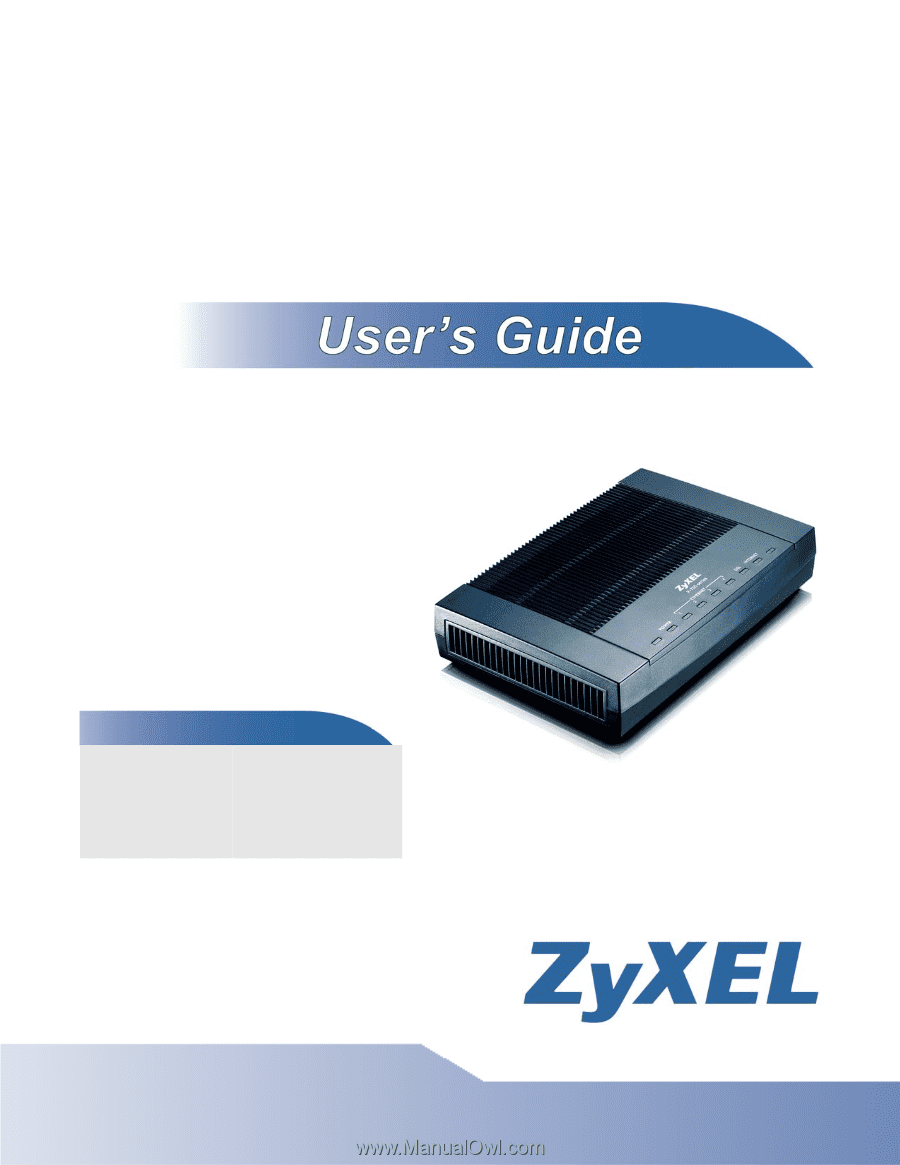
www.zyxel.com
www.zyxel.com
P-792H v2
G.SHDSL.bis Broadband Gateway
Copyright © 2010
ZyXEL Communications Corporation
Firmware Version 3.70
Edition 1, 04/2010
Default Login Details
IP Address
Admin
Password
1234
User
Password
user