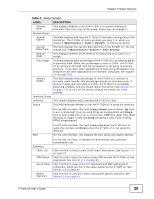ZyXEL P-792H v2 User Guide - Page 39
Label, Description
 |
View all ZyXEL P-792H v2 manuals
Add to My Manuals
Save this manual to your list of manuals |
Page 39 highlights
Chapter 3 Status Screens Table 4 Status Screen LABEL DESCRIPTION Content Filter This displays whether or not the P-792H v2's content filtering is activated. Click this to go to the screen where you can change it. System Status System Uptime This field displays how long the P-792H v2 has been running since it last started up. The P-792H v2 starts up when you plug it in, when you restart it (Maintenance > Tools > Restart), or when you reset it. Current Date/Time This field displays the current date and time in the P-792H v2. You can change this in Maintenance > System > Time Setting. System Mode This displays whether the P-792H v2 is functioning as a router or a bridge. CPU Usage This field displays what percentage of the P-792H v2's processing ability is currently used. When this percentage is close to 100%, the P-792H v2 is running at full load, and the throughput is not going to improve anymore. If you want some applications to have more throughput, you should turn off other applications (for example, using QoS; see Chapter 15 on page 201). Memory Usage This field displays what percentage of the P-792H v2's memory is currently used. Usually, this percentage should not increase much. If memory usage does get close to 100%, the P-792H v2 is probably becoming unstable, and you should restart the device. See Section 21.4 on page 279, or turn off the device (unplug the power) for a few seconds. Interface Status Interface This column displays each interface the P-792H v2 has. Status This field indicates whether or not the P-792H v2 is using the interface. For the DSL interface, this field displays Down (line is down), Up (line is up or connected) if you're using Ethernet encapsulation and Down (line is down), Up (line is up or connected), Idle (line (ppp) idle), Dial (starting to trigger a call) and Drop (dropping a call) if you're using PPPoE encapsulation. Rate For the LAN interface, this field displays Up when the P-792H v2 is using the interface and Down when the P-792H v2 is not using the interface. For the LAN interface, this displays the port speed and duplex setting. Summary Client List VPN Status AnyIP Table Packet Statistics For the DSL interface, it displays the downstream and upstream transmission rate. Click this link to view current DHCP client information. See Section 7.4 on page 92. Click this link to view the status of any VPN tunnels the P-792H v2 has negotiated. See Section 3.4 on page 40. Click this link to view a list of IP addresses and MAC addresses of computers, which are not in the same subnet as the P-792H v2. See Section 3.5 on page 40. Click this link to view port status and packet specific statistics. See Section 3.6 on page 41. P-792H v2 User's Guide 39