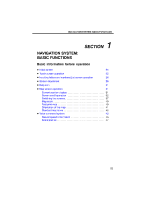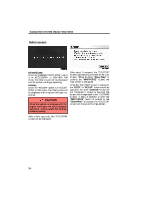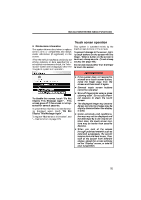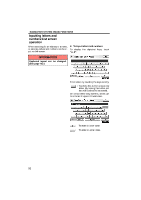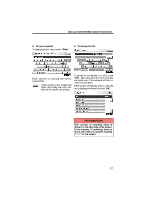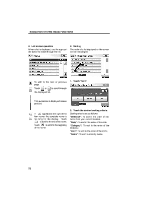2010 Lexus GS 450h Navigation Manual
2010 Lexus GS 450h Manual
2010 Lexus GS 450h manual content summary:
- 2010 Lexus GS 450h | Navigation Manual - Page 1
NAVIGATION SYSTEM: BASIC FUNCTIONS SECTION NAVIGATION SYSTEM: BASIC FUNCTIONS Basic information before operation D Initial screen D Touch screen operation D Inputting letters and numbers/List screen operation D Screen adjustment D Help icon D Map screen operation Current position display ...Screen - 2010 Lexus GS 450h | Navigation Manual - Page 2
GS450h: When the "POWER" switch is in ACCESSORY or ON mode, the initial screen will be displayed and the system will begin operating. CAUTION When the vehicle is stopped with the engine running or the hybrid " screen is touched, the screen will change back to the "CAUTION" screen. In - 2010 Lexus GS 450h | Navigation Manual - Page 3
to replace certain parts or components and shows dealer information (if registered) on the screen. When the vehicle reaches a previously set driving distance or date specified for a scheduled maintenance check, the "Information" screen will be displayed when the navigation system is in operation - 2010 Lexus GS 450h | Navigation Manual - Page 4
numbers can be input via the screen. D To input letters and numbers To display the alphabet keys, touch "A−Z". INFORMATION Keyboard layout can be changed. (See page 162.) Enter letters by touching the keys directly. : Touching this button erases one letter. By holding this button, letters will - 2010 Lexus GS 450h | Navigation Manual - Page 5
NAVIGATION SYSTEM: BASIC FUNCTIONS D To input symbols To display symbol keys, touch "Other". D To display the list Enter symbols by touching the symbol keys directly. : Touching this button erases one letter. By holding this button, letters will continue to be erased. To search for an address or - 2010 Lexus GS 450h | Navigation Manual - Page 6
NAVIGATION SYSTEM: BASIC FUNCTIONS D List screen operation When a list is displayed, use the appropriate button to scroll through the list. D Sorting The order of a list displayed on the screen can be rearranged. To shift to the next or previous page. Touch or to scroll through 1. Touch "Sort". - 2010 Lexus GS 450h | Navigation Manual - Page 7
and tone of the screen. You can also turn the display off, and change the screen to either day or night mode. D Contrast, brightness, color and tone adjustment The contrast, brightness, color and tone of the screen can be adjusted depending on the brightness of your surroundings. You can also turn - 2010 Lexus GS 450h | Navigation Manual - Page 8
headlight switch, the screen changes to day mode or night mode. Color and tone adjustment 1. Touch the desired button to adjust color and tone. You can adjust the color and the tone while the DVD video, DVD audio and video CD are being played. "Color" "R": Strengthens the red color of the screen - 2010 Lexus GS 450h | Navigation Manual - Page 9
shows your current position at any time from any screen by pushing the "MAP/ VOICE" button. While driving, the current vehicle position mark is fixed on the screen and the map moves. The current position is current position is displayed. D To correct the current position manually, see page 176. 31 - 2010 Lexus GS 450h | Navigation Manual - Page 10
cursor mark ( 1 ). D To set the cursor position as a destination A specific point on the map can be set as a destination using the scroll function. Use proceeds along the designated route. Touch "Enter ". The screen changes and displays the map location of the selected destination and the route - 2010 Lexus GS 450h | Navigation Manual - Page 11
NAVIGATION SYSTEM: BASIC FUNCTIONS D To register the cursor position as an address book entry Address book entry registration enables easy access to a specific point. To change the icon or name, etc., see "(b) Editing address book entries" on page 116. Up to 100 address book entries can be - 2010 Lexus GS 450h | Navigation Manual - Page 12
the icon where the cursor is set POI INFORMATION When the cursor is set on a POI icon, the name and "Info." are displayed at the top of the screen. To display information about an icon, set the cursor on it. Touch "Info.". Information such as the name, address, and phone number - 2010 Lexus GS 450h | Navigation Manual - Page 13
page 100.) ADDRESS BOOK ENTRY INFORMATION When the cursor is set on an address book entry icon, the name and "Info." are displayed at the top of the screen. Touch "Info.". 35 - 2010 Lexus GS 450h | Navigation Manual - Page 14
NAVIGATION SYSTEM: BASIC FUNCTIONS DESTINATION INFORMATION When the cursor is set on a destination icon, the name and "Info." are displayed on the top of the screen. Information such as the name, address, and phone number are displayed. If "Enter " is touched, the position of the cursor is set - 2010 Lexus GS 450h | Navigation Manual - Page 15
NAVIGATION SYSTEM: BASIC FUNCTIONS - Switching the screens XMr NavTraffic TEXT INFORMATION When you touch the XMr NavTraffic icon on the map, the XMr NavTraffic info. bar will appear on the upper part of the screen. Any one of the screen configurations can be selected . 1. Touch this button to - 2010 Lexus GS 450h | Navigation Manual - Page 16
NAVIGATION SYSTEM: BASIC FUNCTIONS Depending on the conditions, certain screen configuration buttons cannot be selected. : To display the single map screen. (See page 38.) : To display the dual map screen. (See page 39.) : To display the compass mode screen. (See page 39.) : To display the freeway - 2010 Lexus GS 450h | Navigation Manual - Page 17
right side map can be edited by touching any specific point on the right side map. Information about in the direction of the destination. When driving refer to the longitude and latitude coordinates, changes to the compass mode screen. This screen can perform the following procedures: 1. Changing - 2010 Lexus GS 450h | Navigation Manual - Page 18
is not covered by the foot print map, the screen scale automatically changes to 150 feet (50 m). D On the foot print map, a one way street is displayed by . D It is not possible to perform scrolling on the foot print map while driving. Building footprints in the database were created and provided by - 2010 Lexus GS 450h | Navigation Manual - Page 19
only for buildings for which information is recorded on the map data. The orientation of the map can be changed from North−up to Heading−up by touching the orientation symbol at the top left of the screen. Touch or . Touch "Info." while the foot print map is displayed. " North−up screen - 2010 Lexus GS 450h | Navigation Manual - Page 20
University Hospital Stadium Shopping mall Golf Voice command system - The voice command system enables you to operate the navigation system, audio/ video system, air conditioning system and hands−free system by giving a command. 1. Push the talk switch. After a beep sounds, the "Voice Menu - 2010 Lexus GS 450h | Navigation Manual - Page 21
NAVIGATION SYSTEM: BASIC FUNCTIONS 2. After a beep sounds, say the command of your choice. Voice commands are marked with . Some commonly used commands are displayed on the screen. Speak the commands as displayed on the screen. If you want to check the all command list, say "Command list" to - 2010 Lexus GS 450h | Navigation Manual - Page 22
at a low or high volume D The windows or moon roof are open D Passengers are talking while voice commands are spoken D The air conditioning speed is set high D Turning the air conditioning vents towards the microphone D In the following conditions, the system may not recognize the command properly - 2010 Lexus GS 450h | Navigation Manual - Page 23
command. In some situations, it is possible to omit the command for the procedure and directly state the desired operation. D Voice recognition top screen expression examples Command Go Home Destination Phone Expression examples Take me home. Let's go home. I'd like to set a destination. I'd like to - 2010 Lexus GS 450h | Navigation Manual - Page 24
Gas> The gas stations near the current location will be listed. Natural speech recognition - Destination> What gas stations are nearby?> The gas command for making a call can also be recognized on the voice recognition top screen. Natural speech example: "I'd like to place a call to 123−456−789." - 2010 Lexus GS 450h | Navigation Manual - Page 25
- Audio>Play channel ninety, please> The channel will be changed to the one selected. 2. Say "Command list". INFORMATION Natural speech example: "Switch the channel to XM one seventy five." VOICE RECOGNITION TOP SCREEN EXPRESSION EXAMPLES Normal command recognition - Command List>Dual Map - 2010 Lexus GS 450h | Navigation Manual - Page 26
map screen 1. Push the talk switch. 2. Say "Command list". D Voice command example: Changing map scale 1. Push the talk switch. 2. Say "Command list". 3. Say "Dual map". To confirm commands on the screen say the command. The screen shows the dual map. The scale of the map display is changed. 48 - 2010 Lexus GS 450h | Navigation Manual - Page 27
map in. Zooms right map out. Change map orientation Action Changes map bearing to north up. Changes map bearing to heading up. Changes map bearing to another direction. Changes right map bearing to north up. Changes right map bearing to heading up. Changes right map bearing to another direction - 2010 Lexus GS 450h | Navigation Manual - Page 28
Fourth destination map Fifth destination map Final destination map Change route Action Changes route to quick route. Changes route to short route. Changes route to alternate route. Calculates detour route. Calculates detour entire route. Review route Action Shows entire route. Shows position of next - 2010 Lexus GS 450h | Navigation Manual - Page 29
destinations Command Pause guidance Resume guidance Repeat guidance Louder Softer Command Traffic information Command SHOW GAS SHOW PARKING SHOW SERVICE AND MAINTENANCE SHOW DEALERSHIPS SHOW LEXUS SHOW TOYOTA SHOW PARTS STORES SHOW ROADSIDE ASSISTANCE SHOW AUTOMOBILE CLUBS SHOW CAR RENTAL AGENCIES - 2010 Lexus GS 450h | Navigation Manual - Page 30
NAVIGATION SYSTEM: BASIC FUNCTIONS Show POI icons Command SHOW AMERICAN DINING SHOW BAKERIES AND DELIS SHOW BARBECUE AND GRILL DINING SHOW CAJUN AND CARIBBEAN DINING SHOW CHINESE DINING SHOW COFFEE HOUSES SHOW FAST FOOD SHOW FRENCH DINING SHOW GREEK DINING SHOW INDIAN DINING SHOW ICE CREAM AND - 2010 Lexus GS 450h | Navigation Manual - Page 31
NAVIGATION SYSTEM: BASIC FUNCTIONS Show POI icons Command SHOW VIETNAMESE DINING SHOW OTHER DINING SHOW GROCERIES SHOW SHOPPING MALLS SHOW CONVENIENCE STORES SHOW HOME IMPROVEMENT SHOW OFFICE AND ELECTRONICS SHOW RETAIL AND DEPARTMENT STORES SHOW DEPARTMENT STORES SHOW BOOK STORES SHOW CLOTHING AND - 2010 Lexus GS 450h | Navigation Manual - Page 32
STATIONS SHOW PORTS AND FERRIES SHOW TAXIS AND SHUTTLES SHOW FULL SERVICE BANKS SHOW ATMS SHOW ATTRACTIONS SHOW ENTERTAINMENT SHOW TOURIST INFORMATION SHOW SPORTS SHOW SKI RESORTS SHOW SPORTS COMPLEXES SHOW NIGHTLIFE SHOW PERFORMING ARTS SHOW CITY CENTERS SHOW GOVERNMENT SHOW SCHOOLS SHOW DRY - 2010 Lexus GS 450h | Navigation Manual - Page 33
NAVIGATION SYSTEM: BASIC FUNCTIONS Show POI icons Command SHOW SHIPPING AND COPIES SHOW POST OFFICES SHOW OTHER SERVICES Command Clear all icons Command Radio AM FM FM1 FM2 Satellite radio Satellite radio 1 Satellite radio 2 Satellite radio 3 CD DVD CD changer DVD changer Auxiliary - 2010 Lexus GS 450h | Navigation Manual - Page 34
NAVIGATION SYSTEM: BASIC FUNCTIONS Radio operation Command Seek up Seek down Type up Type down Command Track up Track down Previous track Disc up Disc down Command Automatic climate control Raise temperature Lower temperature ?? degrees (?? is 65 to 85) Action Seeks up for a radio station. Seeks - 2010 Lexus GS 450h | Navigation Manual - Page 35
NAVIGATION SYSTEM: BASIC FUNCTIONS INFORMATION D The function that cannot be used according to the vehicle is provided. D Voice recognition language can be changed. (See "D Selecting a language" on page 161.) 57 - 2010 Lexus GS 450h | Navigation Manual - Page 36
NAVIGATION SYSTEM: BASIC FUNCTIONS 58 - 2010 Lexus GS 450h | Navigation Manual - Page 37
"Address Book" ...Destination search by "Emergency" ...Destination search by "Intersection & Freeway" ...Destination search by "Map" ...Destination search by "Coordinates" ...Deleting set destinations ...D Starting route guidance 2 60 60 62 62 63 67 74 74 75 75 76 79 80 80 81 59 - 2010 Lexus GS 450h | Navigation Manual - Page 38
Change the selected region in order to set a destination from a different region by using "Address", "Point of Interest" or "Intersection & Freeway". Push the "DEST" button. 1. Touch "Search Area" to display a map of the United States and Canada . 3. Touch "OK" and the previous screen returns. 60 - 2010 Lexus GS 450h | Navigation Manual - Page 39
"VI" "US9" Washington, D.C. Delaware Maryland New Jersey Pennsylvania Virginia West Virginia Florida Georgia North Carolina South Carolina Hawaii Alaska Puerto Rico US Virgin Islands Canada "US3" "US4" Button "CAN" Provinces and regions included in the search region All provinces and regions in - 2010 Lexus GS 450h | Navigation Manual - Page 40
Guidance starts from the current vehicle position to your home if "OK" is touched even while driving. 2. Touch any of the preset destination buttons on the "Destination" screen. The screen changes and displays the map location of the preset destination point and the route preference. (See "Starting - 2010 Lexus GS 450h | Navigation Manual - Page 41
NAVIGATION SYSTEM: DESTINATION SEARCH - Destination search by "Address" There are 2 ways to search a destination by address. (a) Search by city (b) Search by street address 1. Push the "DEST" button. 2. Touch "Address" on the "Destination" screen. (a) Selecting a city to search 1. Push the "DEST" - 2010 Lexus GS 450h | Navigation Manual - Page 42
Input the street name and touch "OK". 8. Input a house number. 7. When the desired street name is found, touch the corresponding button. The screen changes and displays the map location of the selected destination and the route preference. (See "Starting route guidance" on page 81.) If the same - 2010 Lexus GS 450h | Navigation Manual - Page 43
the button of the desired city name. If the navigation system has never been used, this function will not be available. The current screen changes to the screen for inputting a street name. (See "(a) Selecting a city to search" on page 63.) 4. Touch numbers directly on the screen to input a house - 2010 Lexus GS 450h | Navigation Manual - Page 44
and the route preference. (See "Starting route guidance" on page 81.) If the same address exists in more than one city, the current screen changes inputting the city name or to the address list screen. 8. Touch the button of the desired city name from the displayed list. INFORMATION You can - 2010 Lexus GS 450h | Navigation Manual - Page 45
desired method. 5. Touch the button of the desired destination. The screen changes and displays the map location of the selected destination and the route Starting route guidance" on page 81.) When inputting the name of a specific Point of Interest, and there are two or more sites with the same - 2010 Lexus GS 450h | Navigation Manual - Page 46
Selecting a city to search Touch the button of the desired destination. If the same name exists in more than one city, a search can be performed more easily with "City" and "Category". (See "D Selecting a city to search" on page 68 and "D Selecting from the categories" on page 69.) 1. Touch "City - 2010 Lexus GS 450h | Navigation Manual - Page 47
NAVIGATION SYSTEM: DESTINATION SEARCH D Selecting from the categories (b) Search by "Category" The destination can be set by touching the search point and the POI category. 1. Push the "DEST" button. 2. Touch "Point of Interest" on the "Destination" screen. 3. Touch "Category" on the "Point of - 2010 Lexus GS 450h | Navigation Manual - Page 48
NAVIGATION SYSTEM: DESTINATION SEARCH SETTING THE SEARCH POINT FROM NEAR HERE Touch "Near Here". The search point is set at the current position, and the "POI Category" screen will be displayed. (See page 72.) SETTING THE SEARCH POINT FROM ALONG MY ROUTE Touch "Along My Route". The search point is - 2010 Lexus GS 450h | Navigation Manual - Page 49
NAVIGATION SYSTEM: DESTINATION SEARCH SELECTING FROM THE LAST 5 CITIES 1. Touch "Near City Center". SETTING THE SEARCH POINT FROM NEAR A DESTINATION 1. Touch "Near a Destination". 2. Touch "Last 5 Cities". 2. Touch the button of the desired destination. The search point is set and the "POI - 2010 Lexus GS 450h | Navigation Manual - Page 50
screen, touch "List All Categories" to list all POI categories. 4. Input a telephone number. 5. After inputting a telephone number, touch "OK". The screen changes and displays the map location of the selected destination and the route preference. (See "Starting route guidance" on page 81.) If there - 2010 Lexus GS 450h | Navigation Manual - Page 51
on the "Destination" screen. 3. Touch "eDestination" on the "Point of Interest" screen. U2002LS With the eDestination feature, you can go online, via the Lexus.com owner's Web site, to select and organize destinations of your choice and then wirelessly send them to your vehicle's navigation system - 2010 Lexus GS 450h | Navigation Manual - Page 52
Lexus Enform response center. You can request either a specific business, address, or ask for help locating your desired destination by category, such as restaurants, gas (To delete previous destinations, see page 125.) The screen changes and displays the map location of the selected destination and - 2010 Lexus GS 450h | Navigation Manual - Page 53
screen. The display changes to a screen to select police stations, dealers, hospitals or fire stations. While driving, only nearby police top of the screen. 3. Touch the button of the desired address book entry. "Options": To register or edit address book. (See page 114.) The screen changes - 2010 Lexus GS 450h | Navigation Manual - Page 54
" button. 2. Touch "Intersection & Freeway" on the second page of the "Destination" screen. 4. Touch the button of the desired destination. The screen changes and displays the map location of the selected destination and the route preference. (See "Starting route guidance" on page 81.) INFORMATION - 2010 Lexus GS 450h | Navigation Manual - Page 55
the destination to be set. 5. Touch "OK". 8. Touch the button of the desired item. After inputting the two intersecting streets, the screen changes and displays the map location of the selected destination and the route preference. (See "Starting route guidance" on page 81.) 6. Touch the button - 2010 Lexus GS 450h | Navigation Manual - Page 56
" screen. 3. Touch "Freeway Entrance/Exit" on the "Intersection & Freeway" screen. If the same two streets cross at more than one intersection, the screen changes and displays the menu to select the city name where the streets intersect. Select the city, and the map location of the selected - 2010 Lexus GS 450h | Navigation Manual - Page 57
entrance or exit name. 8. Touch "OK". Guidance starts if "OK" is touched even while driving. However, the cursor cannot be moved. 9. Touch the button of the desired entrance or exit name. The screen changes and displays the map location of the selected destination and the route preference. (See - 2010 Lexus GS 450h | Navigation Manual - Page 58
Input the latitude and the longitude. 4. When the input is finished, touch "OK". By touching the button of the desired point, the screen changes and displays the map location of the selected destination and the route preference. (See "Starting route guidance" on page 81.) 3. Touch the destination - 2010 Lexus GS 450h | Navigation Manual - Page 59
and displays the entire route. After inputting the destination, the screen changes and displays the map location of the selected destination and the route a destination. "Info.": If this button is displayed on the top of the screen, touch it to view items such as name, address, and phone number. 81 - 2010 Lexus GS 450h | Navigation Manual - Page 60
again. D If a destination is entered, the road nearest to the point you selected is set as the destination. CAUTION Be sure to obey traffic regulations and keep road conditions in mind while driving. If a traffic sign on the road has been changed, the route guidance may not indicate such - 2010 Lexus GS 450h | Navigation Manual - Page 61
1 1. To select the desired route from 3 routes, touch "3 Routes". 2 3 4 5 Time necessary for the entire trip Distance of the entire trip Toll road Freeway Ferry 2. Touch "Quick", "Alt." or "Short" to select the desired route. "Quick": Recommended route. This route is indicated by an orange line - 2010 Lexus GS 450h | Navigation Manual - Page 62
NAVIGATION SYSTEM: DESTINATION SEARCH D Edit route You can again designate the conditions of the route to the destination. INFORMATION D Even if the "Freeways" indicator is dimmed, the route cannot avoid including a freeway in some cases. D If the calculated route includes a trip by ferry, the - 2010 Lexus GS 450h | Navigation Manual - Page 63
NAVIGATION SYSTEM: ROUTE GUIDANCE SECTION NAVIGATION SYSTEM: ROUTE GUIDANCE Navigation system:route guidance D Route guidance screen D Typical voice guidance prompts D Distance and time to destination D Setting and deleting destinations Adding destinations ...Reordering destinations ...Deleting - 2010 Lexus GS 450h | Navigation Manual - Page 64
depending on conditions. D Screen layout D During freeway driving During freeway driving, the freeway exit information screen will be displayed. This may select road that should not be traveled on. D When you arrive at your destination, the destination name will be displayed on the top of the - 2010 Lexus GS 450h | Navigation Manual - Page 65
NAVIGATION SYSTEM: ROUTE GUIDANCE junction When the vehicle approaches an exit or junction, the guidance screen for the freeway will be displayed. D When approaching a freeway exit or D When approaching an intersection When the vehicle approaches an intersection, the intersection guidance screen - 2010 Lexus GS 450h | Navigation Manual - Page 66
screens TURN LIST SCREEN On this screen, the list of turns on the guidance route can be viewed. Touching ance displays the turn list. during guid- ARROW SCREEN On this screen, information about next turns on the guidance route can be viewed. during guidTouching ance displays the arrow screen - 2010 Lexus GS 450h | Navigation Manual - Page 67
) 3 4 5 INFORMATION D The street names may not be pronounced correctly or clearly due to text−to−speech function. D On freeways, interstates or other highways with higher speed limits, the voice guidance will be made at earlier points than on city streets in order to allow time to maneuver. 89 - 2010 Lexus GS 450h | Navigation Manual - Page 68
∗: The system indicates a U−turn if the distance between two one−way roads (of opposite directions) is less than 50 feet (15 m) in residential areas or 164 feet (50 m) in non−residential areas. The system announces the approach - 2010 Lexus GS 450h | Navigation Manual - Page 69
route, the distance and the direction of the destination are displayed. When driving on the guidance route and more than one destination is set, the displayed. Travel time and arrival time is calculated based on the set vehicle speed information. (See page 172.) However, when the vehicle is not on - 2010 Lexus GS 450h | Navigation Manual - Page 70
the same way as the destination search. (See "Destination search" on page 60.) 2. Touch "Reorder". 4. Touch the desired "Add Destination Here" to Touch the desired destination and touch "Move Up" or "Move Down" to change the arrival order. 4. Touch "OK". 5. After selecting the destinations, touch - 2010 Lexus GS 450h | Navigation Manual - Page 71
NAVIGATION SYSTEM: ROUTE GUIDANCE - Deleting destinations A set destination can be deleted. 4. To delete the destination(s), touch "Yes". If "Yes" is touched, the data cannot be recovered. If "No" is touched, the previous screen will return. The system searches for the guidance route again, and - 2010 Lexus GS 450h | Navigation Manual - Page 72
SYSTEM: ROUTE GUIDANCE Setting route - - Detour setting While the route guidance is operating, you can change the route to detour around a section of the route where a delay is caused by road repairs, or an accident, etc. 1. Touch "Route". 3. Touch the button below to select the desired - 2010 Lexus GS 450h | Navigation Manual - Page 73
Route overview 1. Touch "Route". This picture shows an example of how the system would guide around a delay caused by a traffic jam. 1 This position indicates the location of a traffic jam caused by road repairs or an accident. 2 This route indicates the detour suggested by the system. INFORMATION - 2010 Lexus GS 450h | Navigation Manual - Page 74
NAVIGATION SYSTEM: ROUTE GUIDANCE D Route preview You can scroll through the list of roads by touching or . However, not all 1. Touch "Route". road names in the route may appear on the list. If a road changes its name without requiring a turn (such as on a street that runs through two or more - 2010 Lexus GS 450h | Navigation Manual - Page 75
. : To preview the route to the next destination in fast−forward mode. : To stop the preview. : To review the route to the previous destination or starting point. : To review the route to the previous destination or starting point in fast−forward mode. : To indicate the previous destination or - 2010 Lexus GS 450h | Navigation Manual - Page 76
from the starting point to the destination is displayed. "OK": To start guidance. "Edit Route": To change a route. (See page 84.) 1. Touch "Route". 2. Touch "Preferences" to change the conditions that determine the route to the destination. 3. Select the desired route preference by touching the - 2010 Lexus GS 450h | Navigation Manual - Page 77
"Pause Guidance". 2. Touch "Preferences". The screen will return to the current position map without route guidance. INFORMATION 3. Touch "Start from Adjacent Road". When there is no adjacent road, this button will not be displayed. Without route guidance, Guidance" cannot be used. "Pause 99 - 2010 Lexus GS 450h | Navigation Manual - Page 78
Display POI icons D To resume guidance Points of Interest such as gas stations and restaurants can be displayed on the map screen. You be displayed on the map screen have already been set, "Change POI" is displayed. The screen will change to the current position map with route guidance. A screen - 2010 Lexus GS 450h | Navigation Manual - Page 79
system will list the points within 200 miles (320 km). (See page 102.) Touch the desired POI categories. The selected category icon appears on the top left of the screen. By touching the desired POI category and then touching "OK", the selected POI icons are touching on the map screen. If - 2010 Lexus GS 450h | Navigation Manual - Page 80
current position will be listed from among the selected categories. Touch the desired POI categories from the list. The selected category icon appears on the top left of the screen. By touching the desired POI category and then touching "OK", the selected POI icons are displayed on the map screen - 2010 Lexus GS 450h | Navigation Manual - Page 81
as a straight line from the current vehicle position to the POI. 2. When the desired Point of Interest overlaps with the cursor, touch "Enter ". The screen changes and displays the map location of the selected destination and route preference. (See "Starting route guidance" on page 81.) 103 - 2010 Lexus GS 450h | Navigation Manual - Page 82
NAVIGATION SYSTEM: ROUTE GUIDANCE - Route trace D To hide POI icons It is possible to store the traveled route up to 124 miles (200 km) and retrace the route on the display. INFORMATION This feature is available on the map with more detailed map scale than 30 mile (50 km). 1. Touch "Show on Map". - 2010 Lexus GS 450h | Navigation Manual - Page 83
NAVIGATION SYSTEM: ROUTE GUIDANCE D To start recording the route trace D To stop recording the route trace 1. Touch "Show on Map". 1. Touch "Show on Map". 2. Touch "Route Trace". "Route Trace" indicator is highlighted. 2. Touch "Route Trace". The following screen will be displayed. Touching " - 2010 Lexus GS 450h | Navigation Manual - Page 84
NAVIGATION SYSTEM: ROUTE GUIDANCE 106 - 2010 Lexus GS 450h | Navigation Manual - Page 85
NAVIGATION SYSTEM: MEMORY POINTS SECTION Navigation system: memory points 4 NAVIGATION SYSTEM: MEMORY POINTS 108 D Navigation settings Setting up the "Home" ...109 Setting up the "Preset Destinations" ...111 Setting up the "Address Book" ...114 Setting up the "Areas to Avoid" ...120 Deleting - 2010 Lexus GS 450h | Navigation Manual - Page 86
by "Address Book"" on page 75.) Registered areas are avoided at the time of route search. On this screen, the following operations can be performed. No. 1 2 3 4 Function Sets home (See page 109.) Sets preset destinations (See page 111.) Sets address book (See page 114.) Sets area to avoid (See - 2010 Lexus GS 450h | Navigation Manual - Page 87
NAVIGATION SYSTEM: MEMORY POINTS - Setting up the "Home" If home has been registered, that information can be recalled by using "Go Home" on the "Destination" screen. (See "- Destination search by Home" on page in the same way as for a destination search. (See "Destination search" on page 60.) 109 - 2010 Lexus GS 450h | Navigation Manual - Page 88
" screen. 6. Touch "OK". To edit registered information, see "(b) Editing home" on page 110. 4. Touch "Edit". 5. Touch "Edit" for the item you want to change. "Name": To edit home name. The names can be displayed on the map. (See page 118.) "Location": To edit location information. (See page 119 - 2010 Lexus GS 450h | Navigation Manual - Page 89
Navi." on the "Setup" screen. 3. Touch "Home" on the "Navigation Settings" screen. If preset destination has been registered, that information can be recalled by using "Preset Destination" on the "Destination" screen. (See "- Destination search by Preset destinations" on page 62.) 1. Push the "SETUP - 2010 Lexus GS 450h | Navigation Manual - Page 90
, see "(b) Editing preset destinations" on page 113. 4. Touch "Set". 5. Enter the location in the same way as for a destination search. (See "Destination search" on page 60.) 6. Touch a position for this preset destination. 112 - 2010 Lexus GS 450h | Navigation Manual - Page 91
." on the "Setup" screen. 3. Touch "Preset Destinations" on the "Navigation Settings" screen. 4. Touch "Edit". 6. Touch "Edit" for the item you want to change. "Name": To edit preset destination names. The names can be displayed on the map. (See page 118.) "Location": To edit location information - 2010 Lexus GS 450h | Navigation Manual - Page 92
NAVIGATION SYSTEM: MEMORY POINTS - Setting up the "Address Book" (c) Deleting preset destinations 1. Push the "SETUP" button. 2. Touch "Navi." on the "Setup" screen. 3. Touch "Preset Destinations" on the "Navigation Settings" screen. Points or areas on the map can be registered. 1. Push the "SETUP" - 2010 Lexus GS 450h | Navigation Manual - Page 93
". Up to 100 address book entries can be registered. 5. Enter the location in the same way as for a destination search. (See "Destination search" on page 60.) After the address book entry has been registered, the "Edit Address Book Entry" screen will be displayed. 115 - 2010 Lexus GS 450h | Navigation Manual - Page 94
" button. 2. Touch "Navi." on the "Setup" screen. 3. Touch "Address Book" on the "Navigation Settings" screen. 6. Touch "Edit" for the item you want to change. "Name": To edit address book entry names. The names can be displayed on the map. (See page 118.) "Location": To edit location information - 2010 Lexus GS 450h | Navigation Manual - Page 95
Touch "Edit" of "Icon". 2. Touch the desired sound icon. The next screen appears when "Bell (with Direction)" is touched. 2. Touch the desired icon. Change pages by touching "Page 1", "Page 2" or "With Sound" tab. Touch either or to adjust the direction. Touch "OK". The bell sounds only when - 2010 Lexus GS 450h | Navigation Manual - Page 96
NAVIGATION SYSTEM: MEMORY POINTS D To change "Name" DISPLAYING MEMORY POINT NAMES The name of an address book entry can be set to display on the map. 1. Touch "Edit" of "Name". To - 2010 Lexus GS 450h | Navigation Manual - Page 97
NAVIGATION SYSTEM: MEMORY POINTS D To change "Location" D To change "Phone #" (telephone number) 1. Touch "Edit" of "Location". 1. Touch "Edit" of "Phone #". 2. Touch one of the 8 directional butto the detons to move the cursor sired point - 2010 Lexus GS 450h | Navigation Manual - Page 98
NAVIGATION SYSTEM: MEMORY POINTS - Setting up the "Areas to Avoid" (c) Deleting address book entries 1. Push the "SETUP" button. 2. Touch "Navi." on the "Setup" screen. 3. Touch "Address Book" on the "Navigation Settings" screen. Areas you want to avoid because of traffic jams, construction work or - 2010 Lexus GS 450h | Navigation Manual - Page 99
in the same way as for a destination search, or display the map of the area to be avoided. (See "Destination search" on page 60.) 8. Touch either or to change the size of the area to be avoided. 9. Touch "OK". INFORMATION D If a destination is input in the area to avoid or the route - 2010 Lexus GS 450h | Navigation Manual - Page 100
"SETUP" button. 2. Touch "Navi." on the "Setup" screen. 3. Touch "Areas to Avoid" on the "Navigation Settings" screen. 6. Touch "Edit" for the item you want to change. "Name": To edit the name of the area to avoid. The names can be displayed on the map. (See page 123.) "Location": To edit area - 2010 Lexus GS 450h | Navigation Manual - Page 101
NAVIGATION SYSTEM: MEMORY POINTS D To change "Name" DISPLAYING NAMES OF AREAS TO BE AVOIDED The name of an area to be avoided that may be displayed on the map can be - 2010 Lexus GS 450h | Navigation Manual - Page 102
8 directional button to to the desired point move the cursor on the map. 3. Touch "OK". The previous screen will be displayed. 2. Touch either or to change the size of the area to be avoided. 3. Touch "OK". The previous screen will be displayed. 124 - 2010 Lexus GS 450h | Navigation Manual - Page 103
NAVIGATION SYSTEM: MEMORY POINTS - Deleting previous destinations (c) Deleting areas to avoid 1. Push the "SETUP" button. 2. Touch "Navi." on the "Setup" screen. 3. Touch "Areas to Avoid" on the "Navigation Settings" screen. The previous destination can be deleted. 1. Push the "SETUP" button. 2. - 2010 Lexus GS 450h | Navigation Manual - Page 104
NAVIGATION SYSTEM: MEMORY POINTS 6. To delete the destination, touch "Yes". To cancel the deletion, touch "No". 126 - 2010 Lexus GS 450h | Navigation Manual - Page 105
INFORMATION SECTION INFORMATION Information D Calendar 5 128 127 - 2010 Lexus GS 450h | Navigation Manual - Page 106
INFORMATION Calendar To view calendar. On this screen, blue line appear under the current date. or 1. Push the "INFO/PHONE" button. or : To change month. : To change year. "Today": To display the current month calendar (if another month will be displayed). 2. Touch "Calendar". 128 - 2010 Lexus GS 450h | Navigation Manual - Page 107
LEXUS ENFORM WITH SAFETY CONNECT SECTION LEXUS ENFORM WITH SAFETY CONNECT Lexus enform with safety connect D Lexus Enform with Safety Connect−Overview D Destination Assist D eDestination D XMr Sports and Stocks D XM NavWeathert D XMr NavTraffic D Lexus Insider 6 130 133 136 139 144 149 151 129 - 2010 Lexus GS 450h | Navigation Manual - Page 108
and security as well as convenience features to subscribers. Lexus Enform and Safety Connect services are supported by Lexus' designated response center, which operates 24 hours per day, 7 days per week. Lexus Enform service is available by subscription on select, telematics hardware− equipped - 2010 Lexus GS 450h | Navigation Manual - Page 109
of "Owner's Manual". XMr Satellite Radio is responsible for all fees and services, which are subject to change. H Certification for Lexus Enform with Safety in Canada or in other countries outside the United States. Lexus Insider and XMr services will function in the contiguous 48 states and Canada. - 2010 Lexus GS 450h | Navigation Manual - Page 110
and Telematics Subscription Service Agreement required. A variety of subscription terms is available; charges vary by subscription term selected. D The Lexus Enform response center will offer support in multiple languages. D Select Lexus Enform−subscribed vehicles are capable of communicating - 2010 Lexus GS 450h | Navigation Manual - Page 111
provides you with live assistance for finding destinations via the Lexus Enform response center. You can request either a specific business, address, or ask for help locating your desired destination by category, such as restaurants, gas stations, shopping centers or other points of interest (POI - 2010 Lexus GS 450h | Navigation Manual - Page 112
LEXUS ENFORM WITH SAFETY CONNECT U20003LS 4. When an agent comes on the line, tell the agent the address, business name, or the type of POI or service you would send the POI to your vehicle's navigation system. The agent will then instruct you to either touch "Go to " or "Enter" on the navigation - 2010 Lexus GS 450h | Navigation Manual - Page 113
LEXUS ENFORM WITH SAFETY CONNECT D Destination Assist History Locations you receive via Destination Assist will be saved to the navigation system. Up to 100 destinations can - 2010 Lexus GS 450h | Navigation Manual - Page 114
log in. After this, you can create your personalized folders containing the locations you wish to send to your vehicle. (See Lexus Enform Guide for more information.) D Download eDestinations After updating your eDestination folders online, you will need to download the information to update the - 2010 Lexus GS 450h | Navigation Manual - Page 115
LEXUS ENFORM WITH SAFETY CONNECT D Set an eDestination in the navigation system for guidance 1. Push the "DEST" button. 2. Touch "Point of Interest" on the "Destination" screen. 3. - 2010 Lexus GS 450h | Navigation Manual - Page 116
LEXUS ENFORM WITH SAFETY CONNECT D Show eDestination icons U12040LS The POI will be shown on the map. You can touch the "Go to " button to set - 2010 Lexus GS 450h | Navigation Manual - Page 117
included with XMr satellite radio subscriptions for Lexus Enform vehicles. With this service, you can receive updates via the navigation system on your personally selected sports teams and stocks. The following operations can be performed. (a) XM Sports D Receive sports information (See page 140 - 2010 Lexus GS 450h | Navigation Manual - Page 118
LEXUS ENFORM WITH SAFETY CONNECT (a) XM Sports You must first add your desired teams you will not be able to select them. U12026LS 3. Touch "Options". U12027LS U12025LS 4. Touch the specific information you would like to receive or touch "Read All" to receive all available information for that - 2010 Lexus GS 450h | Navigation Manual - Page 119
LEXUS ENFORM WITH SAFETY CONNECT ADD SPORTS TEAM U12027LS 1. Touch "Add Sports Team". Up to 5 teams can be added and saved in the system for which you will receive information. You can change your teams at any time. Teams must be added one at a time. U12044LS 4. Touch "Yes" to confirm or "No" to - 2010 Lexus GS 450h | Navigation Manual - Page 120
LEXUS ENFORM WITH SAFETY CONNECT DELETE SPORTS TEAMS U12027LS 1. Touch "Delete Sports Teams". (b) XM Stocks You must first add your desired stocks prior to receiving data. ( - 2010 Lexus GS 450h | Navigation Manual - Page 121
LEXUS ENFORM WITH SAFETY CONNECT D XM Stocks settings - Add or delete stocks To input your personalized XM Stocks settings. 1. Push the "INFO/PHONE" button. 2. Touch "XM - 2010 Lexus GS 450h | Navigation Manual - Page 122
LEXUS ENFORM WITH SAFETY CONNECT XM NavWeathert DELETE STOCKS The subscription−based XM NavWeathert service allows the navigation system to display weather information on the map. See page 131 for subscription information. The following operations can be performed. D Show XM NavWeathert information - 2010 Lexus GS 450h | Navigation Manual - Page 123
LEXUS ENFORM WITH SAFETY CONNECT D Show XM NavWeathert information XM NavWeathert SCREEN U5051LC 1 "Info." button When the city icon button is touched, the "Info." button will - 2010 Lexus GS 450h | Navigation Manual - Page 124
the map can be changed. Three zoom levels can be selected; 16 miles (26 km), 30 miles (48 km) and 60 miles (97 km ). 6 Weather icons and grids Inclement weather information is displayed on the map using weather icons and grids. Touching an icon shows the related information at the top - 2010 Lexus GS 450h | Navigation Manual - Page 125
LEXUS ENFORM WITH SAFETY CONNECT D Weather information U5053LC 1 U5054LC Daytime weather Nighttime weather Maximum temperature Minimum temperature Precipitation probability Received time City name 3 Today's date 4 Current - 2010 Lexus GS 450h | Navigation Manual - Page 126
LEXUS ENFORM WITH SAFETY CONNECT D Weather warnings Weather warnings issued with in an approximately 15.5 mile (25 km) radius around the vehicle are displayed on the - 2010 Lexus GS 450h | Navigation Manual - Page 127
LEXUS ENFORM WITH SAFETY CONNECT XMr NavTraffic The subscription−based XMr NavTraffic service allows the navigation system to display traffic information on the map. See page131 for subscription information. The following operations can be performed. D Show XMr NavTraffic Information Traffic - 2010 Lexus GS 450h | Navigation Manual - Page 128
LEXUS ENFORM WITH SAFETY CONNECT XMr NavTraffic information is displayed on the map. received, the XMr NavTraffic information arrow will appear on the map screen. The color of the arrow changes depending on the traffic information received. "Orange": Heavy congestion "Yellow": Moderate traffic - 2010 Lexus GS 450h | Navigation Manual - Page 129
Lexus Insider 3 XMr NavTraffic indicator When any XMr NavTraffic information has been received, the XMr NavTraffic indicator will appear on the screen. The color of the indicator changes indicator will start voice guidance. Lexus Insider is an optional service that can send audio messages, - 2010 Lexus GS 450h | Navigation Manual - Page 130
menu to play that broadcast or touch "Read All" to listen to all stored Lexus Insider broadcasts. To disrupt the audio read of Lexus Insider, push the "MODE" switch on the steering wheel or push the "AM·FM", "SAT", "DISC" or "AUX·USB" button on the audio system. 1. Push - 2010 Lexus GS 450h | Navigation Manual - Page 131
Insider story titles and indicate the following: Icon Article Unread article Previously read article Article with downloadable Point of Interest (POI) Some Lexus Insider stories will contain a downloadable POI relevant to the content. If it contains a POI, you can touch "Enter " to download it to - 2010 Lexus GS 450h | Navigation Manual - Page 132
screen. The notice will appear for only approximately 6 seconds unless you choose one of the options listed. U12012LS 1. Touch "Delete" on the "LEXUS Insider" screen. U12016LS When the new article notification appears, you can select any of the following options. "Listen Now": Plays newly received - 2010 Lexus GS 450h | Navigation Manual - Page 133
SAFETY CONNECT D Lexus Insider settings To change Lexus Insider settings, notification, and opt in or out of article receipt. U12018LS Please refer to the following pages for each setting. 1. Push the "SETUP" button. 2. Touch "Other". U12017LS 3. Touch "LEXUS Insider". "LEXUS Insider Settings - 2010 Lexus GS 450h | Navigation Manual - Page 134
articles is available and is the default setting. U12019LS U12020LS 1. Touch "Receive LEXUS Insider". 2. Touch "Yes" to receive Lexus Insider articles or "No" to opt out of receiving articles. 3. Touch "Save". 1. Touch "New Article Notification". 2. Touch "On" or "Off". 3. Touch "Save". 156 - 2010 Lexus GS 450h | Navigation Manual - Page 135
LEXUS ENFORM WITH SAFETY CONNECT RESTORE THE DEFAULT INSIDER SETTINGS LEXUS U12021LS 1. Touch "Default". U12022LS 2. Touch "Yes" to confirm or "No" to cancel. 157 - 2010 Lexus GS 450h | Navigation Manual - Page 136
LEXUS ENFORM WITH SAFETY CONNECT 158 - 2010 Lexus GS 450h | Navigation Manual - Page 137
be set and edited.) D Detailed navigation settings (Average cruising speed, displayed screen contents, and POI icon categories can be set.) D Vehicle settings (Vehicle information can be set.) D Other settings (Used for changing settings for Lexus Insider and XMr Sports and Stocks.) 7 160 164 166 - 2010 Lexus GS 450h | Navigation Manual - Page 138
settings Used for language selection and the on/off settings of operation sounds and automatic screen change. SCREENS FOR GENERAL SETTINGS 1. Push the "SETUP" button. On this screen, the following functions can be performed. 2. Touch "General". 3. Touch the items to be set. 4. Touch "Save". 160 - 2010 Lexus GS 450h | Navigation Manual - Page 139
language. (See "D Selecting a language" on page 161.) "On" or "Off" can be selected to sound beeps. "On" or "Off" can be selected for automatic screen changes from the audio/air conditioner screen to the map. When "On" is selected, the screen will automatically return to the map from the audio/air - 2010 Lexus GS 450h | Navigation Manual - Page 140
SETUP D Selecting a keyboard layout Keyboard layout can be changed. 1. Push the "SETUP" button. 2. Touch "General" on the "Setup" screen. LAYOUT TYPE " "ABC" type 3. Touch "Keyboard Layout". " "QWERTY" type 4. Touch "ABC" or "QWERTY" of "Keyboard - 2010 Lexus GS 450h | Navigation Manual - Page 141
SETUP D Unit of measurement Distance unit can be changed. 1. Push the "SETUP" button. 2. Touch "General" on the " D Previous points D Route guidance D Route trace D Phonebook data D Call history data D Speed dial data D Voice tag data D Bluetoothr phone data D Phone volume setting D Details phone - 2010 Lexus GS 450h | Navigation Manual - Page 142
SETUP Clock settings 1. Push the "SETUP" button. 2. Touch "General" on the "Setup" screen. Used for changing time zones and the on/ off settings of daylight saving time. 3. Touch "Delete Personal Data". 1. Push the "SETUP" button. 4. Touch "Delete". 2. Touch "Clock". 5. Touch "Yes". 3. - 2010 Lexus GS 450h | Navigation Manual - Page 143
GMT can be set. 1. Push the "SETUP" button. 2. Touch "Clock" on the "Setup" screen. On this screen, the following functions can be performed. No. 1 2 3 Function Time zone can be changed. (See "D Time zone" on page 165.) "On" or "Off" can be selected for daylight savings time. "On" or "Off" can be - 2010 Lexus GS 450h | Navigation Manual - Page 144
clock setting When "Auto Adjust Clock" is turned "Off", the clock can be manually adjusted. 1. Push the "SETUP" button. 2. Touch "Clock" on the "Setup" screen. Voice guidance can be set. 1. Push the "SETUP" button. Hours Touch "+" to set the - 2010 Lexus GS 450h | Navigation Manual - Page 145
be set to the "Center" position or the "Driver" position. (See "D Voice guidance speaker" on page 169.) 2 3 4 5 6 On this screen, the following functions can be performed. 7 8 167 - 2010 Lexus GS 450h | Navigation Manual - Page 146
Push the "SETUP" button. 2. Touch "Voice" on the "Setup" screen. D Traffic voice guidance You can receive congestion information through voice guidance while being guided to your destination. To turn the "Traffic Voice Guidance" on: 1. Push the "SETUP" button. 2. Touch "Voice" on the "Setup" screen - 2010 Lexus GS 450h | Navigation Manual - Page 147
Touch "Voice" on the "Setup" screen. Points or areas on the map can be registered. On this screen, the following operations can be performed. No. 3. Touch "Voice Guidance Speaker". 1 2 3 4 5 Function Sets home (See page 109.) Sets preset destinations (See page 111.) Sets address book (See page 114 - 2010 Lexus GS 450h | Navigation Manual - Page 148
SETUP Detailed navigation settings Average cruising speed, displayed screen contents, and POI icon categories can be set. 4. Touch the items to be set. 5. Touch "Save". 1. Push the "SETUP" button. 2. Touch "Navi.". 3. Touch "Detailed Navi. Settings". 170 - 2010 Lexus GS 450h | Navigation Manual - Page 149
position/ tire change calibration" on page 176.) Display of pop−up information can be set to "On" or "Off". (See "D Pop−up information" on the page 178.) 7 8 9 On this screen, the following functions can be performed. No. 1 Function Average cruising speed can be set. (See "D Driving speeds" on - 2010 Lexus GS 450h | Navigation Manual - Page 150
Navi. Settings" on the "Navigation Settings" screen. INFORMATION D The displayed time to the destination is the approximate driving time that is calculated based on the selected speeds and the actual position along the guidance route. D The time shown on the screen may vary greatly depending on - 2010 Lexus GS 450h | Navigation Manual - Page 151
SETUP D Auto avoid traffic The guidance route automatically changes to another route to avoid heavy congestion. To turn the "Auto Avoid Traffic" on: 1. Push the "SETUP" button. 2. Touch "Navi." on the "Setup" screen. 3. Touch " - 2010 Lexus GS 450h | Navigation Manual - Page 152
" on: 1. Push the "SETUP" button. 2. Touch "Navi." on the "Setup" screen. 3. Touch "Detailed Navi. Settings" on the "Navigation Settings" screen. D POI category change (Select POI icons) Select from among the 6 icons displayed on the "Customize POI Icons" screen, so that setting of the icons to be - 2010 Lexus GS 450h | Navigation Manual - Page 153
SETUP D Screen layout function ("AAOff" function) Each screen buttons and current street name on the map screen can be displayed or hidden. 1. Push the "SETUP" button. 2. Touch "Navi." on the "Setup" screen. 3. Touch "Detailed Navi. Settings" on the "Navigation Settings" screen. 6. Touch the - 2010 Lexus GS 450h | Navigation Manual - Page 154
SETUP D Current position/tire change calibration The current vehicle position mark can be adjusted manually. Miscalculation of the distance caused by driving, the current vehicle position mark will be automatically corrected by GPS signals. If GPS reception is poor due to location, you can manually - 2010 Lexus GS 450h | Navigation Manual - Page 155
ad- just the direction of the current vehicle position mark. 5. Touch "OK". The map will be displayed. To perform a distance calibration procedure, touch "Tire Change" on the "Calibration" screen. The message appears and the quick distance calibration is automatically started. A few seconds later - 2010 Lexus GS 450h | Navigation Manual - Page 156
SETUP D Pop−up information When the "Pop−up information" is turned on, the pop−up information will be displayed. 1. Push the "SETUP" button. 2. Touch "Navi." on the "Setup" screen. 3. Touch "Detailed Navi. Settings" on the "Navigation Settings" screen. When the "Pop−up Information" is turned off, - 2010 Lexus GS 450h | Navigation Manual - Page 157
SETUP Vehicle settings - - Maintenance When the navigation system is turned on, the "Information" screen displays when it is time to replace a part or certain components. (See page 25.) D Setting maintenance information (See page 180.) D Setting dealer (See page 181.) 1. Push the "SETUP" button. - 2010 Lexus GS 450h | Navigation Manual - Page 158
. The system is set to give maintenance information with the "Information" screen. (See page 25.) When the vehicle needs to be serviced, the button color will change to orange. INFORMATION ITEMS "Engine oil": Replace engine oil "Oil filter": Replace engine oil filter "Rotation": Rotate tires "Tires - 2010 Lexus GS 450h | Navigation Manual - Page 159
" screen. 4. Touch "Set Dealer". INFORMATION D For scheduled maintenance information, please refer to the "Warranty and Services Guide/Owner's Manual Supplement/Scheduled Maintenance". D Depending on driving or road conditions, the actual date and distance may differ from the stored date and - 2010 Lexus GS 450h | Navigation Manual - Page 160
SETUP D To edit "Dealer" or "Contact" 6. Touch "Edit" for the item you want to change. "Dealer": To enter the name of a dealer. (See page 182.) "Contact": To enter the name of a dealer member. (See page 182.) "Location": To set a location. ( - 2010 Lexus GS 450h | Navigation Manual - Page 161
SETUP D To edit "Location" D To edit "Phone #" (telephone number) 1. Touch "Edit" of "Location". 1. Touch "Edit" of "Phone #". 2. Touch the 8 directional button to to the desired point move the cursor on the map. 3. Touch "OK". The previous screen will be displayed. 2. Enter the number using - 2010 Lexus GS 450h | Navigation Manual - Page 162
SETUP Other settings Used for changing settings for Lexus Insider and XMr Sports and Stocks. On this screen, the following functions can be performed. No. 1. Push the "SETUP" button. 1 2 3 Function Sets Lexus Insider (See page 151.) Sets XM sports (See page 140.) Sets XM stocks (See page 142.) - 2010 Lexus GS 450h | Navigation Manual - Page 163
APPENDIX SECTION APPENDIX Appendix D Limitations of the navigation system D Map database information and updates 8 186 188 185 - 2010 Lexus GS 450h | Navigation Manual - Page 164
position may not be shown depending on the satellite condition, road configuration, vehicle condition or other circumstances. The Global Positioning is receiving signals from the satellites, the "GPS" mark appears at the top left of the screen. The GPS signal may be physically obstructed, leading - 2010 Lexus GS 450h | Navigation Manual - Page 165
driving on a long straight road. D When motorway and surface streets run in parallel. D After moving by ferry or vehicle carrier. D When a long route is searched during high speed driving. D When driving without setting the current position calibration correctly. D After repeating a change manually. - 2010 Lexus GS 450h | Navigation Manual - Page 166
APPENDIX Map database information and updates - After replacing a tire, implement the operation described in the "TIRE CHANGE CALIBRATION". (See page 177.) This navigation system uses tire turning data and is designed to work with factory− specified tires for your vehicle. Installing tires - 2010 Lexus GS 450h | Navigation Manual - Page 167
part of the DATABASE without the prior written consent of TANA and its licensors. LIMITATIONS ON USE The DATABASE is restricted for use in the specific system for which it was created. Except to the extent explicitly permitted by mandatory laws, you may not extract or reutilize any portion of the - 2010 Lexus GS 450h | Navigation Manual - Page 168
WARRANTY, AND YOU ARE NOT ENTITLED TO RELY ON ANY SUCH ADVICE OR INFORMATION. THIS DISCLAIMER OF WARRANTIES due to the passage of time, changing circumstances, and due to the nature road or lane closures; vehicle or speed restrictions; road slope or grade; bridge height, weight or other limits; road - 2010 Lexus GS 450h | Navigation Manual - Page 169
APPENDIX U.S. GOVERNMENT RIGHTS If you are an agency, department, or other entity of the United States Government, or funded in whole or in part by the United States Government, then use, duplication, reproduction, release, modification, disclosure or transfer of this commercial product and - 2010 Lexus GS 450h | Navigation Manual - Page 170
Majesty the Queen in Right of Canada, E Queen's Printer for Ontario, E Canada Post Corporation, GeoBaseR. NAVTEQ holds a non−exclusive license from the United States Postal ServiceR to publish and sell ZIP+4R information. EUnited States Postal ServiceR2008. Prices are not established, controlled or - 2010 Lexus GS 450h | Navigation Manual - Page 171
but not limited to, content, quality, accuracy, completeness, effectiveness, reliability, fitness for a particular purpose, usefulness, use or results to be Warranty: DENSO AND ITS LICENSORS (INCLUDING THEIR LICENSORS AND SUPPLIERS) DISCLAIM ANY WARRANTIES, EXPRESS OR IMPLIED, OF QUALITY, PERFORMANCE - 2010 Lexus GS 450h | Navigation Manual - Page 172
State of Illinois, without giving effect to (i) its conflict of laws provisions, or (ii) the United Nations Convention for Contracts for the International Sale of Goods, which is explicitly excluded. You agree to submit to the jurisdiction of the State of Illinois for any and all disputes, claims - 2010 Lexus GS 450h | Navigation Manual - Page 173
information for solely personal, non−commercial purposes, and not for service bureau, time−sharing or other similar purposes. You may not and DENSO expressly disclaims any warranties regarding content, quality, accuracy, completeness, effectiveness, reliability, fitness for a particular purpose - 2010 Lexus GS 450h | Navigation Manual - Page 174
change. In some places, construction on roads may be in progress. For that reason, information on some areas in this system might be different from the actual location. The map database is normally updated once a year. Contact your Lexus dealer for information about the availability and pricing - 2010 Lexus GS 450h | Navigation Manual - Page 175
any interference, including interference that may cause undesired operation of the device. This Category II radiocommunication device complies with Industry Canada Standard RSS−310. L'utilisation de ce dispositif est autorisée seulement aux deux conditions suivantes: (1) il ne doit pas produire de - 2010 Lexus GS 450h | Navigation Manual - Page 176
APPENDIX 198 - 2010 Lexus GS 450h | Navigation Manual - Page 177
map and audio instructions. The audio instructions will announce the distance remaining and the direction to turn in approaching an intersection. These voice instructions will help you keep your eyes on the road and are timed to provide enough time to allow you to maneuver, change lanes or slow - 2010 Lexus GS 450h | Navigation Manual - Page 178
all current vehicle navigation systems have certain limitations that may affect their ability to perform properly. The accuracy of the vehicle's position depends on the satellite condition, road configuration, vehicle condition or other circumstances. For more information on the limitations of the - 2010 Lexus GS 450h | Navigation Manual - Page 179
the system. Do not allow other people to use this system until they have read and understood the instructions in this manual. For your safety, some functions may become inoperable when driving. Unavailable screen buttons are dimmed. Only when the vehicle is not moving, can the destination and route - 2010 Lexus GS 450h | Navigation Manual - Page 180
the traffic regulations and maintain awareness of the road conditions. If a traffic sign on the road has been changed, route guidance may not have the updated information such as the direction of a one way street. While driving, listen to the voice instructions as much as possible and glance at the - 2010 Lexus GS 450h | Navigation Manual - Page 181
button Function This symbol indicates a map view with north−up or heading−up. Touching this symbol changes the map orientation. This figure indicates the map scale. Push this button to repeat a guidance the map scale. Page 41 40 31 7, 9, 11, 12, 13, 60 16, 128, 139, 145, 152, 197 40 4 5 6 5 - 2010 Lexus GS 450h | Navigation Manual - Page 182
or the cursor position as an address book entry. Touch this button to change the route. Touch this button to browse information about guidance route, to display the "Display" (quality control) screen. Touch this button to change the screen mode. Displays the distance, the estimated travel time to - 2010 Lexus GS 450h | Navigation Manual - Page 183
- Registering home 1 Push the "DEST" button. 2 Touch "Go Home". U0006LI If home has not been registered, you can register it by touching "Go Home". 3 Touch "Yes". U0043LC 4 There are 4 different methods to search your home. See "Destination search" on page 60. 7 - 2010 Lexus GS 450h | Navigation Manual - Page 184
"OK". U0006LC Registration of home is complete. You can also register home by pushing the "SETUP" button. (See "(a) Registering home" on page 109.) You can change the name, location, phone number and icon. (See "(b) Editing home" on page 110.) 8 - 2010 Lexus GS 450h | Navigation Manual - Page 185
destination button that has not yet been set. 3 Touch "Yes". U0045LC 4 There are 4 different methods to search preset destinations. U0002LI See "Destination search" on page 60. 9 - 2010 Lexus GS 450h | Navigation Manual - Page 186
is complete. You can also register preset destinations by pushing the "SETUP" button. (See "(a) Registering preset destinations" on page 112.) You can change the name, location, phone number and icon. (See "(b) Editing preset destinations" on page 113.) The registered points can be used on the - 2010 Lexus GS 450h | Navigation Manual - Page 187
- Operation flow: guiding the route 1 Push the "DEST" button. 2 There are 11 different methods to search destinations. See "Destination search" on page 60. 3 Touch "Go to ". U0013LC The navigation system performs a search for the route. 4 Touch "OK", and start driving. U0014LC Routes - 2010 Lexus GS 450h | Navigation Manual - Page 188
. (To register "Home", see "(a) Registering home" on page 109.) 3 Touch "Go to ". U0016LCa The navigation system performs a search for the route. 4 Touch "OK", and start driving. U0017LCa Routes other than the one recommended can also be selected. (See "Starting route guidance" on page 81 - 2010 Lexus GS 450h | Navigation Manual - Page 189
that have already been stored in the system's database...67 3 "Destination Assist" Provides you with live assistance finding destinations via the Lexus Enform response center ...133 1 "Previous Destinations" A destination can be selected from any of the last 100 previously set destinations and from - 2010 Lexus GS 450h | Navigation Manual - Page 190
115.) ...75 8 "Emergency" One of the four categories of emergency service points that are already stored in the system's database can be selected...75 can be entered. This is helpful if only the general vicinity, not the specific address, is known...76 10 "Map" A destination can be selected simply by - 2010 Lexus GS 450h | Navigation Manual - Page 191
sounds, automatic screen change, etc...160 1 "Other" Settings are available for Lexus Insider, XMr Sports Manual "Clock" Used for changing settings for time zones, daylight saving time, etc...164 2 3 "Voice" Voice guidance can be set...166 4 "Navi." Settings are available for average cruising speed - 2010 Lexus GS 450h | Navigation Manual - Page 192
"Phone" To view hands free phone information...Owner's Manual 2 "Fuel Consumption" Fuel consumption is displayed...Owner's Manual 3 "Map Data" Displays information regarding the map data Sports" To display the "XM Sports" screen...139 8 "LEXUS Insider" To display the "LEXUS Insider" screen...151 16 - 2010 Lexus GS 450h | Navigation Manual - Page 193
17
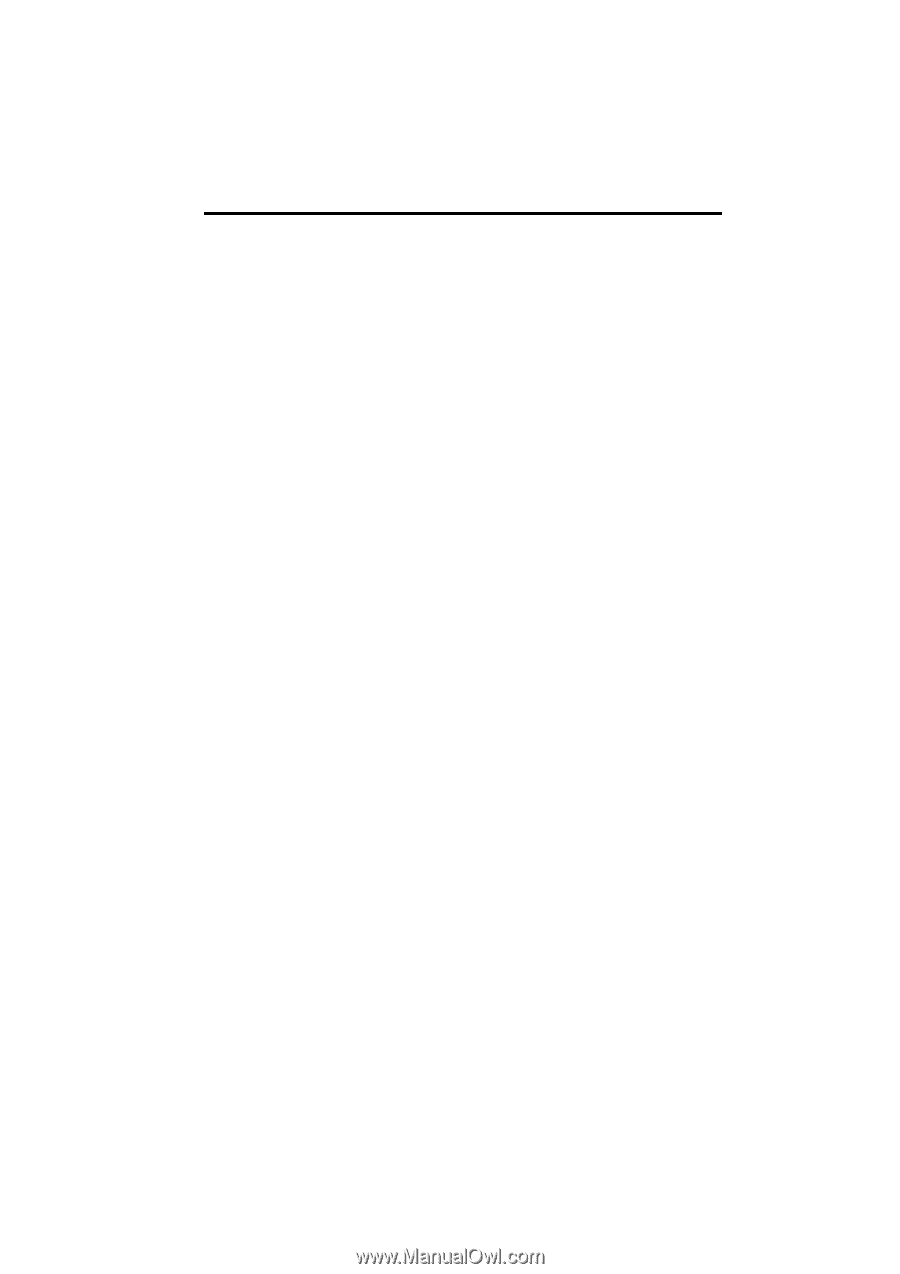
SECTION
1
NAVIGATION SYSTEM: BASIC FUNCTIONS
23
NAVIGATION SYSTEM:
BASIC FUNCTIONS
Basic information before operation
D
Initial screen
24
D
Touch screen operation
25
D
Inputting letters and numbers/List screen operation
26
D
Screen adjustment
29
D
Help icon
31
D
Map screen operation
31
Current position display
31
. . . . . . . . . . . . . . . . . . . . . . . . . . . . . . .
Screen scroll operation
32
. . . . . . . . . . . . . . . . . . . . . . . . . . . . . . .
Switching the screens
37
. . . . . . . . . . . . . . . . . . . . . . . . . . . . . . . . .
Map scale
40
. . . . . . . . . . . . . . . . . . . . . . . . . . . . . . . . . . . . . . . . . . .
Foot print map
40
. . . . . . . . . . . . . . . . . . . . . . . . . . . . . . . . . . . . . . .
Orientation of the map
41
. . . . . . . . . . . . . . . . . . . . . . . . . . . . . . . .
Standard map icons
42
. . . . . . . . . . . . . . . . . . . . . . . . . . . . . . . . . .
D
Voice command system
42
Natural speech information
45
. . . . . . . . . . . . . . . . . . . . . . . . . . . .
Command list
47
. . . . . . . . . . . . . . . . . . . . . . . . . . . . . . . . . . . . . . . .