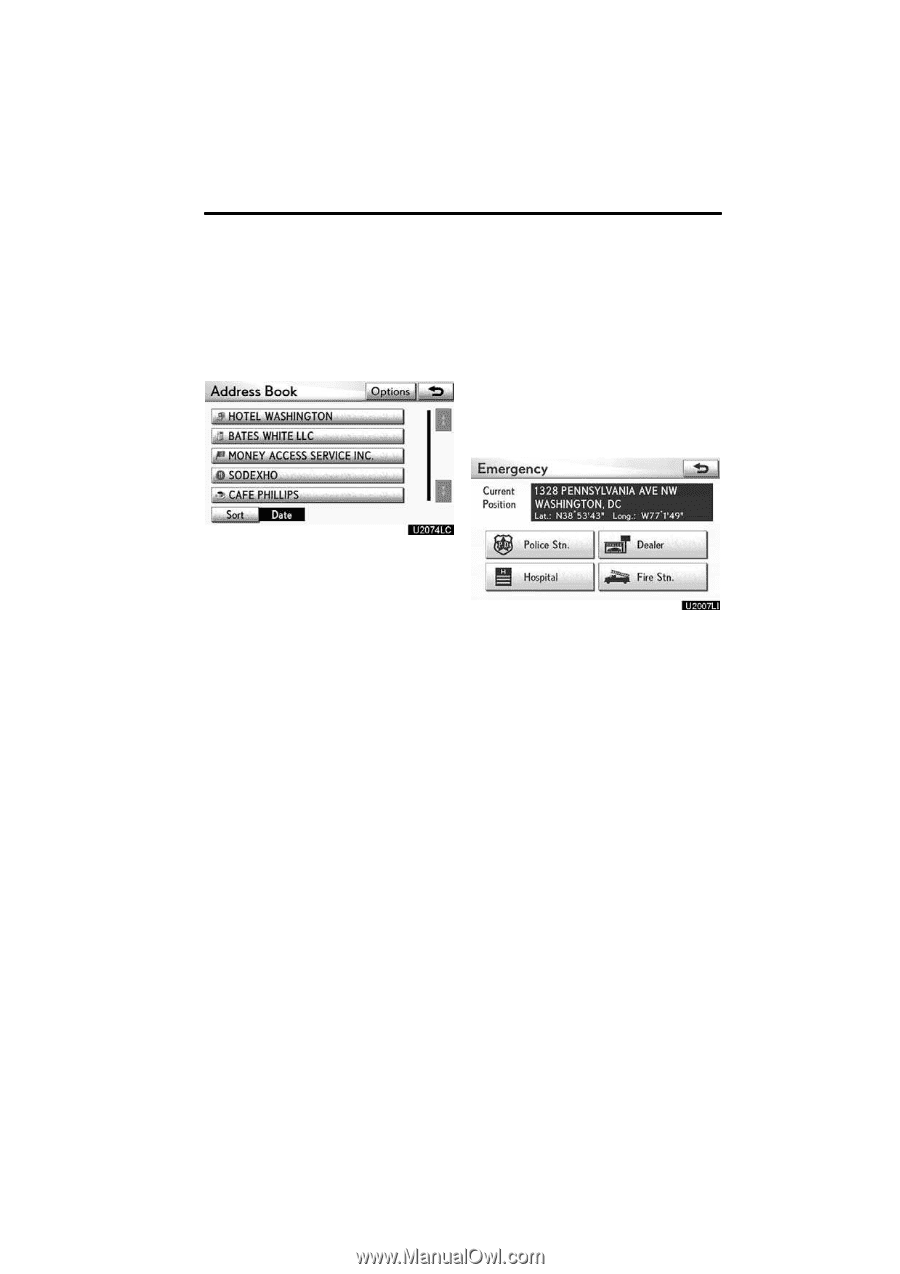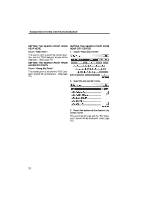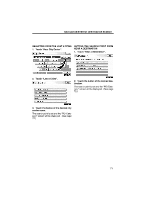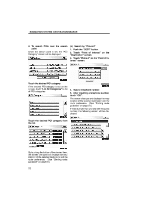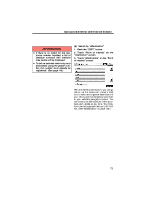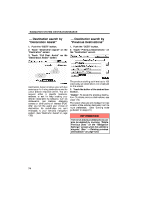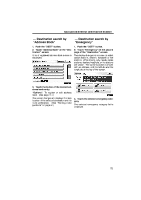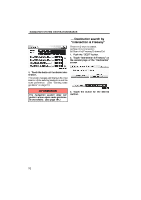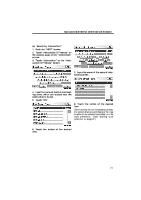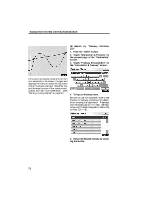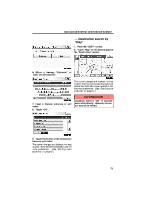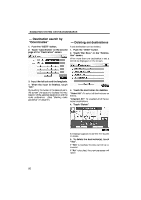2010 Lexus GS 450h Navigation Manual - Page 53
2010 Lexus GS 450h Manual
Page 53 highlights
NAVIGATION SYSTEM: DESTINATION SEARCH - Destination search by "Address Book" 1. Push the "DEST" button. 2. Touch "Address Book" on the "Destination" screen. A list of registered address book entries is displayed. - Destination search by "Emergency" 1. Push the "DEST" button. 2. Touch "Emergency" on the second page of the "Destination" screen. The display changes to a screen to select police stations, dealers, hospitals or fire stations. While driving, only nearby police stations, dealers, hospitals, or fire stations are shown. The current position is shown with an address, and the latitude and the longitude at the top of the screen. 3. Touch the button of the desired address book entry. "Options": To register or edit address book. (See page 114.) The screen changes and displays the map location of the selected destination and the route preference. (See "Starting route guidance" on page 81.) 3. Touch the desired emergency category. The selected emergency category list is displayed. 75