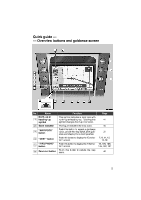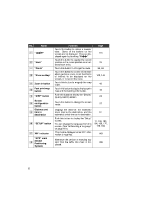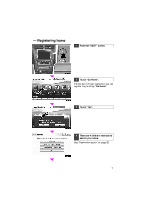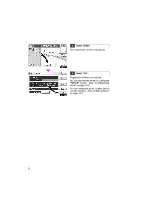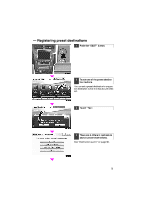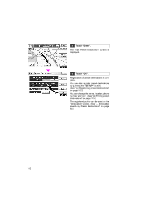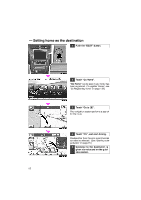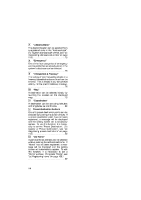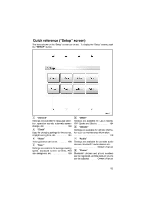2010 Lexus GS 450h Navigation Manual - Page 186
2010 Lexus GS 450h Manual
Page 186 highlights
5 Touch "Enter". The "Edit Preset Destination" screen is displayed. U0010LC 6 Touch "OK". U0011LC Registration of preset destinations is complete. You can also register preset destinations by pushing the "SETUP" button. (See "(a) Registering preset destinations" on page 112.) You can change the name, location, phone number and icon. (See "(b) Editing preset destinations" on page 113.) The registered points can be used on the "Destination" screen. (See "- Destination search by Preset destinations" on page 62.) 10
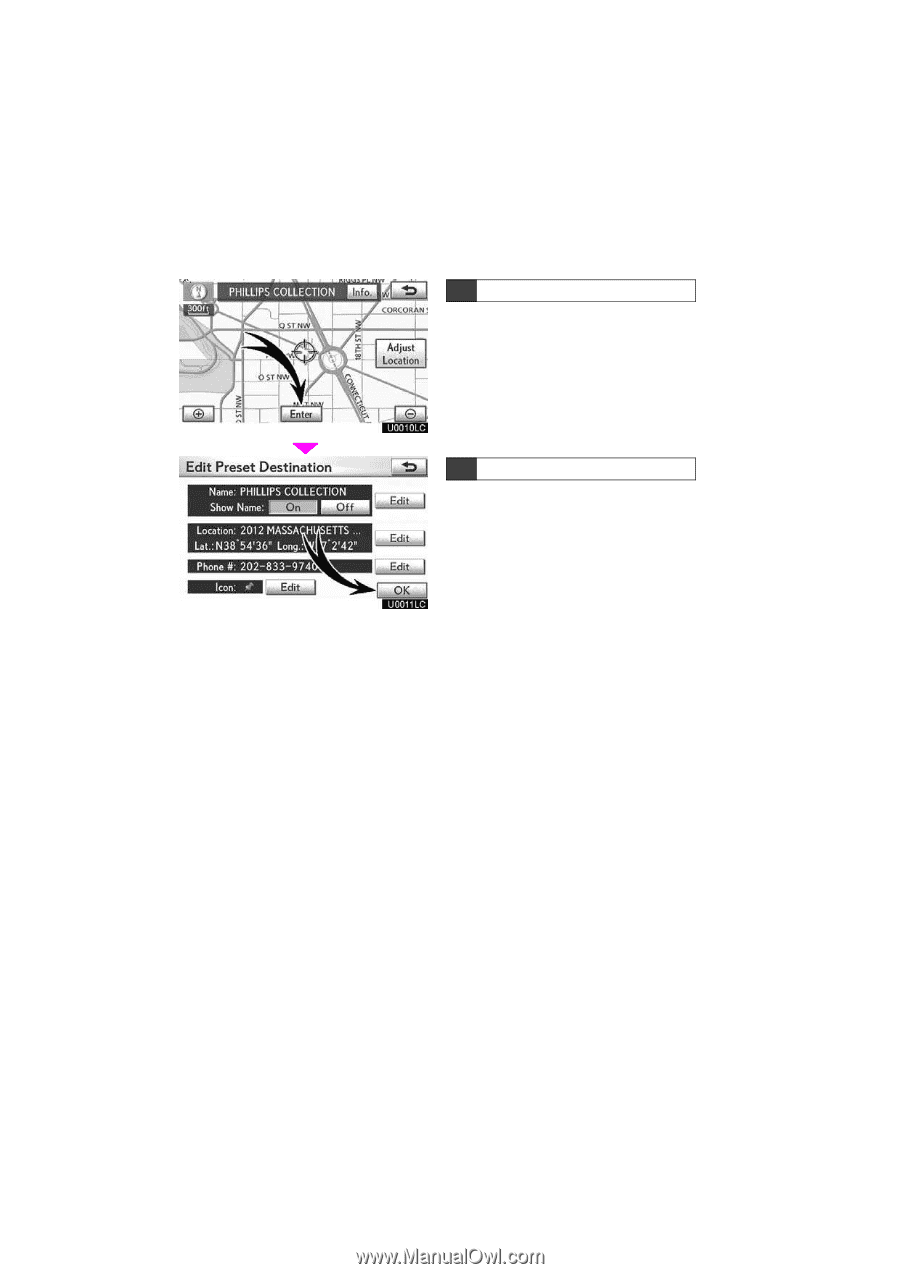
10
±HHIHvg
±HHIIvg
5
Touch °Enter±.
The °Edit Preset Destination± screen is
displayed.
6
Touch °OK±.
Registration of preset destinations is com-
plete.
You can also register preset destinations
by pushing the
°SETUP±
button.
(See °(a) Registering preset destinations±
on page 112.)
You can change the name, location, phone
number and icon.
(See
°(b) Editing preset
destinations± on page 113.)
The registered points can be used on the
°Destination± screen.
(See °² Destination
search by Preset destinations± on page
62.)