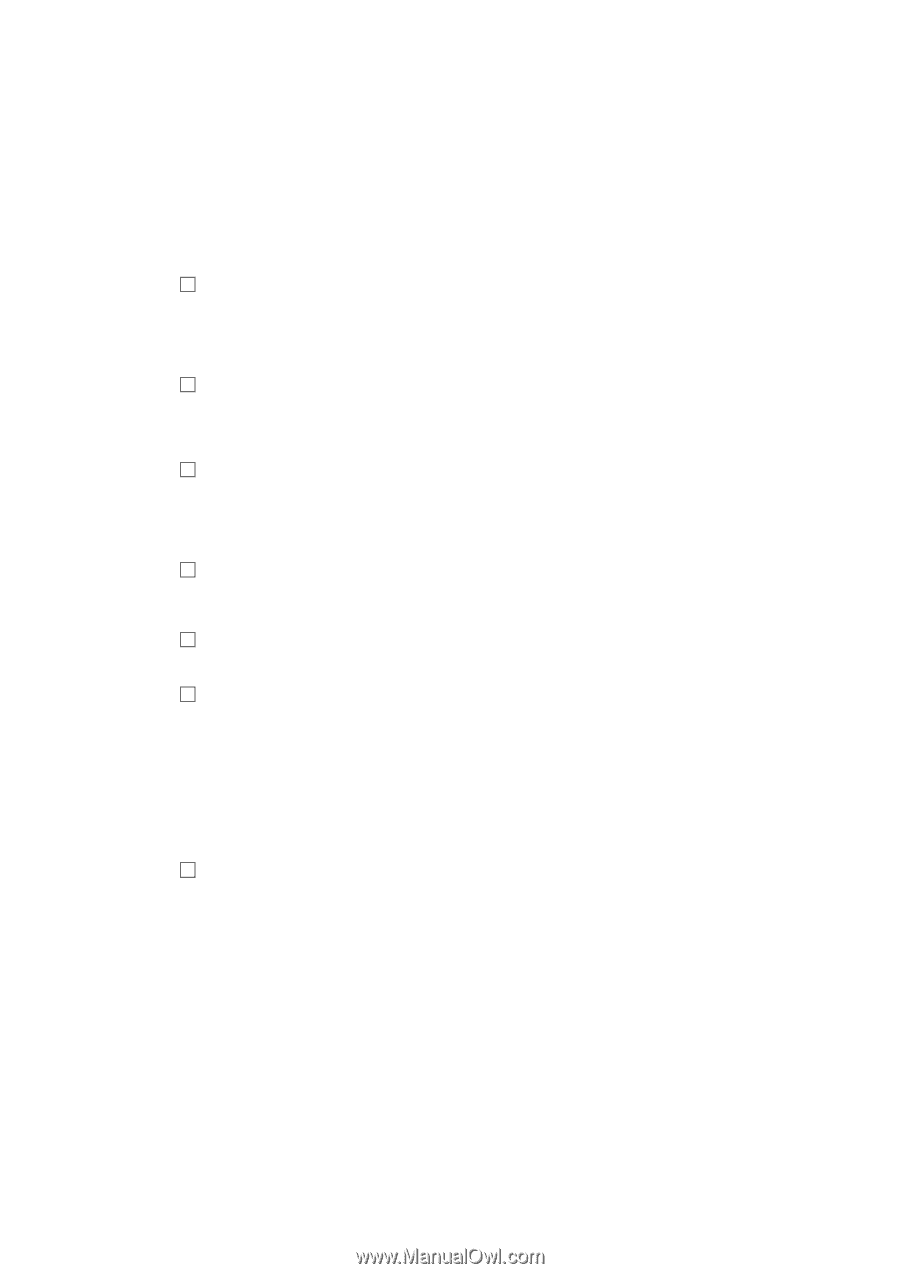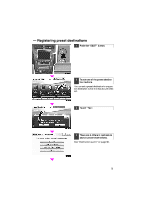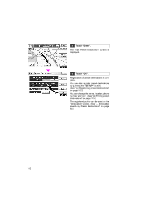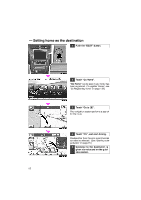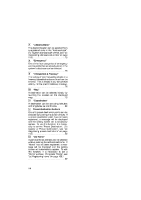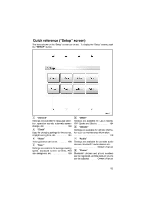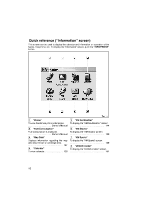2010 Lexus GS 450h Navigation Manual - Page 190
2010 Lexus GS 450h Manual
Page 190 highlights
"Address Book" The desired location can be selected from a registered entry in the "Address book". (To register address book entries, see "(a) Registering address book entries" on page 115.) ...75 8 "Emergency" One of the four categories of emergency service points that are already stored in the system's database can be selected...75 9 "Intersection & Freeway" The names of two intersecting streets or a freeway (interstate) entrance or exit can be entered. This is helpful if only the general vicinity, not the specific address, is known...76 10 "Map" A destination can be selected simply by touching the location on the displayed map...79 11 "Coordinates" A destination can be set using latitudes and longitudes as coordinates...80 12 Preset destination buttons One of 5 preset destination points can be selected by touching the screen directly. If a preset destination point has not been registered, a message will be displayed and the setting screen will automatically appear. To use this function, it is necessary to set the "Preset Destination". (To register a "Preset Destination", see "(a) Registering preset destinations" on page 112.) ...62 13 "Go Home" A personal home address can be selected without entering the address each time. If "Home" has not been registered, a message will be displayed and the setting screen will automatically appear. To use this function, it is necessary to set a "Home" address. (To register "Home", see "(a) Registering home" on page 109.) ...62 7 14