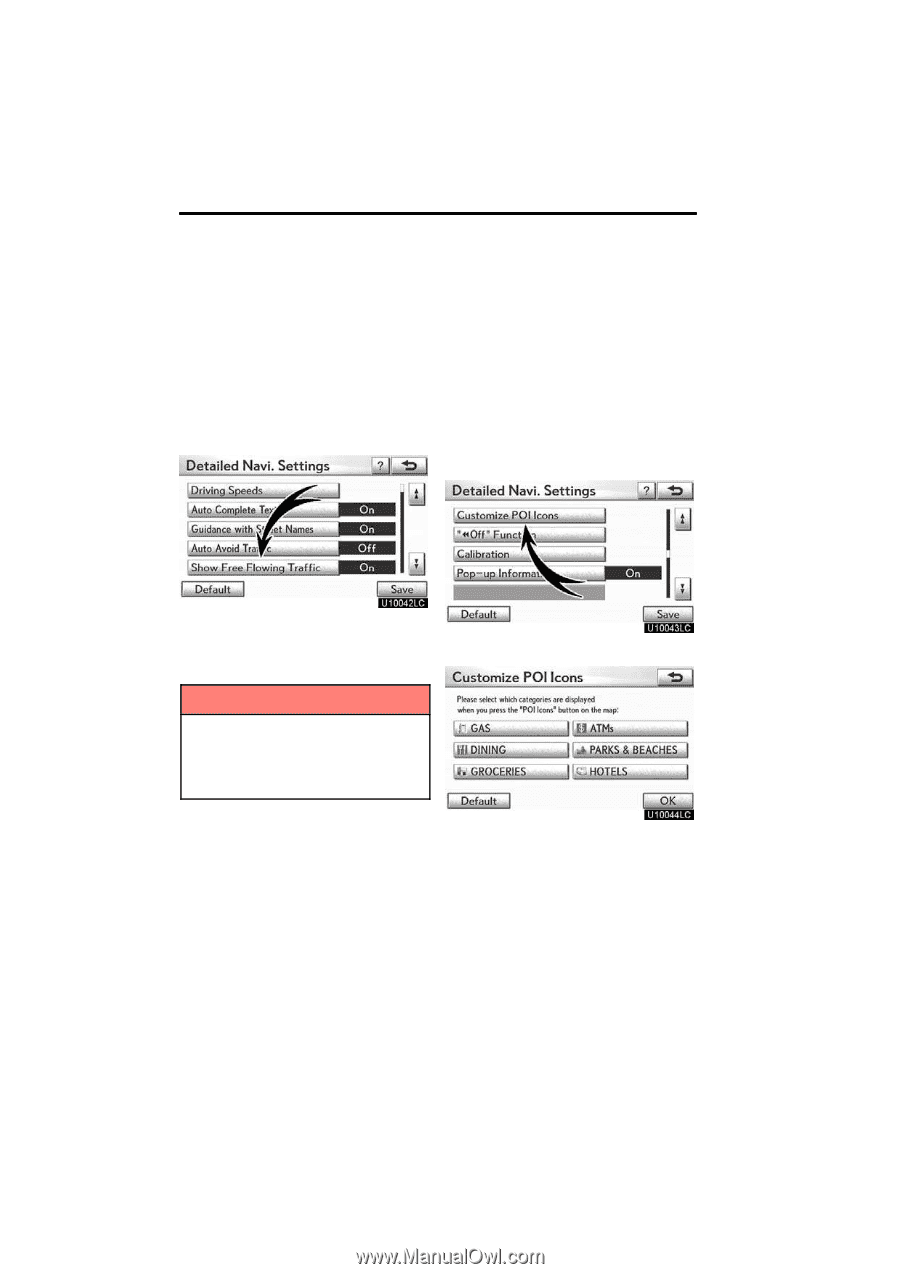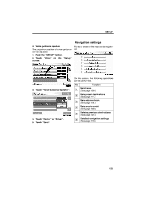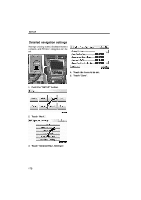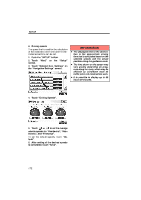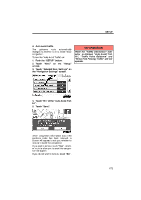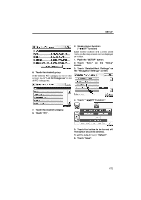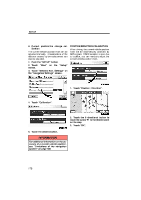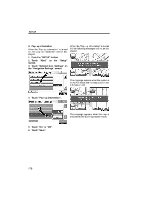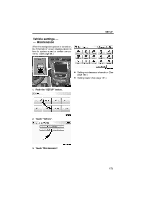2010 Lexus GS 450h Navigation Manual - Page 152
2010 Lexus GS 450h Manual
Page 152 highlights
SETUP D Show free flowing traffic Freely flowing traffic is shown with the arrow. To turn the "Show Free Flowing Traffic" on: 1. Push the "SETUP" button. 2. Touch "Navi." on the "Setup" screen. 3. Touch "Detailed Navi. Settings" on the "Navigation Settings" screen. D POI category change (Select POI icons) Select from among the 6 icons displayed on the "Customize POI Icons" screen, so that setting of the icons to be displayed on the map screen can be done easily. 1. Push the "SETUP" button. 2. Touch "Navi." on the "Setup" screen. 3. Touch "Detailed Navi. Settings" on the "Navigation Settings" screen. 4. Touch "On" of the "Show Free Flowing Traffic". 5. Touch "Save". 4. Touch "Customize POI Icons". INFORMATION When the "Traffic Information" indicator is dimmed, "Auto Avoid Traffic", "Traffic Voice Guidance" and "Show Free Flowing Traffic" will not operate. 5. Touch the category button to be changed. 174