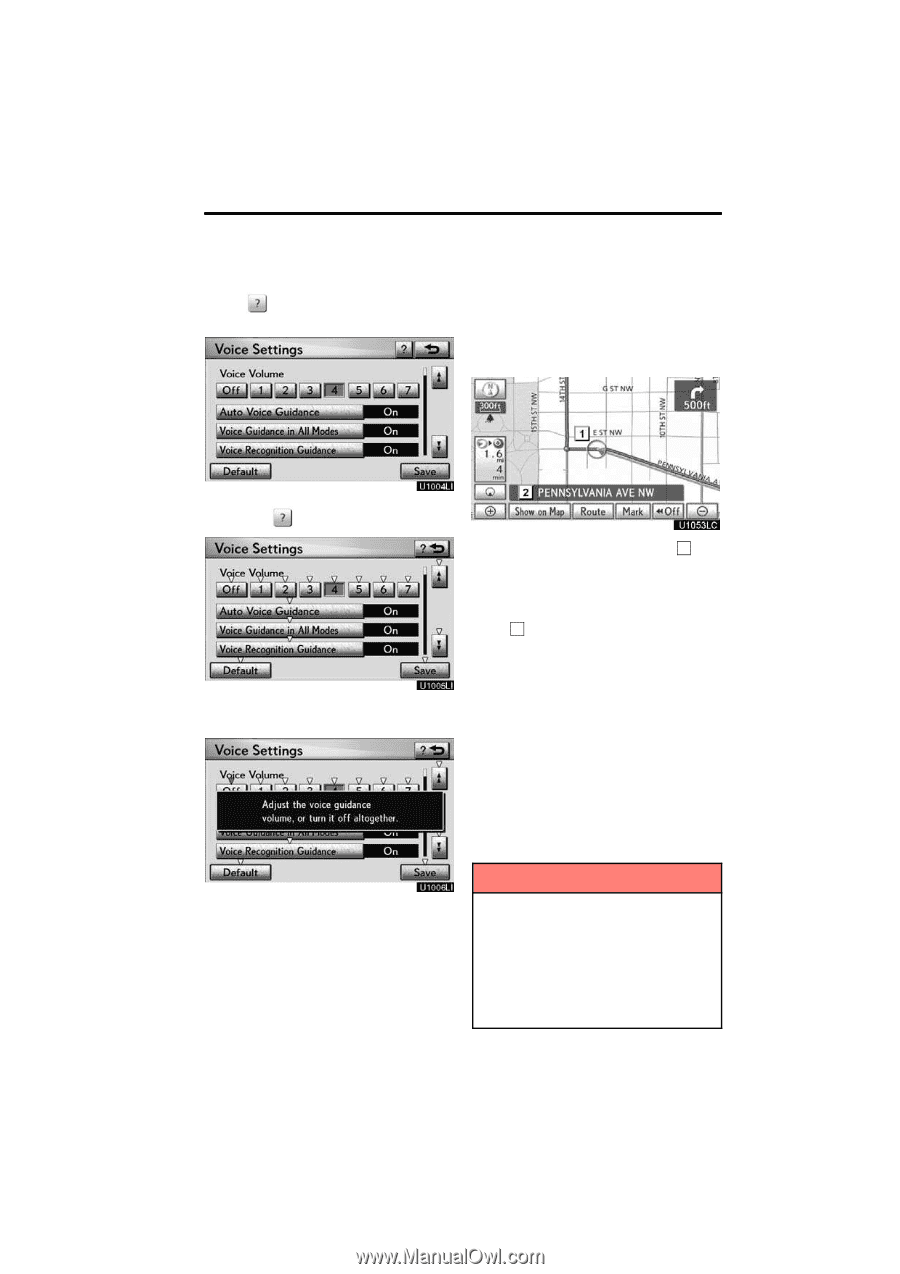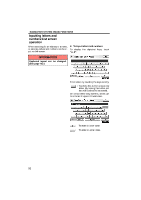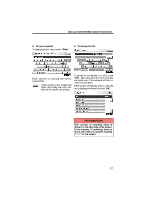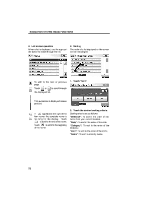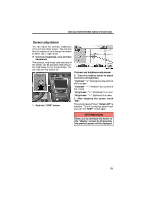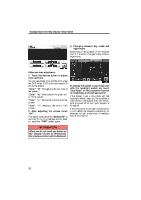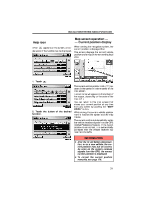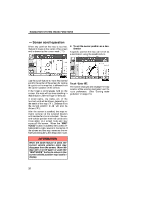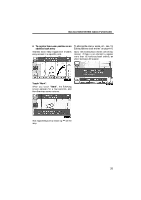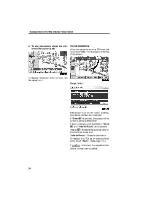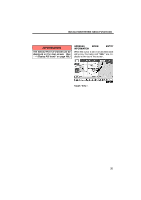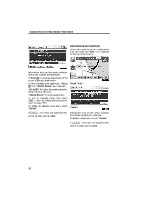2010 Lexus GS 450h Navigation Manual - Page 9
2010 Lexus GS 450h Manual
Page 9 highlights
NAVIGATION SYSTEM: BASIC FUNCTIONS Help icon When appears on the screen, an explanation of the function can be displayed. Map screen operation - - Current position display When starting the navigation system, the current position is displayed first. This screen displays the current vehicle position and a map of the surrounding local area. 1. Touch . The current vehicle position mark ( 1 ) appears in the center or bottom center of the map screen. A street name will appear on the bottom of the screen, depending on the scale of the map ( 2 ). You can return to this map screen that shows your current position at any time from any screen by pushing the "MAP/ VOICE" button. While driving, the current vehicle position mark is fixed on the screen and the map moves. The current position is automatically set as the vehicle receives signals from the GPS (Global Positioning System). If the current position is not correct, it is automatically corrected after the vehicle receives signals from the GPS. 2. Touch the button of the desired function. INFORMATION D After the 12 volt battery disconnection, or on a new vehicle, the current position may not be correct. As soon as the system receives signals from the GPS, the correct current position is displayed. D To correct the current position manually, see page 176. 31