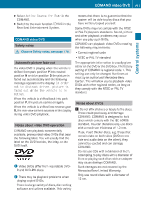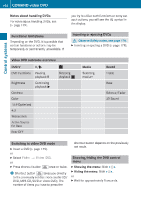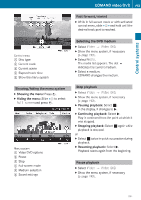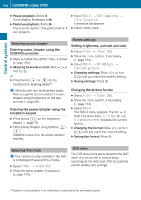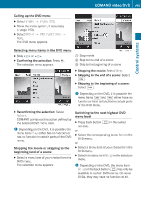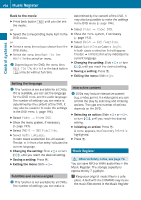2010 Mercedes S-Class Owner's Manual - Page 198
2010 Mercedes S-Class Manual
Page 198 highlights
196 Music Register Back to the movie X Press back button % until you can see the movie. Select the corresponding menu item in the DVD menu. determined by the content of the DVD. It may also be possible to make the settings in the DVD menu (Y page 194). X or X Control systems or X Select a menu item of your choice from the DVD menu. X Select the menu item Back (to the movie) in the selection menu. i Depending on the DVD, the menu item Back (to the movie) or the back button % may be without function. Setting the language i This function is not available for all DVDs. If it is available, you can set the language for the DVD menu and the audio language. The number of settings you can make is determined by the content of the DVD. It may also be possible to make the settings in the DVD menu (Y page 194). X Select Video Q Video DVD. X Show the menu system, if necessary (Y page 193). X Select DVD-V Q DVD Functions. X Select Subtitles or Camera Angle. In both cases a selection list will appear. The dot # in front of an entry indicates the current language. X Changing the setting: Slide ZVÆ or turn cVd, until you reach the desired setting. X Saving a setting: Press W. X Exiting the menu: Slide XVY. Interactive content i DVDs may include interactive content (e.g. a video game). In a video game you can control the play by selecting and initiating actions. The type and number of actions depends on the DVD. X Select Video Q Video DVD. X Show the menu system, if necessary (Y page 193). X Select DVD-V Q DVD Functions. X Select Audio Language. In both cases a selection list will appear. The dot # in front of an entry indicates the current language. X Changing the setting: Slide ZVÆ or turn cVd, until you reach the desired setting. X Saving a setting: Press W. X Exiting the menu: Slide XVY. Selecting an action: Slide ZVÆ or XVY, or turn cVd, until you reach the desired setting. X Initiating an action: Press W. A menu appears, the first entry Select is highlighted. X Press W. Music Register G Observe Safety notes, see page 76. You can save MP3 or WMA audio files in the Music Register. The storage capacity is approximately 7 gigabyte. Subtitles and camera angles i This function is not available for all DVDs. The number of settings you can make is ! Keep your original music files in a safe place. A fault with the COMAND may cause the music files stored in the Music Register