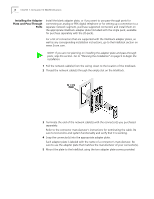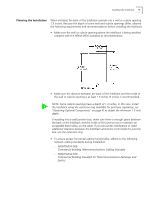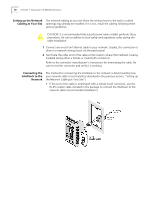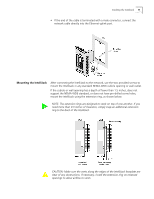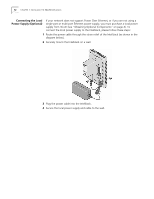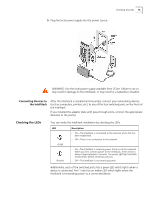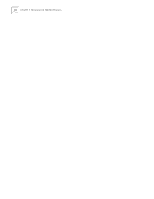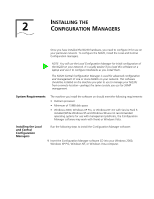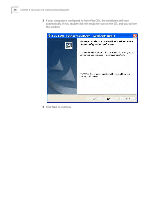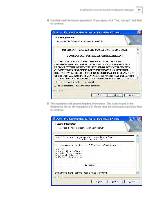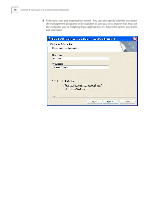3Com NJ220 User Manual - Page 17
Connecting Devices to the IntelliJack, Checking the LEDs, Connecting Devices to, the IntelliJack - intellijack switch
 |
UPC - 662705476865
View all 3Com NJ220 manuals
Add to My Manuals
Save this manual to your list of manuals |
Page 17 highlights
Checking the LEDs 13 5 Plug the local power supply into the power source. WARNING: Use the local power supply available from 3Com. Failure to do so may result in damage to the IntelliJack, or may result in a hazardous situation. Connecting Devices to the IntelliJack After the IntelliJack is installed and mounted, connect your networking devices (such as computers, printers, etc.) to any of the four switched ports on the front of the IntelliJack. If you installed the adapter plate with pass-through ports, connect the appropriate device(s) to the port(s). Checking the LEDs You can verify the IntelliJack installation by checking the LEDs. LED (LAN) (Power) Description n On-The IntelliJack is connected to the network and a link has been established. n Off-There is no connection to the network. n On-The IntelliJack is receiving power (local or via the network). When you first connect power to the IntelliJack, there will be a delay of approximately 5 seconds. The power LED light will blink several times before remaining solid on. n Off-The IntelliJack is not receiving power. Additionally, each of the switched ports has a green LED which lights when a device is connected. Port 1 also has an amber LED which lights when the IntelliJack is forwarding power to a connected device.