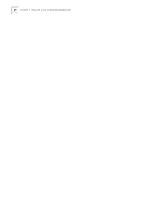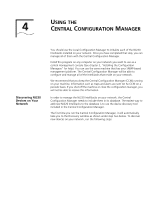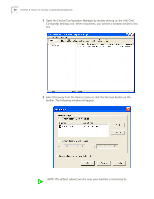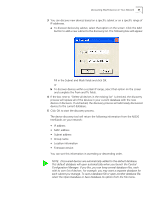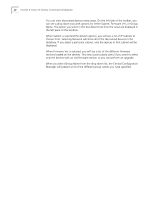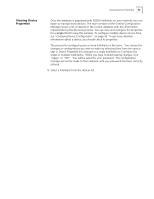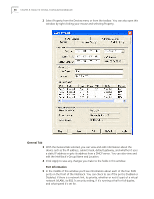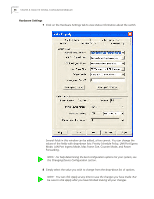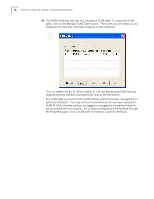3Com NJ220 User Manual - Page 37
Viewing Device Properties, Apply or OK.
 |
UPC - 662705476865
View all 3Com NJ220 manuals
Add to My Manuals
Save this manual to your list of manuals |
Page 37 highlights
Viewing Device Properties Viewing Device Properties 33 Once the database is populated with NJ220 IntelliJacks on your network, you can begin to manage those devices. The main window of the Central Configuration Manager shows a list of devices in the current database with the information retrieved during the discovery process. You can view and configure the properties for a single NJ220 using this window. To configure multiple devices at one time, see "Changing Device Configuration" on page 43. To get more detailed information about a device, you should check its properties. The process for configuring one or more IntelliJacks is the same. You choose the changes or configurations you wish to make by selecting them from the various tabs in Device Properties (for changes to a single IntelliJack) or Configure (for single or multiple IntelliJacks). When you have finished making changes, click "Apply" or "OK". You will be asked for your password. The configuration changes will not be made to the IntelliJack until your password has been correctly entered. 1 Select a IntelliJack from the devices list.