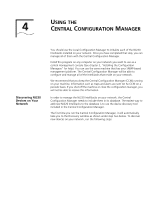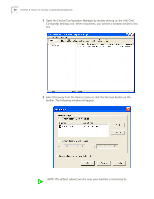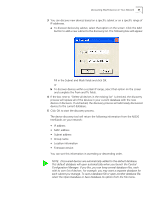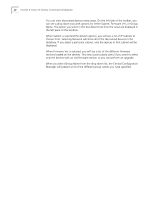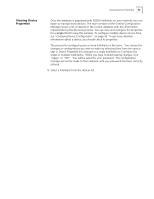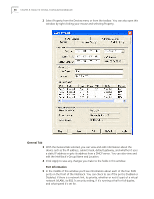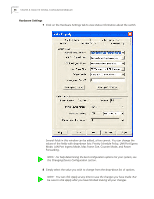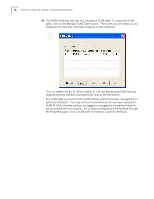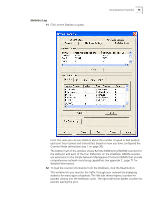3Com NJ220 User Manual - Page 38
General Tab, edit the IntelliJack's Group Name and Location.
 |
UPC - 662705476865
View all 3Com NJ220 manuals
Add to My Manuals
Save this manual to your list of manuals |
Page 38 highlights
34 CHAPTER 4: USING THE CENTRAL CONFIGURATION MANAGER 2 Select Property from the Devices menu or from the toolbar. You can also open this window by right-clicking your mouse and selecting Property. General Tab 3 With the General tab selected, you can view and edit information about the device such as the IP address, subnet mask, default gateway, and whether it uses a static IP address or gets its address from a DHCP server. You can also view and edit the IntelliJack's Group Name and Location. 4 Click Apply to save any changes you make to the fields in this window. Port Information 5 In the middle of this window you'll see information about each of the four PAN ports on the front of the IntelliJack. You can check to see if the port is Enabled or Disabled, if there is a network link, its priority, whether or not it's part of a virtual network (VLAN), its 802.1x security setting, if it's running at half or full duplex, and what speed it's set for.